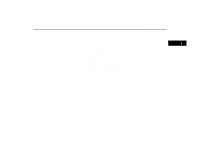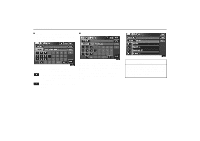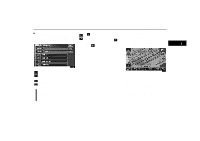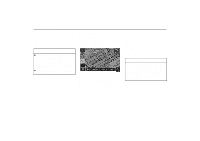2005 Lexus SC 430 Navigation Manual - Page 6
2005 Lexus SC 430 Manual
Page 6 highlights
BASIC FUNCTIONS The current position is automatically set as your vehicle receives signals from the GPS (Global Positioning System). If your current position is not correct, it is automatically corrected after your vehicle receives signals from the GPS. Screen scroll operation (one-touch scroll) Touch any point on the map and that point moves to the center of the screen and is shown by the cursor mark. INFORMATION D After the battery disconnection, or on a new vehicle, the current position may not be correct. As soon as the system receives signals from the GPS, the correct current position is displayed. D To correct the current position manually, see page 77. If you wish to look at a point on the map which is different to your current vehicle position, you can bring the desired point to the center of the screen by using the scroll feature. If you continue to hold your finger on the screen, the map will continue scrolling in that direction until you lift your finger. After you scroll the screen, the map remains centered at the selected location until you activate another function. The current vehicle position mark will continue to move along your actual route and may move off the screen. When you touch the "MAP/ VOICE" button, the current vehicle position mark returns to the center of the screen and the map moves as you proceed along the designated route. INFORMATION When you use the one-touch scroll feature, the current vehicle position mark may disappear from the screen. Move the map with a one-touch scroll again or push the "MAP/VOICE" button to return to the current vehicle position map location display. 6