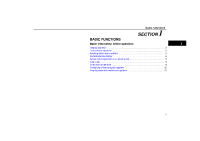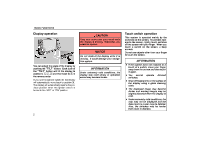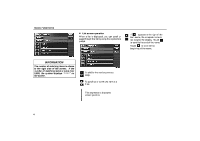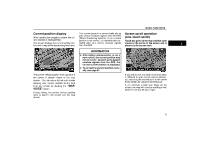2006 Lexus ES 330 Navigation Manual
2006 Lexus ES 330 Manual
2006 Lexus ES 330 manual content summary:
- 2006 Lexus ES 330 | Navigation Manual - Page 1
...2 Touch switch operation ...2 Inputting letters and numbers ...3 Current position display ...5 Screen scroll operation (one−touch scroll) ...5 Map scale ...9 Orientation of the map ...9 Limitations of the navigation system ...10 Map database information and updates ...12 1 - 2006 Lexus ES 330 | Navigation Manual - Page 2
NOTICE Do not obstruct the display while it is moving. It could damage your navigation system. INFORMATION D If the system does not respond to a touch of a Wipe off fingerprints on the surface of the display using a glass cleaning cloth. D The displayed image may become darker and moving images - 2006 Lexus ES 330 | Navigation Manual - Page 3
BASIC FUNCTIONS Inputting letters and numbers When searching for an address or a name, or entering a memo, you can input letters and numbers via the touch screen. D To input letters To display the alphabet keys, touch the D To input numerals and symbols To display the number keys and symbol keys, - 2006 Lexus ES 330 | Navigation Manual - Page 4
more than 9,999, the system displays on the screen. To shift to the next or previous page. To scroll up or down one item at a time. This expresses a displayed screen position. 4 - 2006 Lexus ES 330 | Navigation Manual - Page 5
navigation shown by the cursor mark. INFORMATION D After battery disconnection, or on a new vehicle, the current is displayed. D To correct the current position manually, see page 81. The current vehicle position map screen showing your current position at any time from any screen by pushing the "MAP/ - 2006 Lexus ES 330 | Navigation Manual - Page 6
of the screen and the map moves as you proceed along the designated route. D To set the cursor position as a destination You can set a specific point on the map as a destination using the one−touch scroll function. D To register the cursor position as a memory point Memory point registration - 2006 Lexus ES 330 | Navigation Manual - Page 7
BASIC FUNCTIONS D To see information about the icon where the cursor is set Touch the "Info." switch. The registered point is shown by on the map. To change the icon or name, etc., see page 72. You can register up to 106 memory points. If you attempt to register more than 106, a message appears - 2006 Lexus ES 330 | Navigation Manual - Page 8
, using the "Add to " switch to set an additional destination, will set the new one as the first point of arrival. To edit a memory point, touch the "Edit" switch. (For details, see page 72.) Touch the "Info." switch. Information such as the name, location, and phone number are displayed. If - 2006 Lexus ES 330 | Navigation Manual - Page 9
BASIC FUNCTIONS Map scale INFORMATION When the map scale is at the maximum range of 250 miles (400 km), is not shown. When the map scale is at the minimum range of 150 feet (50 m), is not shown. However, in the area where the foot print map is contained, when the map scale is changed to 150 feet ( - 2006 Lexus ES 330 | Navigation Manual - Page 10
navigation system calculates the current vehicle position using satellite signals, various vehicle signals, map data, etc. However, the accurate position may not be shown depending on the satellite condition, road navigation system will compensate for this most of the time . The installation of window - 2006 Lexus ES 330 | Navigation Manual - Page 11
garage. When a roof carrier is installed. When driving with tire chains installed. When the tires are worn. After replacing a tire or tires. When using tires that are smaller or larger than the factory specifications. D When the tire pressure in any of the four tires is not correct. INFORMATION If - 2006 Lexus ES 330 | Navigation Manual - Page 12
entry of the vehicle that vary by time or season or other reasons. D The road and map data stored in your navigation system may not be complete or may not be the latest version. After replacing the tire, implement the operation described in the "D Tire change calibration". (For details, see page 82 - 2006 Lexus ES 330 | Navigation Manual - Page 13
is restricted for use in the specific system for which it was created. translate, disassemble, decompile, or reverse engineer any portion of the DATABASE. reliability, or otherwise, and expressly disclaims any implied warranties GDT or supplier of the navigation system using the DATABASE ("Supplier - 2006 Lexus ES 330 | Navigation Manual - Page 14
road or lane closures; vehicle or speed restrictions; road slope or grade; bridge height, weight or other limits; road or traffic conditions; special events; traffic congestion; or travel time NAVIGATION SYSTEM The Point Of Interest Data ("POI" Data) in the navigation or reverse engineer any portion - 2006 Lexus ES 330 | Navigation Manual - Page 15
with any products, systems, or applications installed or otherwise connected to or in communication with vehicles, capable of vehicle navigation, positioning, dispatch, real time route guidance, fleet management or similar applications. No Warranty. This information is provided to you "as - 2006 Lexus ES 330 | Navigation Manual - Page 16
OR CONDITIONS, WHETHER IN AN ACTION IN CONTRACT OR TORT OR BASED ON A WARRANTY, EVEN IF DENSO OR ITS LICENSORS HAVE BEEN ADVISED OF THE POSSIBILITY OF by this product to indicate business locations are the marks of their respective owners. The use of such marks in this product does not imply any - 2006 Lexus ES 330 | Navigation Manual - Page 17
specifically licensed to do so by [LICENSEE] and without limiting the preceding paragraph, you may not (a) use this Data with any products, systems, or applications installed or otherwise connected to or in communication with vehicles, capable of vehicle navigation, positioning, dispatch, real time - 2006 Lexus ES 330 | Navigation Manual - Page 18
CONDITIONS, WHETHER IN AN ACTION IN CONTRACT OR TORT OR BASED ON A WARRANTY, EVEN IF [LICENSEE] OR ITS LICENSORS HAVE BEEN ADVISED OF THE POSSIBILITY , or (ii) the United Nations Convention for Contracts for the International Sale of Goods, which is explicitly excluded. You agree to submit to the - 2006 Lexus ES 330 | Navigation Manual - Page 19
BASIC FUNCTIONS LIMITED RIGHTS CONTRACTOR (MANUFACTURER/ SUPPLIER) NAME: NAVTEQ North America, LLC CONTRACTOR (MANUFACTURER/ SUPPLIER) ADDRESS: 222 Merchandise Mart Plaza, Suite 900, Chicago, Illinois 60654 The Government's rights to use, modify, reproduce, release, perform, display, or disclose - 2006 Lexus ES 330 | Navigation Manual - Page 20
around metropolitan centers, detailed route guidance is available for the entire area. In the other type of area, all roads are displayed on the map but route guidance is limited. The navigation route might lack precision because the data (no right turns, one−way traffic, etc.) is not complete. It - 2006 Lexus ES 330 | Navigation Manual - Page 21
hand while the display is moving. Otherwise, you could be injured. NOTICE Do not obstruct the display while it is moving. It could damage your navigation system. INFORMATION Under extremely cold conditions, the display may react slowly or operation sound may become louder. 21 - 2006 Lexus ES 330 | Navigation Manual - Page 22
BASIC FUNCTIONS 22 - 2006 Lexus ES 330 | Navigation Manual - Page 23
guidance screen ...Typical voice guidance prompts ...Setting and deleting destination ...Setting and deleting route ...Show POI icons ...Route overview ...Route preview ...Screen configuration ...Distance and time to destination ...Foot print map ... 23 - 2006 Lexus ES 330 | Navigation Manual - Page 24
" screen appears. D Route guidance may not be available if there is no road data for the specified location. D When setting the destination on a map with (See pages 26 through 41.) D If you enter a destination, the road nearest to the point you selected is set as the destination. INFORMATION D - 2006 Lexus ES 330 | Navigation Manual - Page 25
DESTINATION INPUT AND ROUTE GUIDANCE U.S.A. Switch "US1" "US2" States included in the search area Idaho Oregon Washington California Nevada Arizona Colorado Montana New Mexico Utah Wyoming Iowa Kansas Minnesota Missouri North Dakota Nebraska South Dakota Oklahoma Texas Illinois Indiana Kentucky - 2006 Lexus ES 330 | Navigation Manual - Page 26
DESTINATION INPUT AND ROUTE GUIDANCE - Destination input by Home - Destination input by Quick access - Destination input by "Address" There are 2 ways to input a destination by address. Touch the "Address" switch on the "Destination" screen. Touch the home switch on the "Destination" screen. The - 2006 Lexus ES 330 | Navigation Manual - Page 27
DESTINATION INPUT AND ROUTE GUIDANCE (a) Inputting a house number and a street name Input the street name. Touch numerals directly on the screen to input a house number. After inputting a house number, touch the "OK" switch to display the screen for inputting a street name. It is possible to input - 2006 Lexus ES 330 | Navigation Manual - Page 28
DESTINATION INPUT AND ROUTE GUIDANCE (b) Selecting a city to search Touch the "City" switch. Select or enter your desired city. "Input Name": To narrow down the listed items by inputting the city name. If you input a street name first, the screen changes. You can then input the house number. To - 2006 Lexus ES 330 | Navigation Manual - Page 29
" switch. INPUTTING THE CITY NAME Touch the "Input City Name" switch. Touch the switch of the desired city name. If you have not used the navigation yet, no cities will be displayed on the screen. The current screen changes to the screen for inputting a house number or a street name. (See page - 2006 Lexus ES 330 | Navigation Manual - Page 30
and displays the map location of the selected destination and the route preference. (See " - Entering destination" on page 42.) If you input the name of a specific Point of Interest and there are more than two sites with the same name, the list screen appears. 30 - 2006 Lexus ES 330 | Navigation Manual - Page 31
2. Selecting from the nearest 5 cities 3. Inputting the city name Touch the switch of the desired city name. If you have not used the navigation yet, no cities will be displayed on the screen. INFORMATION To cancel the city setting, touch the "Any City" switch. INFORMATION The desired Point - 2006 Lexus ES 330 | Navigation Manual - Page 32
DESTINATION INPUT AND ROUTE GUIDANCE SELECTING FROM THE NEAREST 5 CITIES Touch the "Nearest 5 Cities" switch. INPUTTING THE CITY NAME Touch the "Input City Name" switch. Touch the switch of the desired city name from the displayed list. Input the city name. Touch the switch of the desired city - 2006 Lexus ES 330 | Navigation Manual - Page 33
DESTINATION INPUT AND ROUTE GUIDANCE (b) Selecting from the categories Touch the - Destination input by "POI Category" The destination can be set by selecting the POI category and the search point. Touch the "POI Category" switch on the "Destination" screen. "Category" switch. When you touch the - 2006 Lexus ES 330 | Navigation Manual - Page 34
DESTINATION INPUT AND ROUTE GUIDANCE (a) Selecting the POI category If the desired POI category is on the screen, touch the name to display a detailed list of the POI category. If the desired POI category is not on the screen, touch the "List All Categories" switch to list all POI categories. (b) - 2006 Lexus ES 330 | Navigation Manual - Page 35
DESTINATION INPUT AND ROUTE GUIDANCE SETTING THE CURRENT POSITION AS THE SEARCH POINT Touch the "Current Position" switch. SETTING THE SEARCH POINT VIA THE MAP SCREEN Touch the "Map" switch. When you touch an arrow facing the desired point, the map scrolls in that direction. When you release your - 2006 Lexus ES 330 | Navigation Manual - Page 36
DESTINATION INPUT AND ROUTE GUIDANCE SETTING THE SEARCH POINT FROM THE DESTINATIONS Touch the destination switches at the bottom of the screen. (c) Selecting from a list You can select the desired destination from the listed POI names. - Destination input by "Emergency" By touching the "Emergency - 2006 Lexus ES 330 | Navigation Manual - Page 37
list of registered memory points. See page 70 for registering and editing memory points. Touch the switch of the desired destination. The list the memory points by the registered attribute. INFORMATION The navigation system does not guide in areas where route guidance is unavailable. (See page 12 - 2006 Lexus ES 330 | Navigation Manual - Page 38
DESTINATION INPUT AND ROUTE GUIDANCE - Destination input by "Previous" Touch the "Previous" switch on the "Destination" screen. INFORMATION You can delete the list of previous destinations while your vehicle is stopped, if you no longer need them. (See page 95.) - Destination input by "Map" Touch - 2006 Lexus ES 330 | Navigation Manual - Page 39
DESTINATION INPUT AND ROUTE GUIDANCE - Destination input by "Intersection" Touch the "Intersection" switch on the "Destination" screen. Input the name of the two intersecting streets which are located near the destination to be set. Touch the switch of the desired item. After inputting the two - 2006 Lexus ES 330 | Navigation Manual - Page 40
DESTINATION INPUT AND ROUTE GUIDANCE - Destination input by "Freeway Ent./Exit" To input a freeway entrance or exit, touch the "Freeway Ent./Exit" switch on the "Destination" screen. Select the desired freeway by touching the switch. Be sure to use the complete name of the freeway or highway, - 2006 Lexus ES 330 | Navigation Manual - Page 41
. After inputting a telephone number, touch the "OK" switch, and the screen changes and displays the map location of the selected destination and the road preference. (See " - Entering destination" on page 42.) If there is more than one site having the same number, the following screen appears. 41 - 2006 Lexus ES 330 | Navigation Manual - Page 42
already set, the "Add to " switch and the "Replace " switch are displayed. "Add to ": To add a destination. SCREEN B 3. To start guidance, touch the "Guide" switch. "3 Routes": To select the desired route from three possible routes. (See page 43.) "Route": To change the route. (See pages 46 and 48 - 2006 Lexus ES 330 | Navigation Manual - Page 43
DESTINATION INPUT AND ROUTE GUIDANCE D To change the route before starting guidance ROUTE PREFERENCE You can change route preference by touching the "Change" switch on SCREEN A. INFORMATION D Even if the "Allow Freeway" indicator is dimmed, the route cannot avoid including a freeway in some cases. - 2006 Lexus ES 330 | Navigation Manual - Page 44
route guidance, the following screen is displayed. - Typical voice guidance prompts 1 2 3 4 5 Time necessary for entire trip Distance of entire trip Toll road Freeway Ferry This screen displays the route that guides the driver to the destination. The route to the destination is indicated by - 2006 Lexus ES 330 | Navigation Manual - Page 45
on city streets in order to allow time to maneuver. 4.2 miles 0.25 miles One −way road One −way road 1 "Proceed about 4 miles to only) ∗: 2 The system indicates a U−turn if the distance between two one−way roads (of opposite directions) is less than 50 feet (15 m) in residential areas or 164 - 2006 Lexus ES 330 | Navigation Manual - Page 46
DESTINATION INPUT AND ROUTE GUIDANCE INFORMATION D If the system cannot determine the current vehicle position correctly (in cases of poor GPS signal reception), the voice guidance may be made early or delayed. D If you did not hear the voice guidance command, push the "MAP/VOICE" button to hear it - 2006 Lexus ES 330 | Navigation Manual - Page 47
DESTINATION INPUT AND ROUTE GUIDANCE 3. Input an additional destination in the same way as the destination input. (See page 24.) (b) Reordering destinations When more than one destination is set, you can change the arrival order of the destinations. 1. Touch the "Route" switch. 4. Touch the - 2006 Lexus ES 330 | Navigation Manual - Page 48
deleting the destinations. The system searches for the guidance route again, and displays the entire route. Setting and deleting route (a) Adding preferred road You can add points you wish to pass through. 2. Touch the tination". "Delete" switch of "Des- 1. Touch the "Route" switch. 3. When - 2006 Lexus ES 330 | Navigation Manual - Page 49
wish to modify and touch the "Enter z" switch. 4. A message appears to confirm your request. To add the preferred road, touch the "OK" switch. Touch the road. 5. If more than one destination is set, the "Add Preferred Road" screen appears. Touch the "Add" switch where you wish to add a preferred - 2006 Lexus ES 330 | Navigation Manual - Page 50
return. 5. If more than one preferred road is set, touch the "OK" switch after deleting the preferred road. The system searches for the guidance route The entire route from the starting point to the destination is displayed. "Guide": To start guidance. "Route": To add or change a route. (For details, - 2006 Lexus ES 330 | Navigation Manual - Page 51
route to the destination. This picture shows an example of how the system would guide you around a delay caused by a traffic jam. 1 This position indicates the location of a traffic jam caused by road repairs or an accident. 2 This route indicates the detour suggested by the system. INFORMATION - 2006 Lexus ES 330 | Navigation Manual - Page 52
uses to determine the route to your destination. 1. Touch the "Route" switch. (f) Starting route from adjacent road You can start the route guidance from the adjacent road. (ex. When the route guidance guides the route on the freeway, but you drive on the parallel way along a freeway.) 1. Touch the - 2006 Lexus ES 330 | Navigation Manual - Page 53
DESTINATION INPUT AND ROUTE GUIDANCE Show POI icons Points of Interest such as gas stations and restaurants can be displayed on the map screen. You can also set their location as a destination and use them for route guidance. 2. Touch - 2006 Lexus ES 330 | Navigation Manual - Page 54
wish to set as a destination. The map will shift so that the icon is centered on the screen and overlaps with the cursor . At this time, the distance from your current position can be displayed on the screen. The distance shown is measured as a straight line from the current vehicle position - 2006 Lexus ES 330 | Navigation Manual - Page 55
to the destination is displayed. "Guide": To start guidance. "Route": road changes its name without requiring a turn (such as on a street that runs through two or more cities), the name change will not appear on the list. The street name closest to the starting point will be displayed with a mileage - 2006 Lexus ES 330 | Navigation Manual - Page 56
the route to the next destination in fast−forward mode. : To stop the preview. : To review the route to the previous destination or starting point. 2. Touch the "Route Preview" switch. : To review the route to the previous destination or starting point in fast− forward mode. : To indicate the - 2006 Lexus ES 330 | Navigation Manual - Page 57
DESTINATION INPUT AND ROUTE GUIDANCE Screen configuration You can choose any one of the screen configurations. Depending on the conditions, it may not be possible to select certain screen configuration switches. : To display single map screen. (See page 57.) : To display dual map screen. (See page - 2006 Lexus ES 330 | Navigation Manual - Page 58
GUIDANCE (b) Dual map (c) Compass mode The screen shows the dual map. The map on the left is the main map. You can edit the right side map by touching any specific point on the right side map. This screen can perform the following procedures. D Changing the map scale D Displaying the POI icon - 2006 Lexus ES 330 | Navigation Manual - Page 59
Turn list screen (e) Arrow screen (f) Freeway information screen The screen shows the turn list. You cannot scroll through the list of roads. The screen shows the current road name and the distance to the next corner. This screen displays the distance to the next junction and exit, or POIs in - 2006 Lexus ES 330 | Navigation Manual - Page 60
screen/guidance screen on freeway D Intersection guidance screen This screen automatically appears when the vehicle approaches an intersection on the road. D Guidance screen on freeway This screen automatically appears when the vehicle approaches a junction or exit on a freeway. The distance to - 2006 Lexus ES 330 | Navigation Manual - Page 61
is the linear distance between the current position and the destination. When the vehicle is on the guidance route, the distance and the estimated travel time to the destination are displayed. When the vehicle is not on the guidance route, the distance to and the direction of the destination are - 2006 Lexus ES 330 | Navigation Manual - Page 62
DESTINATION INPUT AND ROUTE GUIDANCE Foot print map For the area which is covered by the foot print map (Some areas in the following cities; Detroit, Chicago, N.Y., L.A), you can switch to the foot print map on a scale of 75 feet (25 m). D To switch to the foot print map switch changes into the The - 2006 Lexus ES 330 | Navigation Manual - Page 63
DESTINATION INPUT AND ROUTE GUIDANCE 2. Using an eight−direction arrow, move the cursor to the position of the building you wish to display information. 3. Touch the "Building Info." switch. 4. Details of POIs in some buildings may be displayed. If you wish to see detailed POI information, touch - 2006 Lexus ES 330 | Navigation Manual - Page 64
DESTINATION INPUT AND ROUTE GUIDANCE 64 - 2006 Lexus ES 330 | Navigation Manual - Page 65
...Setup ...Current position calibration ...Distance unit ...Estimated travel time ...Auto reroute ...Adjusting time zone ...Auto voice guidance ...Voice guidance in all modes layout function ( POI category change (Show POI Icons) ...Delete previous point ...Map color ...Screen animation ... 65 - 2006 Lexus ES 330 | Navigation Manual - Page 66
ADVANCED FUNCTIONS Suspending and resuming guidance D To suspend guidance You can suspend route guidance. D To resume guidance You can resume the suspended route guidance. The screen will return to the current position map without route guidance. Push the "MENU" button to display the "Menu" - 2006 Lexus ES 330 | Navigation Manual - Page 67
the "MENU" button to display the "Menu" screen, and touch the "Volume" switch. INFORMATION During route guidance, the voice guidance continues even if the navigation screen is changed to other screens. "Adaptive Volume Control": If you turn the "Adaptive Volume Control" on, the volume is turned up - 2006 Lexus ES 330 | Navigation Manual - Page 68
ADVANCED FUNCTIONS D To register Touch the "Memorize" switch of your desired "User number". The confirmation screen will appear. To register, touch the "Yes" switch. To return to the previous screen, touch the "No" or "Back" switch. When you touch the switch already registered, this screen - 2006 Lexus ES 330 | Navigation Manual - Page 69
ADVANCED FUNCTIONS D To change user D To delete user Push the "MENU" button to display the "Menu" screen. Then touch the "Select User" switch. Touch the "User wish to change. number" switch you Touch the "Delete" switch of "User number" you wish to delete. The above message appears, then the - 2006 Lexus ES 330 | Navigation Manual - Page 70
ADVANCED FUNCTIONS My places You can register and keep your own memory points (like restaurants, sports facilities, etc.) and use the memory points to input a destination. (a) Registering memory points The confirmation screen appears. To delete, touch the "Yes" switch. To return to the previous - 2006 Lexus ES 330 | Navigation Manual - Page 71
screen will appear. You can set the icon, attribute, name, location and phone number. Touch the desired switch you want to set. (For details, see "(b) Editing memory points".) INFORMATION Up to 106 memory points can be registered. 71 - 2006 Lexus ES 330 | Navigation Manual - Page 72
the "MENU" button to display the "Menu" screen and touch the "My Places" switch. 2. Touch the "Edit" switch of the "Memory Points". The screen lists the memory points. "Date": Touch this switch to list switch to display the memory point data screen. 3. Touch the switch which you wish to edit. 72 - 2006 Lexus ES 330 | Navigation Manual - Page 73
ADVANCED FUNCTIONS D To change "Icon" Touch the desired icon. You can turn the page by touching "Page 1", "Page 2" or "With Sound" switch. "With Sound": To display sound icons. When your vehicle approaches the memory point, the sound which you chose will sound. Touch the desired sound icon. The - 2006 Lexus ES 330 | Navigation Manual - Page 74
ADVANCED FUNCTIONS D To change "Attribute" For easy destination input, set the attribute of the memory points as Home or Quick access 1 to 5. To replace the attribute, touch the "Yes" switch. To return to the previous screen, touch the "No" or "Back" switch. Touch the desired attribute. It is - 2006 Lexus ES 330 | Navigation Manual - Page 75
ADVANCED FUNCTIONS D To change "Name" D To change "Location" To delete an attribute, touch the "Yes" switch. To return to the previous screen, touch the "No" or "Back" switch. Touch the alphabet and/or numeral keys. When the entry has been completed, touch the "OK" switch on the screen. The - 2006 Lexus ES 330 | Navigation Manual - Page 76
ADVANCED FUNCTIONS D To change "Phone #" (telephone number) (c) Deleting memory points 1. Push the "MENU" button to display the "Menu" screen and touch the "My Places" switch. Touch numeral keys. When the entry has been completed, touch the "OK" switch on the screen. The previous screen will be - 2006 Lexus ES 330 | Navigation Manual - Page 77
ADVANCED FUNCTIONS Area to avoid Areas you wish to avoid because of traffic jams, construction work or other reasons can be registered as areas to avoid. Push the "MENU" button to display the "Menu" screen and then touch the "My Places" switch to display the following screen. (a) Registering area - 2006 Lexus ES 330 | Navigation Manual - Page 78
ADVANCED FUNCTIONS (b) Editing area to avoid 1. Touch the "Edit" switch of the "Areas to Avoid" to display the "Edit Area to Avoid" screen. 4. Touch either or switch to change the size of the area to avoid. 3. Touch the "Name" , "Location" or "Area Size" switch on this screen. 2. To edit an area - 2006 Lexus ES 330 | Navigation Manual - Page 79
To change "Name" D To change "Location" D To change "Area size" Touch alphabet or numeral keys. When the entry has been completed, touch will be displayed. Touch either or switch to change the size of area you want to avoid, and touch the "OK" switch. The previous screen will be displayed. - 2006 Lexus ES 330 | Navigation Manual - Page 80
of the settings. "Calibration": You can adjust the current vehicle position mark manually. "Distance": You can select "km" or "miles" as the distance unit. "Estimated Travel Time": You can set the system to display the travel time to the destination on the route guidance screen. "Auto Reroute": You - 2006 Lexus ES 330 | Navigation Manual - Page 81
color. "Screen Animation": You can set some screen displays to be animated. Current position calibration When driving, the current vehicle position mark will be automatically corrected by GPS signals. If GPS reception is poor due to location, you can manually the navigation system" on page 10. 81 - 2006 Lexus ES 330 | Navigation Manual - Page 82
current vehicle position mark. Touch the "Enter" switch and the map screen will be displayed. D Tire change calibration The tire change calibration function will be used when replacing the tires. This function will adjust the mis−calculation caused by the circumference difference between the old - 2006 Lexus ES 330 | Navigation Manual - Page 83
You can set the speed that is used for the calculation of the estimated travel time. 2. Touch the "Setup" switch. 3. Touch the "km" or "miles" switch of "Distance" to choose the distance unit. The selected switch is highlighted in green. 4. Touch - 2006 Lexus ES 330 | Navigation Manual - Page 84
based on the speeds you selected and your actual position along the guidance route. D The time shown on the screen may vary greatly depending on your progress along the route, which may be affected by road conditions such as traffic jams, construction work. D It is possible to display up to 99 - 2006 Lexus ES 330 | Navigation Manual - Page 85
the guidance route. This feature does not operate while you are driving on roads where guidance is not available. To turn the "Auto Reroute" mode on: switch of "Auto Reroute". The selected switch is highlighted in green. Adjusting time zone 1. Push the "MENU" button. 2. Touch the "Setup" switch - 2006 Lexus ES 330 | Navigation Manual - Page 86
To turn the "Auto Voice Guidance" mode on: 1. Push the "MENU" button. 3. Touch the "Change" switch. The "Adjust Time Zone" screen appears on the display. 4. Touch the desired time zone. The selected switch is highlighted in green. 5. Touch the "OK" switch on the screen and the "Setup" screen will - 2006 Lexus ES 330 | Navigation Manual - Page 87
ADVANCED FUNCTIONS Voice guidance in all modes When the "Voice Guidance in All Modes" feature is turned on, you can hear the voice guidance in all modes. When the "Voice Guidance in All Modes" feature is turned off, voice guidance cannot be heard when using the audio system. To turn the "Voice - 2006 Lexus ES 330 | Navigation Manual - Page 88
ADVANCED FUNCTIONS Notifying traffic restriction When the "Notify Traffic Restriction" feature is turned on, the system notifies you of traffic or seasonal restrictions. 3. Touch the "On" switch of "Voice Guidance in All Modes" and touch the "OK" switch. To turn the "Notify Traffic Restriction" - 2006 Lexus ES 330 | Navigation Manual - Page 89
ADVANCED FUNCTIONS Intersection guidance When the "Intersection Guidance" feature is turned on, the system will display the intersection guidance screen if you drive with route guidance. 3. Touch the "On" switch of "Notify Traffic Restriction" and touch the "OK" switch. 2. Touch the "Setup" - 2006 Lexus ES 330 | Navigation Manual - Page 90
ADVANCED FUNCTIONS Guidance screen on freeway When the "Guidance Screen on Freeway" feature is turned on, the system will display the lane guidance screen if you drive on a freeway with route guidance. 3. Touch the "On" switch of "Intersection Guidance" and touch the "OK" switch. 2. Touch the " - 2006 Lexus ES 330 | Navigation Manual - Page 91
ADVANCED FUNCTIONS Street name on scroll map When the "Street Name on Scroll Map" feature is turned on, the system will display the name of a street where the cursor is positioned on the scroll map. 3. Touch the "On" switch of "Guidance Screen on Freeway" and touch the "OK" switch. 2. Touch the - 2006 Lexus ES 330 | Navigation Manual - Page 92
ADVANCED FUNCTIONS Display of building shape When the "Display Building Shape" feature is turned on, the system will display the building shape on the map screen using a scale of 150 feet (50 m) to 300 feet (100 m). 3. Touch the "On" switch of "Street Name on Scroll Map" and touch the "OK" switch. - 2006 Lexus ES 330 | Navigation Manual - Page 93
ADVANCED FUNCTIONS Screen layout function Function) ( You can set display or hide each switch and current street name on the map screen. 1. Push the "MENU" button. 3. Touch the "On" switch of "Display Building Shape" and touch the "OK" switch. 3. Touch the "Change" switch of the " Function". 2. - 2006 Lexus ES 330 | Navigation Manual - Page 94
ADVANCED FUNCTIONS POI category change (Show POI Icons) You can choose 6 icons displayed on the "Show POI Icons" top screen, so that you can easily set which icons to display on the map screen. 2. Touch the "Setup" switch. Then switch twice to display page 3 of touch the "Setup" screen. 3. - 2006 Lexus ES 330 | Navigation Manual - Page 95
ADVANCED FUNCTIONS Delete previous point You can delete your previous destination. 1. Push the "MENU" button. 5. Touch the switch corresponding to the desired category. Then touch the "OK" switch. 2. Touch the "Setup" switch. Then touch switch twice to display page 3 of the "Setup" screen. 3. - 2006 Lexus ES 330 | Navigation Manual - Page 96
ADVANCED FUNCTIONS Map color 1. Push the "MENU" button. 4. Touch the switch you want to delete. For efficient previous point "Yes" switch. To cancel the deletion, touch the "No" switch. 2. Touch the "Setup" switch. Then switch three times to display touch page 4 of the "Setup" screen. 96 - 2006 Lexus ES 330 | Navigation Manual - Page 97
to return the map screen. Touch the "Normal" switch to return to the default map color. Screen animation When the "Screen Animation" feature is turned on, some switches and screens become switch. 2. Touch the "Setup" switch. Then touch switch three times to display page 4 of the "Setup" screen. 97 - 2006 Lexus ES 330 | Navigation Manual - Page 98
ADVANCED FUNCTIONS 98 - 2006 Lexus ES 330 | Navigation Manual - Page 99
OTHER FUNCTIONS SECTION OTHER FUNCTIONS Other functions IV 100 105 112 114 114 115 Maintenance information ...Calendar with memo ...Speech command system ...Help screen ...Screen adjustment ...Screen setting ... 99 - 2006 Lexus ES 330 | Navigation Manual - Page 100
" screen will be displayed. This screen will appear every time the system is turned on until you touch the 1. Push the "INFO" button to display the "Information Menu" screen. Touch the "Maintenance" switch to display the "Maintenance" screen. 2. Touch the desired icon and input the conditions - 2006 Lexus ES 330 | Navigation Manual - Page 101
information, please refer to the "Owner's Manual Supplement/Scheduled Maintenance". D Depending on driving or road conditions, the actual date and distance may differ from the stored date and distance in the system. Rotate tires Replace tires Replace battery Replace brake linings Replace wiper - 2006 Lexus ES 330 | Navigation Manual - Page 102
ATF 2. Enter the location of the dealer in the same way as for destination input. (See page 24.) 1. Touch the "Set Dealer" switch on the "Maintenance" screen. Replace air filter Scheduled maintenance Personal event 102 - 2006 Lexus ES 330 | Navigation Manual - Page 103
the "Enter" switch. The screen changes to "Edit Dealer" screen. (See "(b) Edit dealer".) You can edit the dealer name, staff, location and phone number. 1. Touch the "Set Dealer" switch on the "Maintenance" screen. The "Edit Dealer" screen appears. 2. To edit, touch the corresponding switch. 103 - 2006 Lexus ES 330 | Navigation Manual - Page 104
OTHER FUNCTIONS D To edit "Dealer" or "Contact" D To edit "Location" D To edit "Phone #" (telephone number) To input the name, touch the alphabet, numeral and/or umlaut keys. You can input up to 24 letters. After inputting, touch - 2006 Lexus ES 330 | Navigation Manual - Page 105
This system informs you of a memo entry. At the specified date, the memo information will be displayed when the navigation system is in operation. The memo information screen will appear every time the system is turned on. To disable this screen, touch the "Do not display this message again" switch - 2006 Lexus ES 330 | Navigation Manual - Page 106
OTHER FUNCTIONS (a) Inputting a memo To display the "Information Menu" screen, push the "INFO" button. Then touch the "Calendar" switch. The current date is circled in yellow. If the current date is not displayed on the screen, touch the "Today" switch to display the current month calendar. 1. - 2006 Lexus ES 330 | Navigation Manual - Page 107
OTHER FUNCTIONS D Memo D Location Touch the "Memo" switch to enter text. Enter text using the keys. You can enter text up to 24 letters. After entering the text, touch the "OK" switch at the bottom right of the screen. Touch the "Location" switch to set location. A screen similar to the - 2006 Lexus ES 330 | Navigation Manual - Page 108
OTHER FUNCTIONS D Mark color D Date color The date inputted is marked as shown above. You can choose the desired mark and/or date color. Touch the "Mark" switch. Touch the "Date" switch. Touch your desired color for the mark. 108 - 2006 Lexus ES 330 | Navigation Manual - Page 109
mark and/or date for the date you added the memo and/or location. To default the date color, touch the "Delete" switch on the screen. After you choose the date and/or mark color, touch the "OK" switch to display the previous screen. To add a memo, touch the corresponding date. The - 2006 Lexus ES 330 | Navigation Manual - Page 110
OTHER FUNCTIONS (d) Editing a memo (e) Memo list To edit a memo, touch the corresponding date, and then touch the memo you wish to edit. Touch the switch. "Memo" or "Location" 1. To list the memos you added, touch the "List" switch. 110 - 2006 Lexus ES 330 | Navigation Manual - Page 111
. The "Memo list" screen will be displayed. You can set a period from January 1, 2003, through December 31, 2022, for searching. To delete and/or edit the memo, touch the desired memo switch. To delete all memos, touch the "Delete All" switch. A message appears on the display. To delete, touch the - 2006 Lexus ES 330 | Navigation Manual - Page 112
OTHER FUNCTIONS Speech command system The speech command system allows you to operate the navigation system without your hands off the steering wheel. To edit: Touch the corresponding "Memo" or "Location" switch. (See page 110 for details.) To delete: Touch the "Delete" switch. (See page 109 for - 2006 Lexus ES 330 | Navigation Manual - Page 113
OTHER FUNCTIONS Speech command example: Searching for a route to your home. 1. Push the speech command switch. 2. Say "Home". If your home is not registered, you will hear "Home is not registered". " Microphone It is unnecessary to speak directly into the microphone when giving a command. 3. If - 2006 Lexus ES 330 | Navigation Manual - Page 114
" switch. Touch the "OK" switch after you check it. 1. Touch the "Operation Guide" switch on the upper side of the screen and the switches on the right side of the desired category. 2. You can scroll through the list of the operation guide by touching " " or " " switch. Touch the "OK" switch - 2006 Lexus ES 330 | Navigation Manual - Page 115
, touch the "DAY MODE" switch on the adjustment screen for brightness and contrast control. If the screen is set in the day mode with the headlight switch turned on, this condition is memorized in the system even with the engine turned off. 2. Touch the "Screen Setting" switch. 115 - 2006 Lexus ES 330 | Navigation Manual - Page 116
can select a function that enables automatic return to the navigation screen from the audio screen. (b) Background color You can select a background color. Select "ON" or "OFF" and then touch the "OK" switch. "ON": The navigation screen automatically returns from the audio screen 20 seconds after - 2006 Lexus ES 330 | Navigation Manual - Page 117
AUDIO SYSTEM SECTION AUDIO SYSTEM Audio system V Quick reference ...118 Using your audio system ...119 Audio system operating hints ...137 V 117 - 2006 Lexus ES 330 | Navigation Manual - Page 118
AUDIO SYSTEM Quick reference 1 2 3 4 5 6 7 Function switch display screen Touch the switches displayed on the screen to control the radio and CD player. For details, see page 120. "TUNE" knob Turn this knob to move up or down the station band. For details, see pages 122 and 126. "AM·SAT" - 2006 Lexus ES 330 | Navigation Manual - Page 119
audio system works when the ignition switch is in the "ACC" or "ON" position. NOTICE To prevent the battery from being discharged, do not leave the audio system on longer than necessary when the engine is not running. By pushing the switch above, you can operate the speech command system. For the - 2006 Lexus ES 330 | Navigation Manual - Page 120
AUDIO SYSTEM (a) Turning the system on and off "PWR·VOL": Push this knob to turn the audio system on and off. Turn this knob to adjust the volume. The system turns on in the last mode used. "AUDIO": Push this button to display switches for audio system (audio control mode). You can select the - 2006 Lexus ES 330 | Navigation Manual - Page 121
audio sound becomes difficult to be heard due to road noise, wind noise,etc. during driving, the the left and right stereo channels and of the front and rear sound levels is also important. Keep in the surface of the display using a glass cleaning cloth. Touching the "SOUND" switch displayed on - 2006 Lexus ES 330 | Navigation Manual - Page 122
play from track 1 through to the end of the CD. Then it will play from track 1 again. - Radio operation NOTICE Never try to disassemble or oil any part of the CD player. Do not insert anything except a CD into the slot. The player is intended for use with 12 cm (4.7 in - 2006 Lexus ES 330 | Navigation Manual - Page 123
station memory is cancelled when the power source is interrupted by battery disconnection or a blown fuse. (c) Selecting a station Tune in for a station of the nearest frequency and will stop on reception. Each time you push the button, the stations will be searched automatically one after another. - 2006 Lexus ES 330 | Navigation Manual - Page 124
listening) D Cls/Jazz (Classical music and Jazz) D R & B (Rhythm and Blues) D Religion D Alert (Emergency message) "TYPE SEEK" switch When a program is set system can show the station name, "RDS" appears on the display. Each time you touch the "MSG" switch, indication on the display changes from the - 2006 Lexus ES 330 | Navigation Manual - Page 125
additional genuine Toyota satellite receiver and antenna must be purchased and installed, and the subscription to the XM satellite radio is necessary. activation and service subscription fees apply that are not included in the purchase price of the vehicle and optional digital satellite tuner - 2006 Lexus ES 330 | Navigation Manual - Page 126
XM service or when reporting a problem. If you select the "CH 000" using the "TUNE" knob, the ID code of 8 alphanumeric characters appears. If you select another channel, display of the ID code is canceled. The channel (000) alternates the display between the radio ID and the specific - 2006 Lexus ES 330 | Navigation Manual - Page 127
. To change the preset channel to a different one, follow the same procedure. The preset channel memory is cancelled when the power source is interrupted by battery disconnection or a blown fuse. V 127 - 2006 Lexus ES 330 | Navigation Manual - Page 128
channel category, stay there for a few seconds, and then scan again. To select a channel, touch the "TYPE SCAN" switch or push the "SCAN" button a second time. To scan the preset channels: Push the "SCAN" button and hold it until you hear a beep. "P.SCAN" appears on the display. The radio will find - 2006 Lexus ES 330 | Navigation Manual - Page 129
to the table below to identify the problem, take the suggested corrective action. ANTENNA The antenna or the surrounding antenna cable. See a Lexus certified dealer. You have not subscribed to the name/feature associated with the channel at that time. No action needed. The channel you selected is - 2006 Lexus ES 330 | Navigation Manual - Page 130
installation. This equipment generates, uses and can radiate radio frequency energy and, if not installed and used in accordance with the instructions the user's right to operate the equipment. INFORMATION This XM tuner supports "Audio Services" (Music and Talk) of only XM satellite radio and "Text - 2006 Lexus ES 330 | Navigation Manual - Page 131
the display. Put the CD in the slot with the label side up. The player will automatically start when you insert the CD. At this time, "CD" appears on the screen. If the label faces down, the CD cannot be played. In this case, "CD CHECK" appears on the screen. NOTICE - 2006 Lexus ES 330 | Navigation Manual - Page 132
AUDIO SYSTEM To stop and eject the CD, push the "OPEN" button to lower the display. Push the "DISC " button. Push the "DISC" button if a CD is already loaded in the slot. "CD" appears on the screen. 132 - 2006 Lexus ES 330 | Navigation Manual - Page 133
The number of the currently−playing CD, the track number and the time from the beginning of the program are shown on the screen. When listening to the program of your choice, touch the "DISC SCAN" switch a second time. After all the tracks are scanned in one pass, normal play resumes. (d) - 2006 Lexus ES 330 | Navigation Manual - Page 134
the next track for 10 seconds, then scan again. To select a track, touch the "SCAN" switch on the screen or push the "SCAN" button a second time. If the player reaches the end of the CD, it will continue scanning at track 1. After all the tracks are scanned in one pass, normal - 2006 Lexus ES 330 | Navigation Manual - Page 135
AUDIO SYSTEM (g) Inserting CDs (with CD changer) 1. Pull up the lock release lever and raise the lid of the console box. 2. Slide open the cover of the CD changer. 3. Push this button to eject the magazine. V 135 - 2006 Lexus ES 330 | Navigation Manual - Page 136
AUDIO SYSTEM 4. Pull out the tray while pushing the lock release button. 5. Put a CD on the tray with its label face up and push the tray back into the magazine. If the label faces down, the CD cannot be played. In this case, "CD X (CD number) error" appears on the screen. 6. Insert the magazine - 2006 Lexus ES 330 | Navigation Manual - Page 137
of the CD cannot be read or the system has trouble. Push the "DISC" button once again. If the may be raised because of high external temperature. Remove the magazine from the player to cool it. RADIO RECEPTION Usually, a problem with radio reception does not mean there is a problem with your radio - - 2006 Lexus ES 330 | Navigation Manual - Page 138
problems that probably do not indicate a problem the same time. If this interior before you listen to a CD. D Bumpy roads or other vibrations may make your CD player skip. D If moisture gets into your CD player, you may not hear any sound even though your CD player appears to be working. Remove - 2006 Lexus ES 330 | Navigation Manual - Page 139
AUDIO SYSTEM D Use only CDs marked as shown above. The following products may not be playable on your CD player. Copy−protected CDs CD−Rs (CD−Recordable) CD−RWs (CD−Re−writable) CD−ROMs " Special shaped CDs " Low quality CDs V " Transparent/translucent CDs " Labeled CDs 139 - 2006 Lexus ES 330 | Navigation Manual - Page 140
track. (To see a pin hole, hold the CD up to the light.) D Remove CDs from the CD player when you are not listening to them. Store them in moisture, heat, and direct sunlight. To clean a CD: Wipe it with a soft, lint−free cloth that has been dampened with water. Wipe in a straight line from the - 2006 Lexus ES 330 | Navigation Manual - Page 141
turn in approaching a fork or intersection. These voice instructions will help you keep your eyes on the road and are timed to provide enough time to allow you to maneuver, change lanes or slow down. Please be aware that all current vehicle navigation systems have certain limitations that may affect - 2006 Lexus ES 330 | Navigation Manual - Page 142
manual For safety reasons, this manual to yourself and others. Initial screen When you start the engine or turn the ignition switch to the "ACC" position, English" or "Français" to select a language. Read and follow the instructions. When you touch the "I Agree" switch on the screen, the map - 2006 Lexus ES 330 | Navigation Manual - Page 143
Navigation System Owner's Manual to make sure you understand the system. Do not allow others to use this system until they have read and understood the instructions in this manual regulations and maintain awareness of the road conditions. If a traffic sign on the road has been changed, route guidance - 2006 Lexus ES 330 | Navigation Manual - Page 144
from the system, look to see whether you can comply with the instruction safely and legally. This system cannot warn you about such things as the safety of an area, condition of streets, and availability of emergency services. If you are unsure about the safety of an area, do not drive into - 2006 Lexus ES 330 | Navigation Manual - Page 145
v - 2006 Lexus ES 330 | Navigation Manual - Page 146
- Quick reference North−up or heading−up symbol This symbol indicates a map view with north−up or heading−up. Touching this symbol changes the map orientation...9 2 Scale indicator This figure indicates the map scale...9 3 "INFO" button Push this button to display the "Information Menu" screen...ii, - 2006 Lexus ES 330 | Navigation Manual - Page 147
mode...57 15 "MENU" button Push this button to display the "Menu" screen...x, 20, 65 16 Distance and time to destination Displays the distance and the estimated travel time to the destination...61 17 "GPS" mark (Global Positioning System) Whenever your vehicle is receiving signals from the GPS - 2006 Lexus ES 330 | Navigation Manual - Page 148
those registered as "Memory points". (To register memory points, see page 70.) ...37 6 "Emergency" switch You can select one of the three categories of emergency service points that have been already stored in the system's database...36 viii - 2006 Lexus ES 330 | Navigation Manual - Page 149
intersecting streets. This is helpful if you do not know the specific street address of your destination but know the general vicinity...39 9 26 13 Home switch You can select your own home without entering the address each time. To use this function, it is necessary to set the "Attribute" for the - 2006 Lexus ES 330 | Navigation Manual - Page 150
information regarding the disc version or covered area...12 2 "Select User" switch Enables recall of up to three memorized user setting patterns...67 3 "Setup" switch Enables various settings for the navigation system...80 4 "My Places" switch Enables changes to "Memory points" and "Areas to

BASIC FUNCTIONS
1
BASIC FUNCTIONS
Basic information before operation
Display operation
2
. . . . . . . . . . . . . . . . . . . . . . . . . . . . . . . . . . . . . . . . . . . . . . . . . . . . .
Touch switch operation
2
. . . . . . . . . . . . . . . . . . . . . . . . . . . . . . . . . . . . . . . . . . . . . . . .
Inputting letters and numbers
3
. . . . . . . . . . . . . . . . . . . . . . . . . . . . . . . . . . . . . . . . . . .
Current position display
5
. . . . . . . . . . . . . . . . . . . . . . . . . . . . . . . . . . . . . . . . . . . . . . . .
Screen scroll operation (one
−
touch scroll)
5
. . . . . . . . . . . . . . . . . . . . . . . . . . . . . . . .
Map scale
9
. . . . . . . . . . . . . . . . . . . . . . . . . . . . . . . . . . . . . . . . . . . . . . . . . . . . . . . . . . .
Orientation of the map
9
. . . . . . . . . . . . . . . . . . . . . . . . . . . . . . . . . . . . . . . . . . . . . . . . .
Limitations of the navigation system
10
. . . . . . . . . . . . . . . . . . . . . . . . . . . . . . . . . . . .
Map database information and updates
12
. . . . . . . . . . . . . . . . . . . . . . . . . . . . . . . . .
SECTION
s