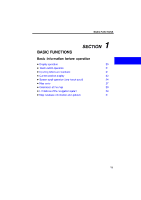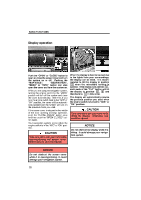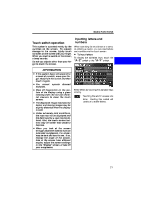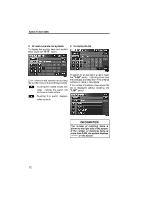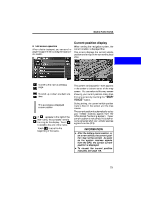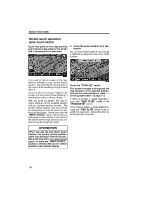2009 Lexus SC 430 Navigation Manual - Page 3
2009 Lexus SC 430 Manual
Page 3 highlights
BASIC FUNCTIONS Touch switch operation This system is operated mainly by the switches on the screen. To prevent damage to the screen, lightly touch switches on the screen with your finger. When you touch a switch on the screen, a beep sounds. Do not use objects other than your finger to touch the screen. Inputting letters and numbers When searching for an address or a name, or entering a memo, you can input letters and numbers via the touch screen. D To input letters To display the alphabet keys, touch the "A−Z" switch or the "À−Ý" switch. INFORMATION D If the system does not respond to a touch of a switch, move your finger away from the screen and then touch it again. D You cannot switches. operate dimmed Enter letters by touching the alphabet keys directly. : Touching this switch erases one letter. Holding this switch will continue to erase letters. D Wipe off fingerprints on the surface of the display using a glass cleaning cloth. Do not use chemical cleaners to clean the touch screen. D The displayed image may become darker and moving images may be slightly distorted when the display is cold. D Under extremely cold conditions, the map may not be displayed and the data input by a user may be deleted. Also, the touch−screen buttons may be harder than usual to depress. D When you look at the screen through polarised material such as polarised sunglasses, the screen may be dark and hard to see. If so, change the angle of the screen, look at the screen from different angles, adjust the screen settings on the "Display" screen, or take off your sunglasses. 21