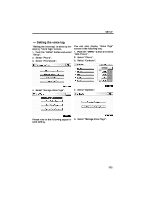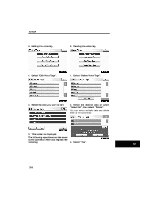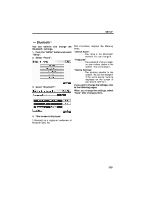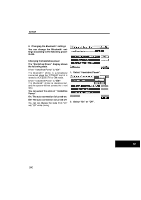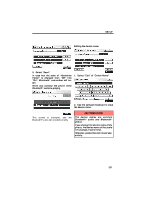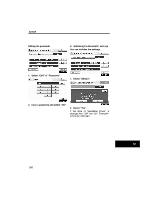2010 Lexus RX 450h Owners Manual - Page 361
2010 Lexus RX 450h Manual
Page 361 highlights
SETUP - Bluetoothr You can confirm and change the Bluetoothr settings. 1. Push the "MENU" button and select "Setup". 2. Select "Phone". The information displays the following items. "Device Name" ...The name in the Bluetoothr network. You can change it. "Passcode" ...The password when you register your cellular phone in the system. You can change it. "Device Address" ...The address peculiar to the system. You can not change it. If the same device name is displayed on the screen of your phone, refer to it. If you want to change the settings, refer to the following pages. When you change the settings, select "Save" after changing them. 3. Select "Bluetooth*". 4. This screen is displayed. *: Bluetooth is a registered trademark of Bluetooth SIG, Inc. 389