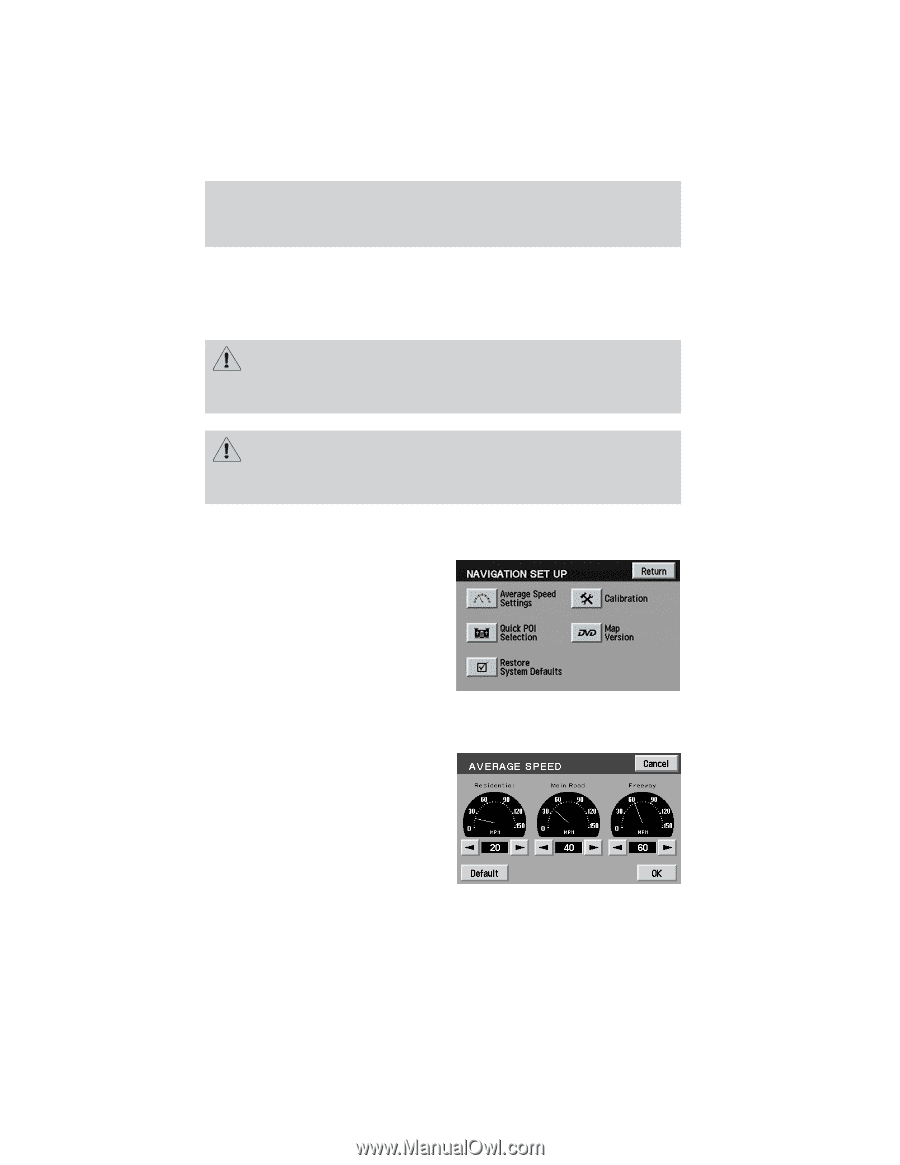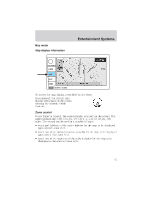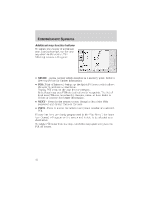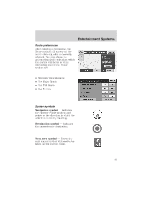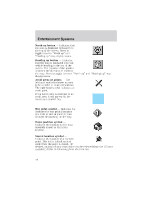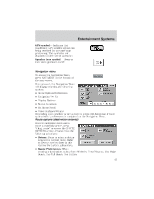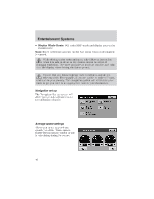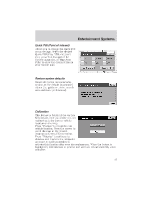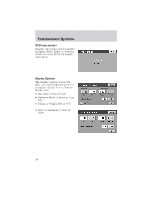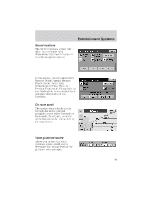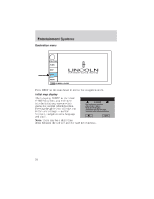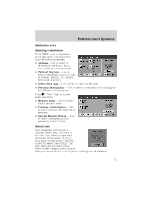2003 Lincoln LS Owner Guide 2nd Printing - Page 46
2003 Lincoln LS Manual
Page 46 highlights
Entertainment Systems • Display Whole Route: Will enter MAP mode and display your entire chosen route. Note: Route preference appears on the Nav menu when no destination is entered. While driving under route guidance, only follow an instruction when it is safe to do so as the system cannot be aware of changing conditions. Use voice guidance as much as possible, and only view the display when driving conditions permit. Ensure that you follow highway code restrictions and do not take any risks. For example, if you are unable to make a U-turn, continue on your journey. The navigation system will recalculate your route to get you back to an appropriate road to your destination. Navigation set up The Navigation Set up screen will allow you to make adjustments to the navigation displays. Average speed settings Allows you to set approximate speeds you drive. These speeds enable the navigation system to aid in calculating timing for routes. 46