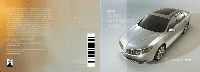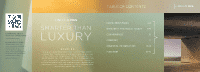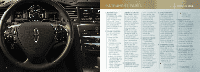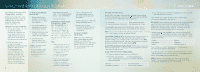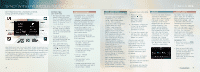2013 Lincoln MKS Quick Reference Guide Printing 2 - Page 5
2013 Lincoln MKS Manual
Page 5 highlights
SYNC® WITH MYLINCOLN TOUCH® (continued) Getting started, understanding SYNC with MyLincoln Touch Before you get started: Phone with SYNC Make phone calls, send text messages, view your phone book and call history by pressing the yellow corner of your touch screen. You can also do things like change the ring tone in your car and program images to your phone book contacts so you can see who is calling on your touch screen. Your phone connects you with many other features and SYNC services: Available voice activated navigation* To begin your navigating experience, touch the upper right-hand, green corner. The available voice-activated navigation system with SiriusXM Traffic™ and SiriusXM Travel Link™ combines global positioning system (GPS) technology with 3-D mapping and provides turn-by-turn navigation. You receive continuously updated directions, information on weather, traffic delays and alternate route suggestions, local gas prices, movie listings, sports scores and more. Refer to the MyLincoln Touch chapter of your Owner's Manual for complete details. Set a Destination: You can use the touch screen to set a destination in many ways, like a street address, a city center, a place on the map or a point of interest. The easiest way is by voice. 1. Press the voice button , then when prompted say "Destination street address". 2. The system will ask you to say the full address and will display an example on screen. 3. You can then speak the address naturally, such as: "One two three Main Street, Anytown". You can also use the touch screen to enter a destination and narrow your choices by city or street as you type. You can choose from up to three different types of routes: Climate No knobs or dials needed. Just touch the lower right-hand, blue corner of the touch screen. SYNC with MyLincoln Touch controls the temperature, airflow direction, fan speed, and activates other climate features like heated/cooled front seats for you and your passenger. To use voice commands to operate climate, say a voice command like "Climate temperature 72 degrees" and MyLincoln Touch will make that adjustment. L I NC O L N M K S Entertainment No matter how you store your music, SYNC makes it yours to enjoy when you're behind the wheel. Just press the lower, left-hand red corner of the touch screen. From here, you can easily go between AM/FM, CD, USB and other media sources. You use your touch screen or the audio controls on your steering wheel to interact with your digital media. General tips ∂ Pair your phone to SYNC before using MyLincoln Touch (see Getting started with your SYNC system in this guide for instructions how to do this). SD card, make sure that it is inserted into the media port or your navigation will not work. sensitive, so make sure you press the desired icon accurately and firmly. ∂ If you have the navigation ∂ The touch screen is ∂ Connect to SYNC Services for traffic, directions, business searches and information favorites. to help locate a listing or destination. Health Report. 911 Operator. ∂ If you press the wrong Use the four-corner, four-color touch screen to explore and interact with your vehicle. The touch screen works the same way traditional controls, knobs and buttons do. Simply press the various corners on your touch screen to personalize the many features and settings of your vehicle all in one place. The system provides easy interaction with your cellular phone, multimedia entertainment, climate controls and navigation system. ∂ Press the home icon icon and enter the wrong screen you can press the home icon to return to the previous screen. You can also use SYNC to go back by saying the voice command "Go back". at any time to return to your home screen. ∂ Connect to Operator Assist ∂ Many of your SYNC with ∂ Call for a Vehicle ∂ Connect directly to a ∂ Transfer calls seamlessly from ∂ Fastest: Uses the fastest moving roads possible. MyLincoln Touch features can also be accessed through your infotainment display by using the right-hand, 5-way steering wheel controls. ∂ Shortest: Uses the shortest distance possible. 8 SYNC to phone as you get in or out of your vehicle. ∂ Eco (EcoRoute): Uses the most fuel efficient route. * if Equipped 9