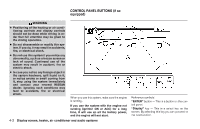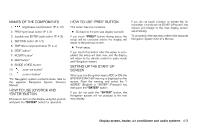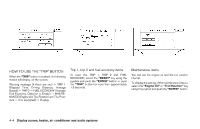2006 Nissan Pathfinder Owner's Manual - Page 159
2006 Nissan Pathfinder Manual
Page 159 highlights
SETTING THE DISPLAY (Audio or HVAC display): The audio or HVAC reading can be displayed at the bottom of the screen. Choose the "Audio" or "HVAC" (Heater and air conditioner) key to be displayed at the bottom, by using the joystick and pressing the ENTER button to select or deselect the key. The setting condition will normally appear on the screen. To return to the setting screen, push the "SETTING" button or "PREV" button. Display Off: To turn off the screen, push the "SETTING" button and select the "Display" key and "Display Off" key. The indicator of the "Display Off" will turn to amber. When any mode button is pushed with the screen off, the screen turns on for further operation. The screen will turn off automatically 5 seconds after the operation is finished on the map display in the Audio, HVAC (Heater and air conditioner), SETTING or VEHICLE INFO modes. To turn on the screen, push the "SETTING" button and select the "Display" key and "Display Off" key, then set the screen to on by pushing the "ENTER" button. Setting Audio or HVAC display: Choose the "Audio" or "HVAC" (Heater and air conditioner) key to be displayed at the bottom, by using the joystick. The audio or HVAC setting condition will normally appear on the screen. To return to the setting screen, push the "SETTING" button or "PREV" button. Display settings LHA0558 HOW TO USE THE "SETTING" BUTTON To adjust the various settings within the display screen press the"SETTING" button. After pressing the "SETTING" button a menu will be shown on the display screen which will allow you to program several functions such as the display screen appearance, programmable features for your vehicles electronics system and other system settings such as your clock. To make a selection from this mode use the joystick and press the "ENTER" button. The DISPLAY SETTINGS screen will appear after pushing the "SETTING" button, selecting "Display" key and pushing the "ENTER" button. Brightness/Contrast/Map Background: To adjust the brightness and contrast of the screen, select the "Brightness/contrast" key and push the "ENTER" button. You can then use the joystick to adjust the brightness to Darker or Brighter and the contrast to Lower or Higher. For information on Map Background, please refer to the separate Navigation System Owner's Manual. Display screen, heater, air conditioner and audio systems 4-7