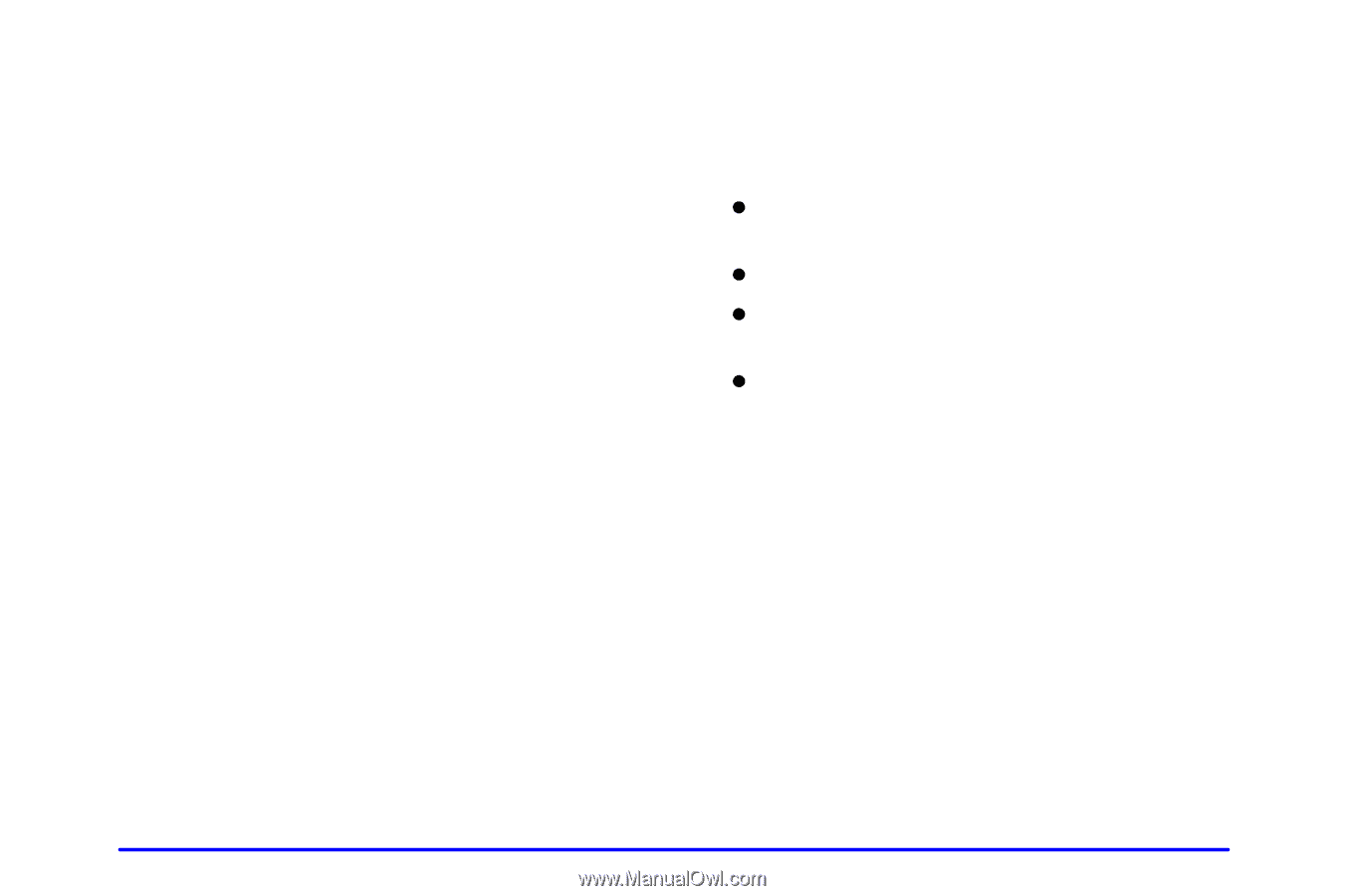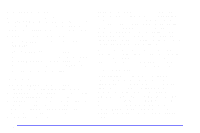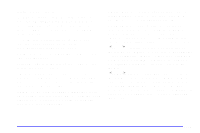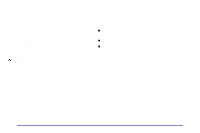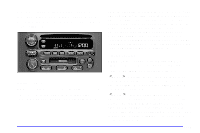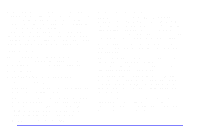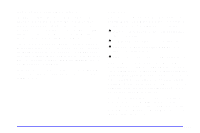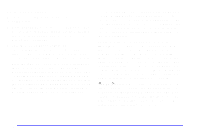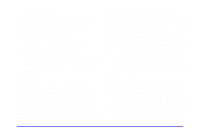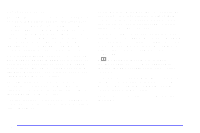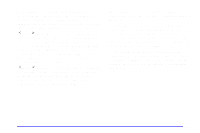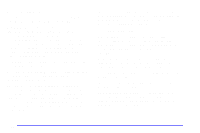2002 Oldsmobile Alero Owner's Manual - Page 154
2002 Oldsmobile Alero Manual
Page 154 highlights
Adjusting the Speakers (Balance/Fade) AUDIO: To adjust the balance between the right and left speakers, press and release the AUDIO button until BAL appears on the display. Press the knob above the AUDIO button to extend it, then turn the knob to adjust the sound to the left or right speakers. The middle position balances the sound between the speakers. To adjust the fade between the front and rear speakers, press and release the AUDIO button until FAD appears on the display. Press the knob above the AUDIO button to extend it, then turn the knob to adjust the sound to the front or rear speakers. The middle position balances the sound between the speakers. Pressing and holding the AUDIO button for at least two seconds will return all tone settings, including bass and treble, to flat. Using RDS Your audio system is equipped with a Radio Data System (RDS). RDS mode gives you many useful new features. With RDS, the radio can do the following: D Seek only to stations with the types of programs you want to listen to, D seek to stations with traffic announcements, D receive announcements concerning local and national emergencies, and D receive and display messages from radio stations. RDS features are only available on FM stations that broadcast RDS information. The RDS features on your radio rely on receiving specific RDS information from these stations. These features will only work when the RDS information is available. In rare cases, a radio station may broadcast incorrect information that will cause the radio features to work improperly. If this happens, contact the radio station. When you are tuned to an RDS station, the station name will appear on the display, instead of the frequency. Most RDS stations provide their station name, the time of day and a Program Type (PTY) for their current programming. 3-17