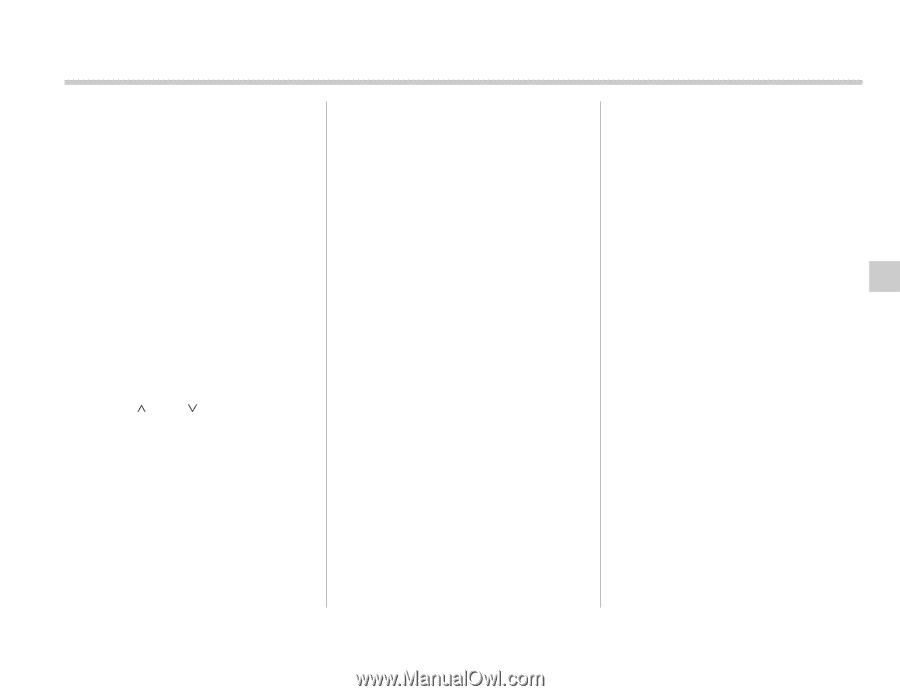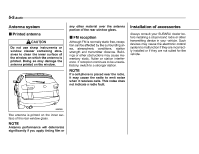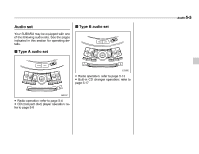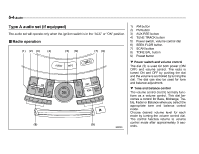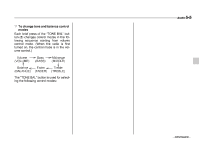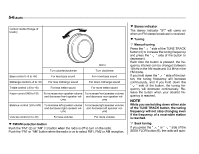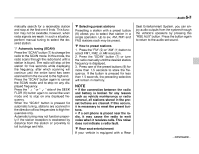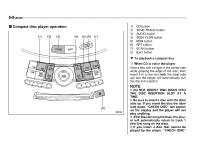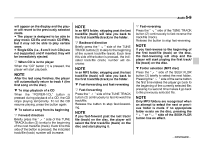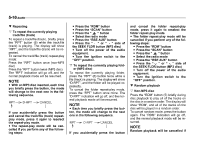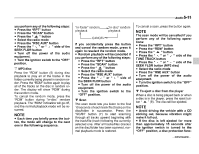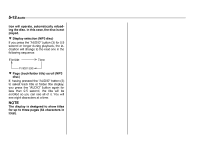2006 Subaru B9 Tribeca Owner's Manual - Page 177
2006 Subaru B9 Tribeca Manual
Page 177 highlights
Audio 5-7 matically search for a receivable station and stop at the first one it finds. This function may not be available, however, when radio signals are weak. In such a situation, perform manual tuning to select the desired station. Automatic tuning (SCAN) Press the "SCAN" button (7) to change the radio to the SCAN mode. In this mode, the radio scans through the radio band until a station is found. The radio will stop at the station for five seconds while displaying the frequency, after which scanning will continue until the entire band has been scanned from the low end to the high end. Press the "SCAN" button again to cancel the SCAN mode and to stop on any displayed frequency. Press the " " or " " side of the SEEK FLDR (6) button again to cancel the scan mode and to stop on any displayed frequency. When the "SCAN" button is pressed for automatic tuning, stations are scanned in the direction of low frequencies to high frequencies only. Automatic tuning may not function properly if the station reception is weakened by distance from the station or proximity to tall buildings and hills. Selecting preset stations Presetting a station with a preset button (9) allows you to select that station in a single operation. Up to six, AM, FM1 and FM2 stations each may be preset. How to preset stations 1. Press the "FM" (2) or "AM" (1) button to select FM1, FM2, or AM reception. 2. Press the "SCAN" button (7) or tune the radio manually until the desired station frequency is displayed. 3. Press one of the preset buttons (9) for more than 1.5 seconds to store the frequency. If the button is pressed for less than 1.5 seconds, the preceding selection will remain in memory. Seat Entertainment System, you can enjoy audio outputs from the system through the vehicle's speakers by pressing the "RSE AUX" button. Press the button again to return to the audio set sound. NOTE If the connection between the radio and battery is broken for any reason such as vehicle maintenance or radio removal, all stations stored in the preset buttons are cleared. If this occurs, it is necessary to reset the preset buttons. If a cell phone is placed near the radio, it may cause the radio to emit noise when it receives calls. This noise does not indicate a radio fault. Rear seat entertainment If your vehicle is equipped with a Rear - CONTINUED -