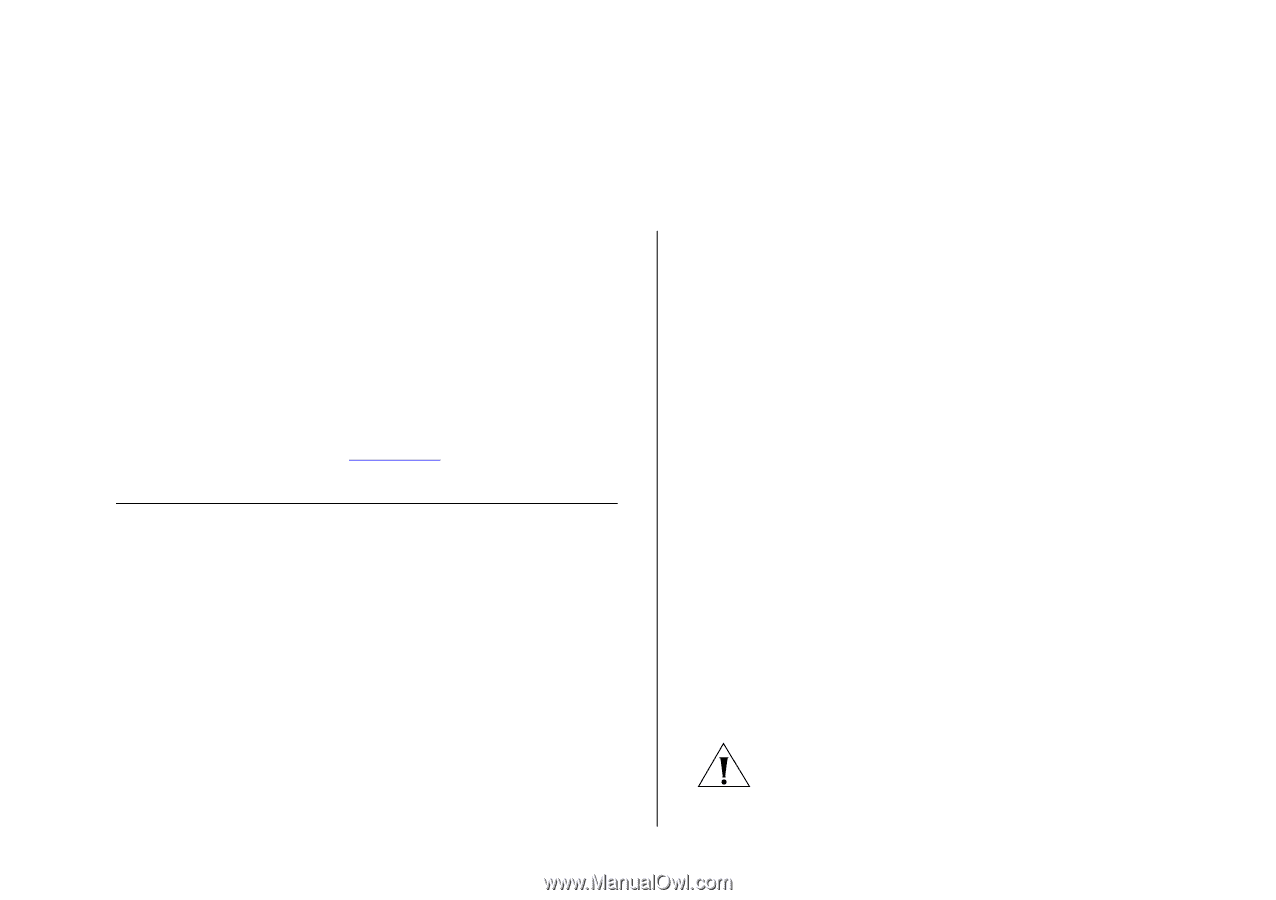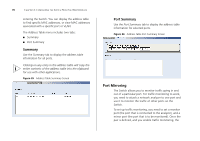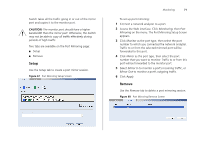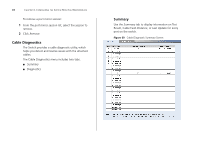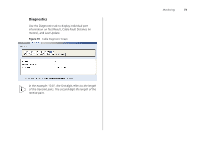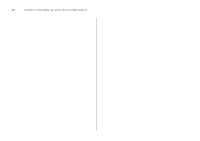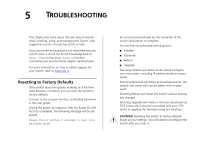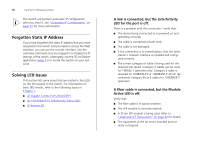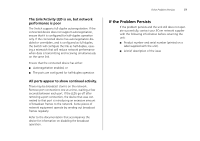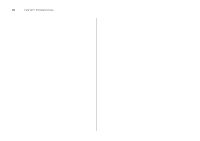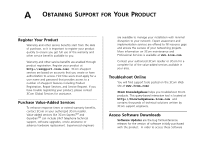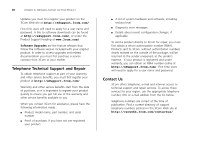3Com 2426-PWR User Guide - Page 75
Troubleshooting, Resetting to Factory Defaults - user guide
 |
UPC - 662705550237
View all 3Com 2426-PWR manuals
Add to My Manuals
Save this manual to your list of manuals |
Page 75 highlights
5 TROUBLESHOOTING This chapter lists some issues that you may encounter while installing, using, and managing the Switch, with suggested courses of corrective action to take. If you encounter an issue that is not listed here and you cannot solve it, check the 3Com Knowledgebase at http://knowledgebase.3com.com before contacting your local technical support representative. For more information on how to obtain support for your Switch, refer to Appendix A. Resetting to Factory Defaults If the Switch does not operate normally or if the firmware becomes corrupted, you can reset the Switch to factory defaults. Connect to the console interface, as detailed elsewhere in this user guide. During the power up sequence after the Power On Self Test has completed, the following message will be displayed: Press Ctrl+C within 5 seconds to get into FailSafe mode Do as instructed and wait for the remainder of the switch initialization to complete. You will then be presented with 4 options: ■ Initialize ■ Password ■ Reboot ■ Upgrade Selecting Initialize will delete all the stored configuration information, including IP address modes and passwords. Selecting Password will delete all stored passwords. The default user name will now be admin with no password. Selecting Reboot will restart the Switch without making any changes Selecting Upgrade will initiate a firmware download via TFTP. Follow the instructions provided with your TFTP server to upgrade the firmware using this interface. CAUTION: Resetting the Switch to factory defaults erases all your settings. You will need to reconfigure the Switch after you reset it.