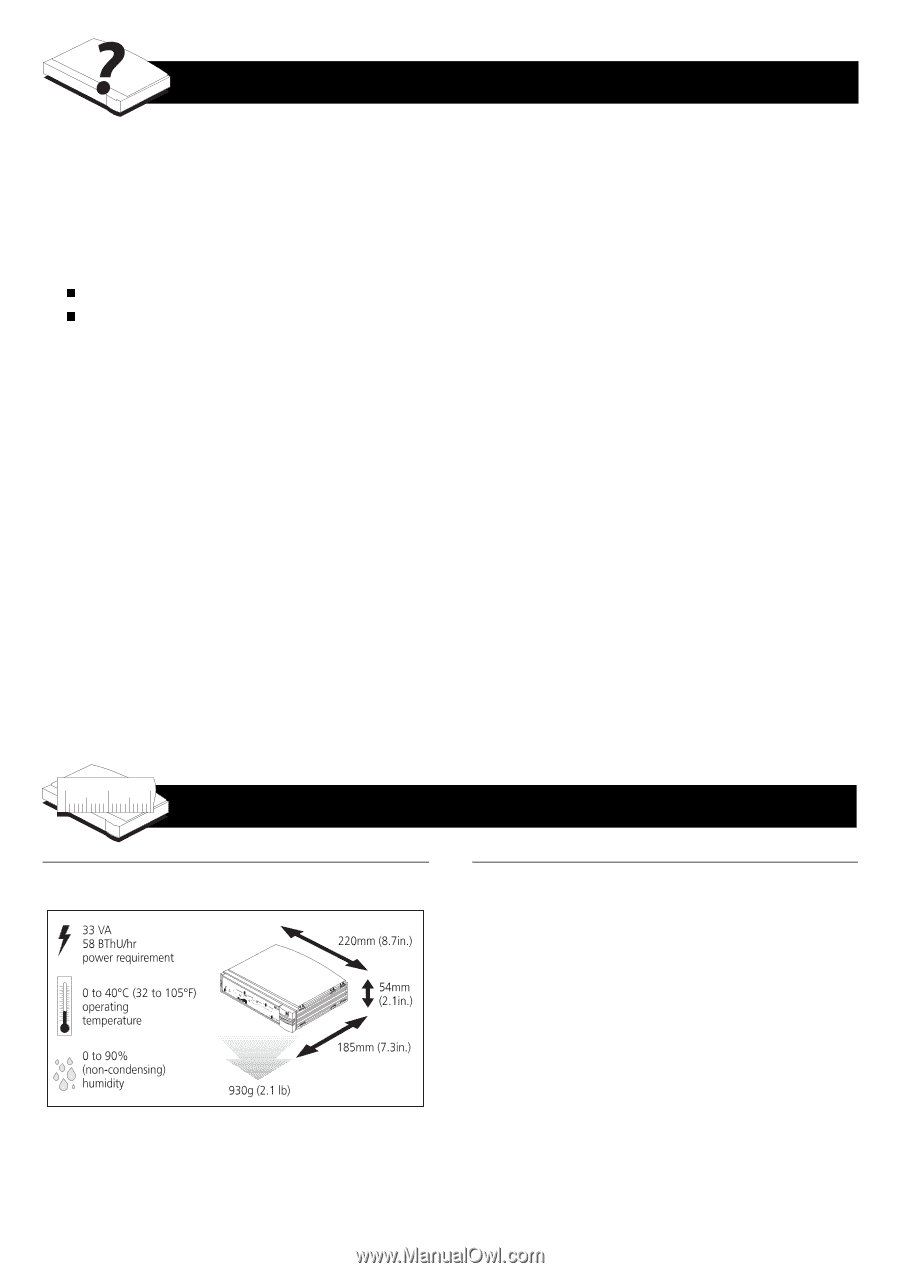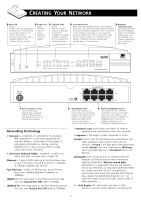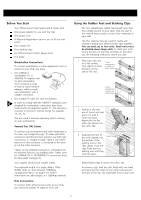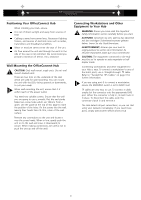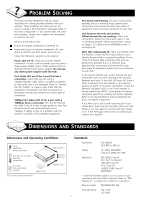3Com 3C16750-US User Guide - Page 7
Roblem, Olving, Imensions, Tandards
 |
UPC - 662705156248
View all 3Com 3C16750-US manuals
Add to My Manuals
Save this manual to your list of manuals |
Page 7 highlights
PROBLEM SOLVING The Hub has been designed to aid you when detecting and solving possible problems with your network. These problems are rarely serious; the cause is usually a disconnected or damaged cable, or incorrect configuration. If this section does not solve your problem, contact your supplier for information on what to do next. Perform these actions first: 3 Ensure all network equipment is powered on. 3 Power each piece of network equipment off, wait about 5 seconds and then power each one on. Check the following symptoms and solutions: Power LED not lit. Check your power adapter connection. If there is still no power, you may have a faulty power adapter which needs replacing with an identical OfficeConnect power adapter. Do not use any other power adapter with the Hub. Port Status LED not lit for a port that has a connection. Check that you are using a 'straight-through' cable which is properly connected at both ends, and is not damaged. Refer to "Twisted Pair (TP) Cables" on page 3. Also check that the equipment connected to the Hub is powered on, operating correctly and contains the correct type of connection. 10Mbps Port Status LED lit for a port with a 100Mbps device connected. This may be because the cable is not of a high enough quality to carry Fast Ethernet signals (we recommend you use a Category 5 cable), or due to a problem with the network card (NIC) of the attached equipment. Port Status LED flashing. The port is partitioned, probably due to a network loop. Examine your connections and remove the loop. Each piece of equipment needs only one connection to your Hub. Link between the Hub and another OfficeConnect hub not working. Check your connections; follow the information given in the "Connecting Another OfficeConnect Hub" section on page 5. It is likely that an MDI/MDIX switch is incorrectly set. Alert LED continuously lit. There is a problem with the network. Check the Port Status LEDs to try to identify the port that is causing the problem. If one of the Port Status LEDs is flashing, that port has partitioned, probably due to a network loop. Examine your connections and remove the loop. Each piece of equipment needs only one connection to your Hub. If you cannot identify such a port, remove the port connections one at a time, waiting a few seconds between each port. If the Alert LED goes off, there is either a network loop (see above), or an excessive amount of traffic on that port connection. Check the Network Utilization LEDs to see if the network is heavily loaded (over 80%). Some pieces of network equipment operate by sending out frames regularly. Refer to the documentation that accompanies the piece of network equipment. If the Alert LED is still lit after removing all of your connections, there may be a problem with your Hub. Power it off, wait about 5 seconds and then power it on. If the Alert LED comes back on continuously, contact your supplier. DIMENSIONS AND STANDARDS Dimensions and Operating Conditions OfficeConnect Dual Speed Hub 8 Standards Functional: ISO 8802/3 IEEE 802.3, 802.3u Safety: UL 1950, EN 60950 CSA 22.2 #950, IEC 950 Emissions: EN 55022 Class B* FCC Part 15 Class B* ICES-003 Class B* VCCI Class B* AS/NZS 3548 Class B* EN50082-1 * Screened (shielded) cables must be used to ensure compliance with these EMC standards. Refer to "EMC Statements" on page 8 for conditions of operation. Environmental: EN 60068 (IEC 68) Acoustic Noise: ISO 7779 ISO 9295 7