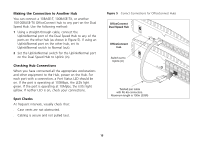3Com 3C16755-US User Guide - Page 15
Making the Connection to Another Hub, Checking Hub Connections, Spot Checks
 |
UPC - 662705420721
View all 3Com 3C16755-US manuals
Add to My Manuals
Save this manual to your list of manuals |
Page 15 highlights
Making the Connection to Another Hub You can connect a 10BASE-T, 100BASE-TX, or another 10/100BASE-TX OfficeConnect hub to any port on the Dual Speed Hub. Use the following method: 1 Using a straight-through cable, connect the Uplink/Normal port of the Dual Speed Hub to any of the ports on the other hub (as shown in Figure 5). If using an Uplink/Normal port on the other hub, set its Uplink/Normal switch to Normal (out). 2 Set the Uplink/Normal switch for the Uplink/Normal port on the Dual Speed Hub to Uplink (in). Checking Hub Connections When you have connected all the appropriate workstations and other equipment to the Hub, power on the Hub. For each port with a connection, a Port Status LED should be on. If the port is operating at 100Mbps, the LEDs light green. If the port is operating at 10Mpbs, the LEDs light yellow. If neither LED is on, check your connections. Spot Checks At frequent intervals, visually check that: s Case vents are not obstructed. s Cabling is secure and not pulled taut. Figure 5 Correct Connections for OfficeConnect Hubs 15