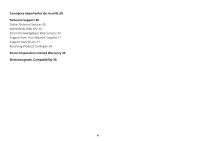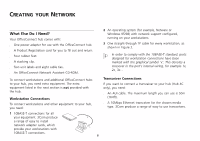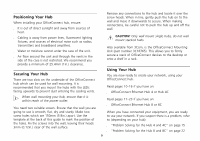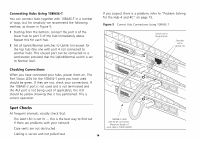3Com 3C16792 User Guide - Page 9
Positioning Your Hub, Securing Your Hub, Using Your Hub - guide
 |
UPC - 662705404578
View all 3Com 3C16792 manuals
Add to My Manuals
Save this manual to your list of manuals |
Page 9 highlights
Positioning Your Hub When installing your OfficeConnect hub, ensure: s It is out of direct sunlight and away from sources of heat. s Cabling is away from power lines, fluorescent lighting fixtures, and sources of electrical noise such as radios, transmitters and broadband amplifiers. s Water or moisture cannot enter the case of the unit. s Air flow around the unit and through the vents in the side of the case is not restricted. We recommend you provide a minimum of 25.4mm (1in.) clearance. Securing Your Hub There are two slots on the underside of the OfficeConnect hub which can be used for wall mounting. It is recommended that you mount the hubs with the LEDs facing upwards to prevent dust entering the cooling vents. When wall mounting your hub, ensure that it is within reach of the power outlet. You need two suitable screws. Ensure that the wall you are going to use is smooth, flat, dry and sturdy. Make two screw holes which are 150mm (5.9in.) apart. Use the template at the back of this guide to mark the position of the holes. Fix the screws into the wall, leaving their heads 3mm (0.12in.) clear of the wall surface. Remove any connections to the hub and locate it over the screw heads. When in line, gently push the hub on to the wall and move it downwards to secure. When making connections, be careful not to push the hub up and off the wall. CAUTION: Only wall mount single hubs, do not wall mount stacked hubs. Also available from 3Com, is the OfficeConnect Mounting Unit (part number 3C16765). This allows you to firmly secure a stack of OfficeConnect devices to the desktop or onto a shelf in a rack. Using Your Hub You are now ready to create your network, using your OfficeConnect hub. Read pages 10-16 if you have an: s OfficeConnect Ethernet Hub 4 or Hub 4C Read pages 17-23 if you have an: s OfficeConnect Ethernet Hub 8 or 8C When you have connected your equipment, you are ready to use your network. If you suspect there is a problem, refer to (depending on your hub): s "Problem Solving for the Hub 4 and 4C" on page 15 s "Problem Solving for the Hub 8 and 8C" on page 22 9