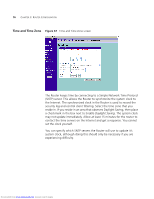3Com 3CRWDR100A-72 User Guide - Page 75
Admin Password - firmware upgrade
 |
UPC - 662705484891
View all 3Com 3CRWDR100A-72 manuals
Add to My Manuals
Save this manual to your list of manuals |
Page 75 highlights
System Tools 75 Please download the firmware file to your PC first, and then click Browse and select the firmware file. Click Upgrade to upload the firmware to the Router. Admin Password Figure 66 Admin Password Screen The Router ships with a default password of admin. 3Com recommends that you change the password for added security. Keep your password in a safe place as you will need this password to log into the router in the future. It is also recommended that you set a password if you plan to use the Remote management feature of this Router. To change the password: 1 Enter the current password into the Current Password field. 2 Enter the new password into the New Password and Confirm new Password fields. 3 Click Apply. The login timeout option allows you to set the period of time that you can be logged into the Router's setup interface. The timer starts when there is no activity. For example, you have made some changes in the setup interface, then left your computer alone without clicking "Logout". Assuming the timeout is set to 5 minutes, then 5 minutes after you leave, the login session will expire. You will have to login to the router again to make any more changes. The login timeout option is for security purposes and the default is set to 5 minutes. As a note, only one computer can be logged into the Router's web management interface at one time. Downloaded from www.Manualslib.com manuals search engine