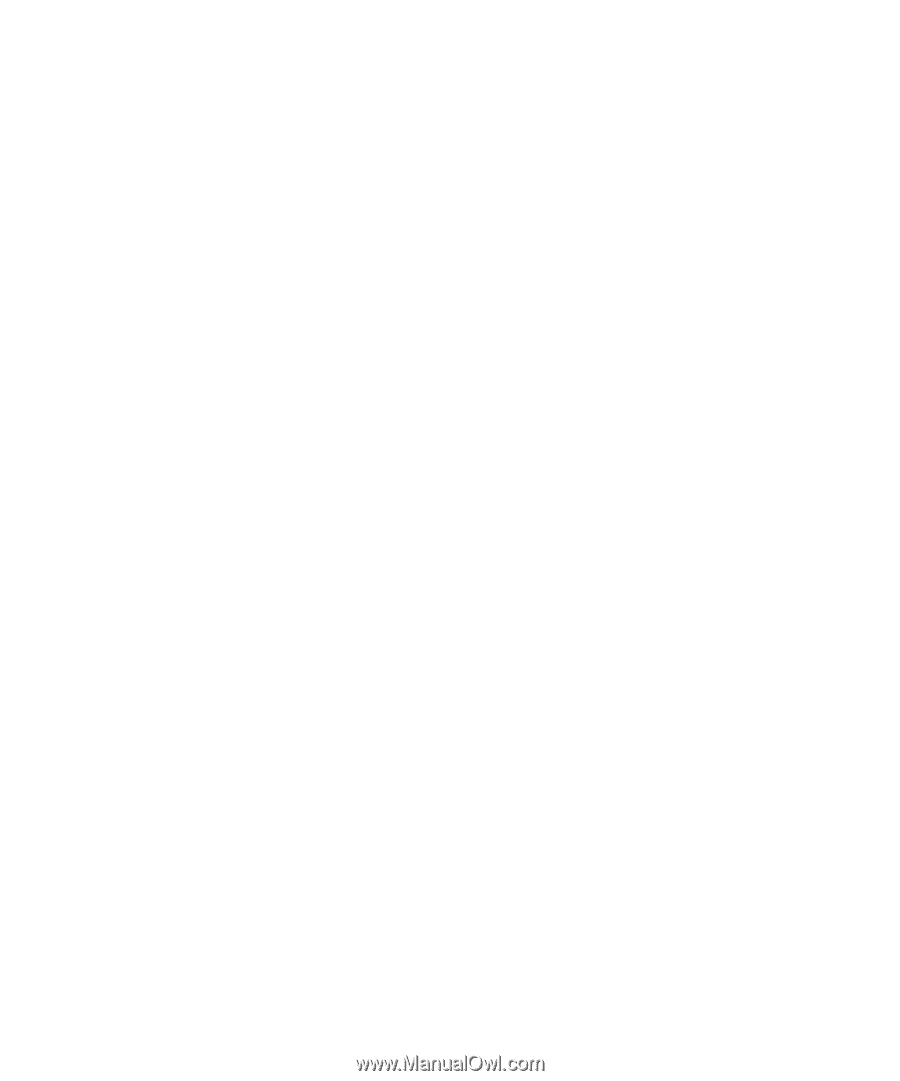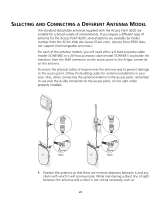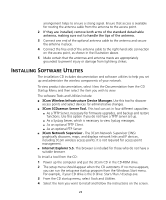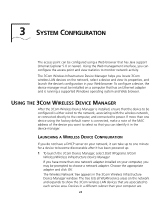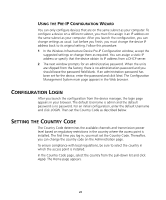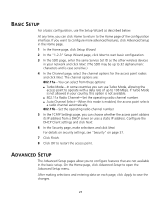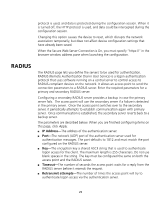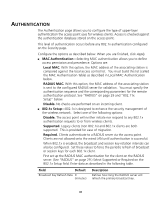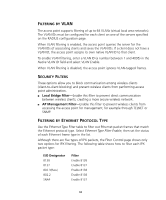3Com 3CRWE870075A User Guide - Page 27
Basic Setup Advanced Setup
 |
UPC - 662705467955
View all 3Com 3CRWE870075A manuals
Add to My Manuals
Save this manual to your list of manuals |
Page 27 highlights
BASIC SETUP For a basic configuration, use the Setup Wizard as described below. At any time, you can click Home to return to the Home page of the configuration interface. If you want to configure more advanced features, click Advanced Setup in the Home page. 1 In the Home page, click Setup Wizard. 2 In the "1-2-3" Setup Wizard page, click Next to start basic configuration. 3 In the SSID page, enter the same Service Set ID as the other wireless devices in your network and click Next. (The SSID may be up to 32 alphanumeric characters and is case sensitive.) 4 In the Channel page, select the channel options for the access point radios and click Next. The channel options are: 802.11a-You can select from these options: I Turbo Mode-In some countries you can use Turbo Mode, allowing the access point to operate with a data rate of up to 108 Mbps. If Turbo Mode is not allowed in your country, this option is not available. I 802.11a Radio Channel-Set the operating radio channel number. I Auto Channel Select-When this mode is enabled, the access point selects a radio channel automatically. 802.11b-Set the operating radio channel number. 5 In the TCP/IP Settings page, you can choose whether the access point obtains its IP address from a DHCP server or uses a static IP address. Configure the DHCP Client settings and click Next. 6 In the Security page, make selections and click Next. For details on security settings, see "Security" on page 37. 7 Click Finish. 8 Click OK to restart the access point. ADVANCED SETUP The Advanced Setup pages allow you to configure features that are not available in the basic setup. On the Home page, click Advanced Setup to open the Advanced Setup menu. After making selections and entering data on each page, click Apply to save the changes. 27