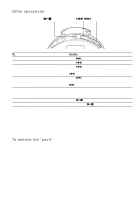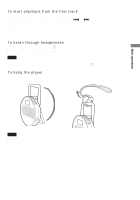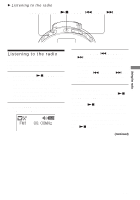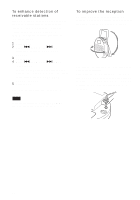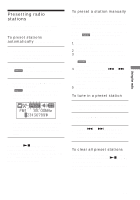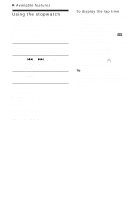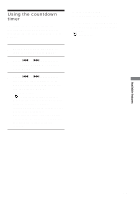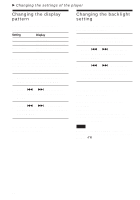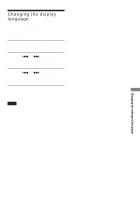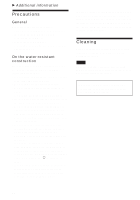AIWA AZ-BS32 User Manual - Page 17
Presetting radio stations, To preset stations, automatically, To preset a station manually
 |
View all AIWA AZ-BS32 manuals
Add to My Manuals
Save this manual to your list of manuals |
Page 17 highlights
Using the radio Presetting radio stations You can preset up to 20 FM radio stations, 10 stations each for FM 1 and FM 2. To preset stations automatically (Auto preset) 1 Perform steps 1 and 2 of "Listening to the radio" (page 15) to select the band. 2 Press PRESET. " " and the preset numbers appear in the display. 3 Press and hold PRESET for more than 2 seconds. " " starts flashing, and the player starts scanning for stations from the lower frequencies. The first received station is preset on the preset number 1, and then the player starts scanning for the next receivable station. If you press Nx/POWER or TUNER during auto presetting, the player stops scanning and exits the auto preset mode, and music data playback starts or the radio is switched to the other band. To preset a station manually (Manual preset) If there is a station that cannot be preset automatically, you can preset it manually by the following procedure. Before starting, you must exit the auto preset mode (" " and the preset numbers should not be displayed). 1 Press TUNER repeatedly to select "FM 1" or "FM 2." 2 Tune in the station you want to preset. 3 Press and hold PRESET for more than 2 seconds. " " and the preset numbers flash in the display. 4 Within 10 seconds, press . or > repeatedly to select the preset number you want to store the station on. The selected preset number starts flashing. 5 Within 10 seconds, press PRESET. To tune in a preset station 1 Press TUNER repeatedly to select "FM 1" or "FM 2." 2 Press PRESET to display the preset numbers. 3 Press . or > repeatedly to select the preset number of the station you want to tune in. To clear all preset stations Turn off the power, remove the "pavit" from the player, and press and hold Nx/POWER for more than 10 seconds. The preset stations return to those at the time of purchase. 17