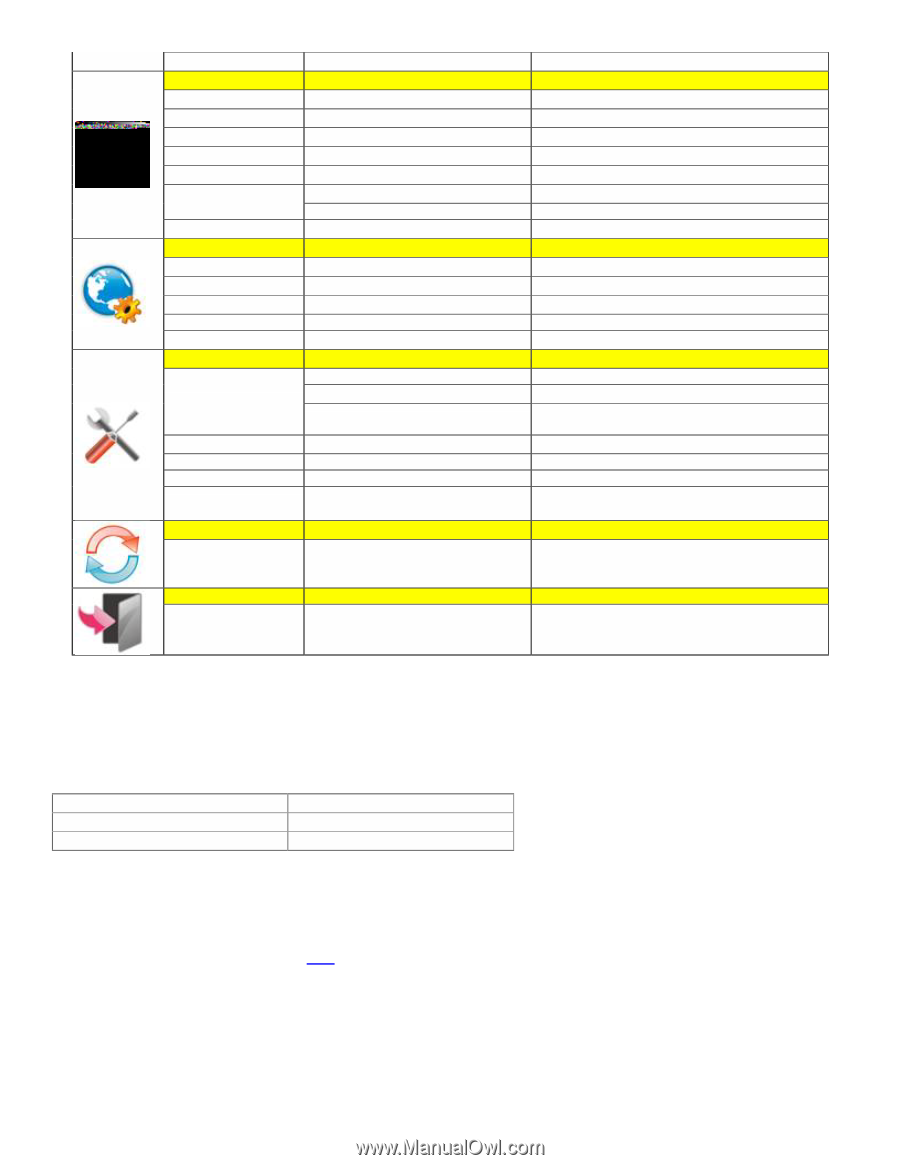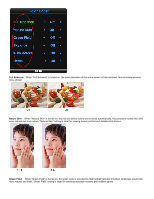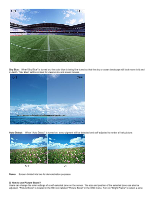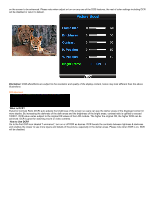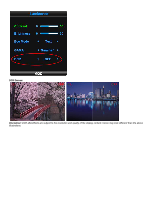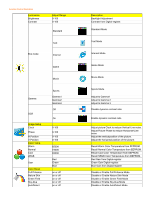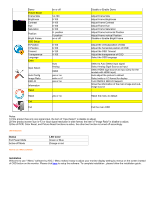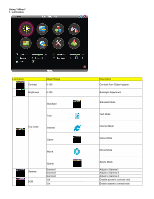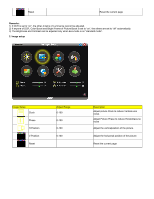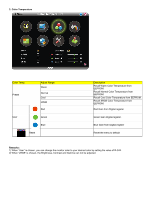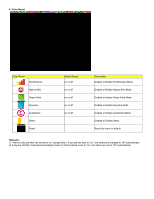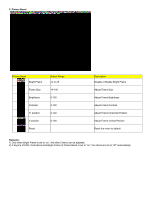AOC 2218Ph 2218Ph Manual - Page 14
Status, LED Color, Installation
 |
View all AOC 2218Ph manuals
Add to My Manuals
Save this manual to your list of manuals |
Page 14 highlights
Demo Picture Boost Frame Size Brightness Contrast Hue Saturation Position Bright Frame OSD Setup H.Position V.Position Timeout Transparence Language Extra Input Select Auto Config Image Ratio DDC-CI Information Reset Reset Exit Exit on or off 14-100 0-100 0-100 0-100 0-100 H. position V.position on or off 0-100 0-100 5-120 0-100 Auto Analog HDMI yes or no wide or 4:3 yes or no yes or no Disable or Enable Demo Adjust Frame Size Adjust Frame Brightness Adjust Frame Contrast Adjust Frame Hue Adjust Frame Saturation Adjust Frame horizontal Position Adjust Frame vertical Position Disable or Enable Bright Frame Adjust the verticalposition of OSD Adjust the horizontal position of OSD Adjust the OSD Timeout Adjust the transparence of OSD Select the OSD language Select to Auto Detect input signal Select Analog Sigal Source as Input Select HDMI sigal source as input (Only for the models with HDMI input) Auto adjust the picture to default Select wide or 4:3 format for display Turn ON/OFF DDC-CI Support Show the information of the main image and subimage source Reset the menu to default Exit the main OSD Notes: 1)If the product has only one signal input, the item of "Input Select" is disable to adjust. 2)If the product screen size is 4:3 or input signal resolution is wide format, the item of "Image Ratio" is disalbe to adjust. 3)One of DCR, Color Boost, and Picture Boost functions is active, the other two function is turned off accordingly. LED Indicators Status Full Power Mode Active-off Mode LED Color Green or Blue Orange or red How to use i-Menu software Installation Welcome to use "i-Menu" software by AOC. i-Menu makes it easy to adjust your monitor display setting by menus on the screen instead of OSD button on the monitor. Please click here to setup the software. To complete installation , please follow the installation guide .