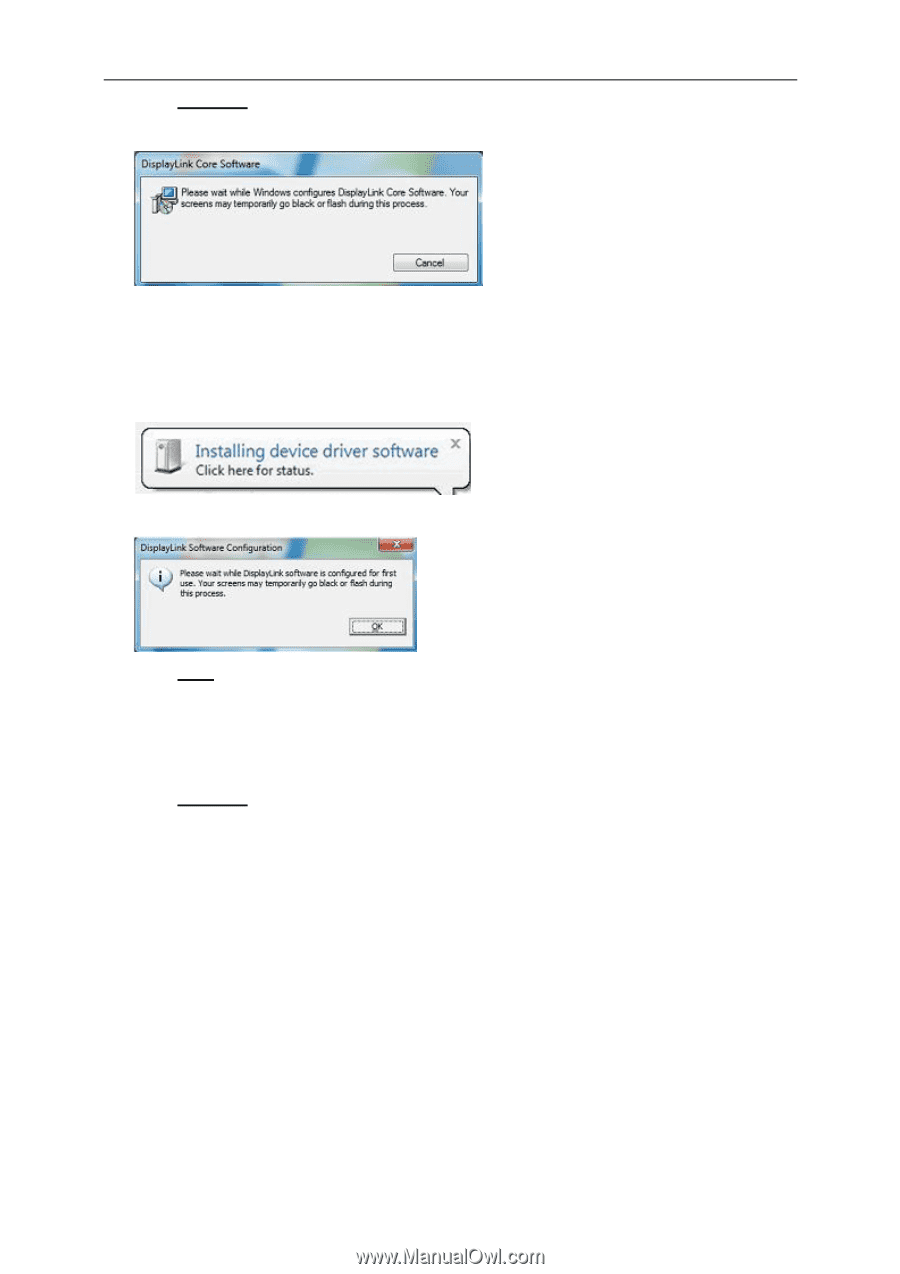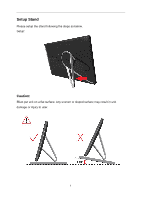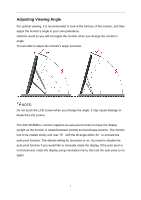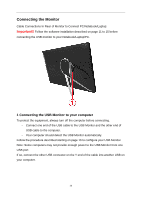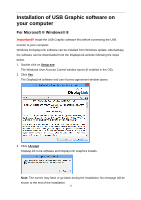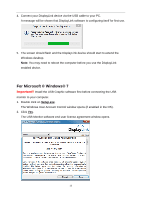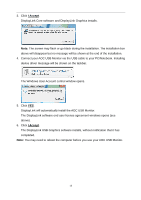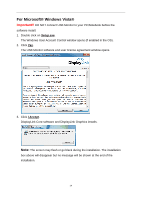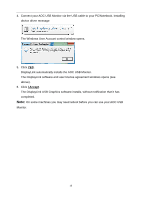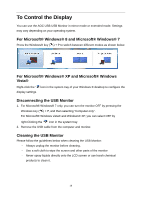AOC e1659Fwu User's Manual_e1659Fwu - Page 13
Connect your AOC USB Monitor via the USB cable to your PC/Notebook. Installing - driver
 |
View all AOC e1659Fwu manuals
Add to My Manuals
Save this manual to your list of manuals |
Page 13 highlights
3. Click I Accept. DisplayLink Core software and DisplayLink Graphics installs. Note: The screen may flash or go black during the installation. The installation box above will disappear but no message will be shown at the end of the installation. 4. Connect your AOC USB Monitor via the USB cable to your PC/Notebook. Installing device driver message will be shown on the taskbar. The Windows User Account control window opens. 5. Click YES. DisplayLink will automatically install the AOC USB Monitor. The DisplayLink software end user license agreement windows opens (see above). 6. Click I Accept. The DisplayLink USB Graphics software installs, without notification that it has completed. Note: You may need to reboot the computer before you use your AOC USB Monitor. 13