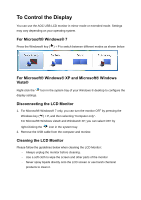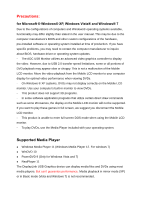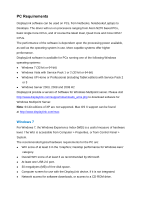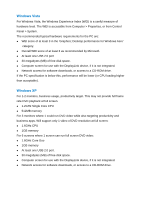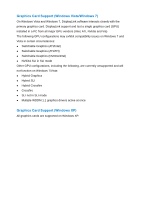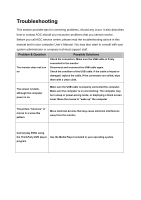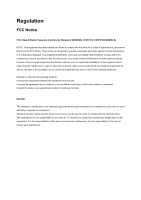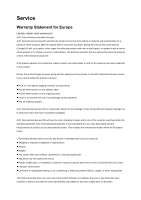AOC e2251Fwu User's Manual_e2251Fwu - Page 23
Troubleshooting - user manual
 |
View all AOC e2251Fwu manuals
Add to My Manuals
Save this manual to your list of manuals |
Page 23 highlights
Troubleshooting This section provides tips for correcting problems, should any occur. It also describes how to contact AOC should you encounter problems that you cannot resolve. Before you call AOC service center, please read the troubleshooting advice in this manual and in your computer User's Manual. You may also want to consult with your system administrator or company technical support staff. Problem & Question Possible Solutions The monitor does not turn on Check the connectors. Make sure the USB cable is firmly connected to the monitor Disconnect and reconnect the USB cable again. Check the condition of the USB cable. If the cable is frayed or damaged, replace the cable. If the connectors are soiled, wipe them with a clean cloth. The screen is blank, although the computer power is on Make sure the USB cable is properly connected the computer. Make sure the computer is on and working. The computer may be in sleep or power-saving mode, or displaying a blank screen saver. Move the mouse to "wake up" the computer. The picture "bounces" or moves in a wave-like pattern Move electrical devices that may cause electrical interference away from the monitor. Cannot play DVDs using the Third-Party DVD player program Use the Media Player included in your operating system.