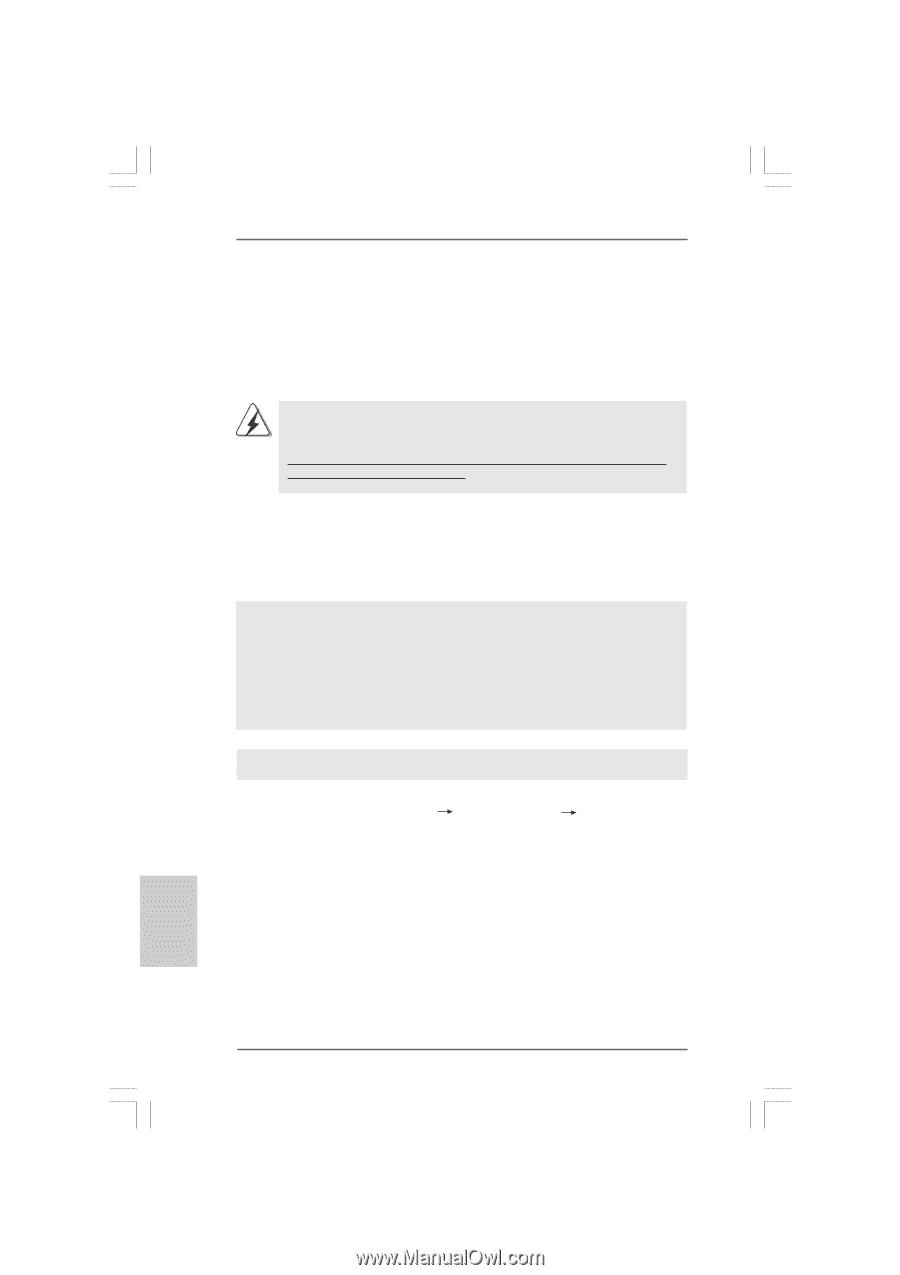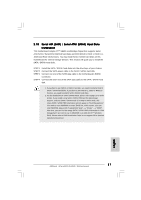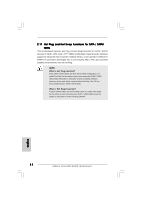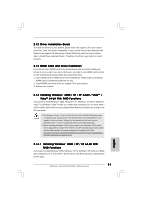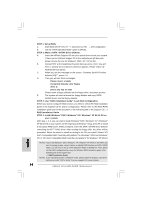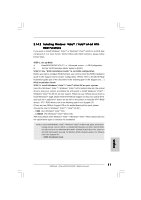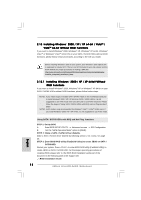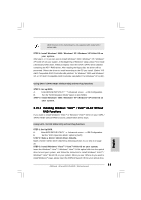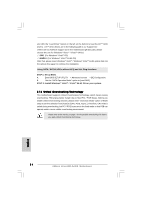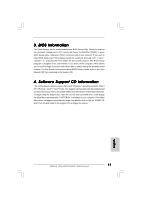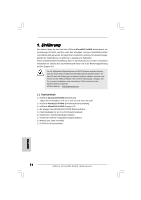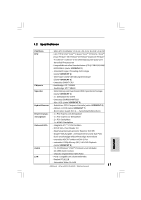ASRock 4Core1333-FullHD Quick Installation Guide - Page 32
Installing Windows, XP / XP 64-bit / Vista, Vista, bit Without RAID Functions, XP / XP 64-bit
 |
View all ASRock 4Core1333-FullHD manuals
Add to My Manuals
Save this manual to your list of manuals |
Page 32 highlights
2.15 Installing Windows® 2000 / XP / XP 64-bit / VistaTM / VistaTM 64-bit Without RAID Functions If you want to install Windows® 2000, Windows® XP, Windows® XP 64-bit, Windows® VistaTM or Windows® VistaTM 64-bit OS on your SATA / SATAII HDDs without RAID functions, please follow below procedures according to the OS you install. Before installing Windows® 2000 to your system, your Windows® 2000 optical disk is supposed to include SP4. If there is no SP4 included in your disk, please visit the below website for proper procedures of making a SP4 disk: http://www.microsoft.com/Windows2000/downloads/servicepacks/sp4/spdeploy. htm#the_integrated_installation_fmay 2.15.1 Installing Windows® 2000 / XP / XP 64-bit Without RAID Functions If you want to install Windows® 2000, Windows® XP or Windows® XP 64-bit on your SATA / SATAII HDDs without RAID functions, please follow below steps. NOTE1. If you install single or multiple SATA / SATAII HDDs on this motherboard and plan to install Windows® 2000 / XP / XP 64-bit on SATA / SATAII HDDs, it is still suggested to use RAID mode even you don't plan to use RAID functions. Please follow the steps of "Using SATA / SATAII HDDs with NCQ and Hot Plug functions" below. NOTE2. AHCI mode is only recommended for Windows® VistaTM / VistaTM 64-bit users. If you install Windows® 2000 / XP / XP 64-bit, it is not suggested to use AHCI mode. English Using SATA / SATAII HDDs with NCQ and Hot Plug functions STEP 1: Set Up BIOS. A. Enter BIOS SETUP UTILITY Advanced screen IDE Configuration. B. Set the "SATA Operation Mode" option to [RAID]. STEP 2: Make a SATA / SATAII driver diskette. Make a SATA / SATAII driver diskette by following section 2.14.1 step 2 on page 30. STEP 3: Enter BIOS RAID utility (FastBuild Utility) to create JBOD on SATA / SATAII HDD. Restart your system. Press to enter BIOS RAID utility (FastBuild Utility) to create JBOD on SATA / SATAII HDD. For the proper operating procedures of creating JBOD, please refer to the BIOS RAID installation guide part of the document in the following path in the Support CD: .. \ RAID Installation Guide 32 ASRock 4Core1333-FullHD Motherboard