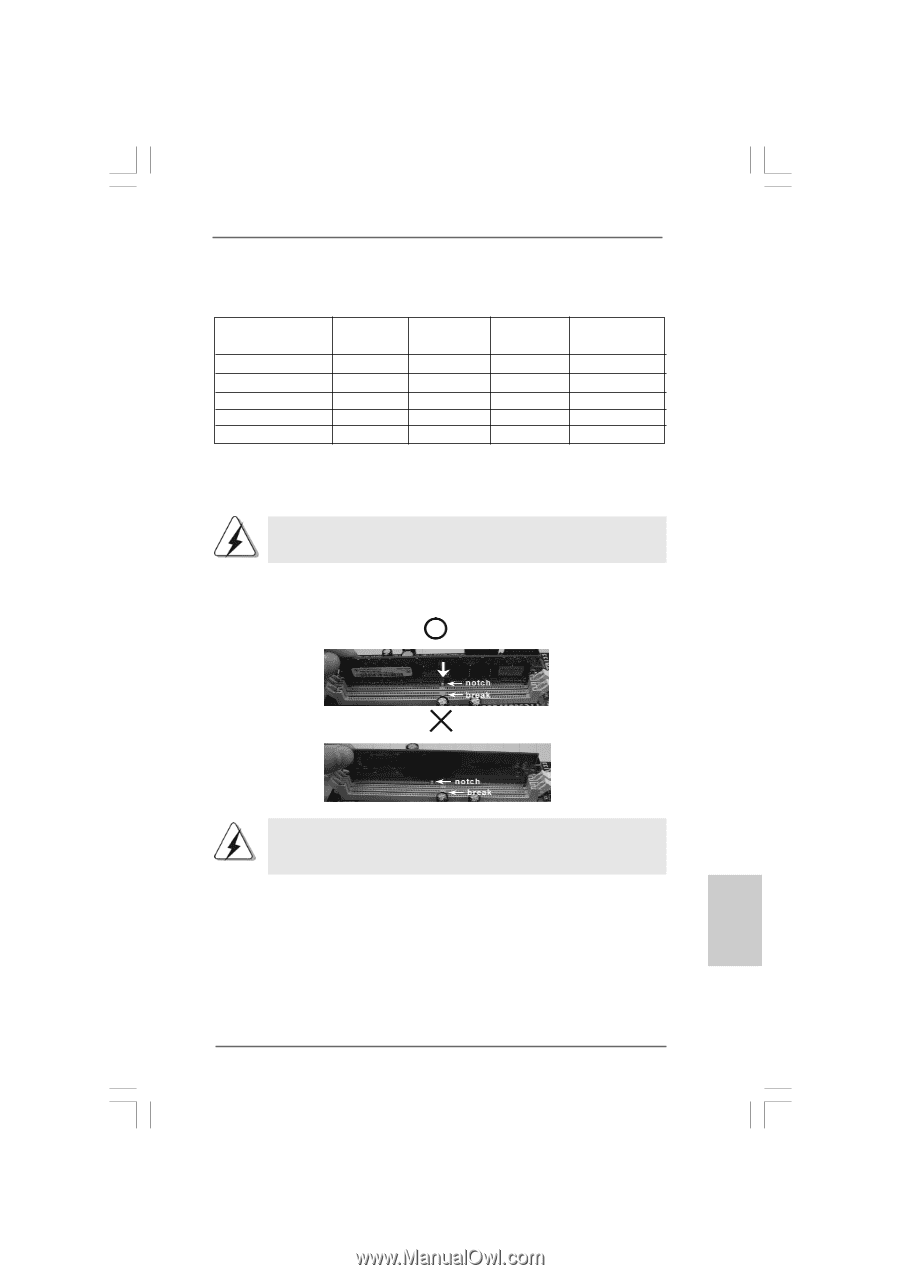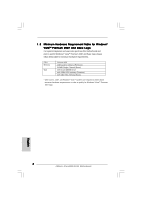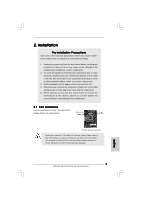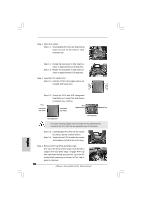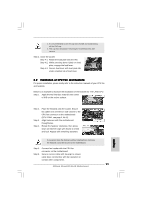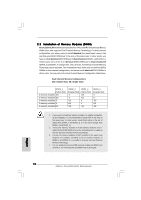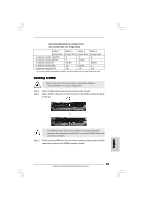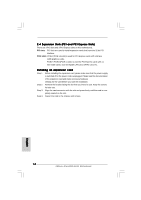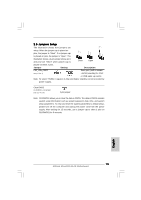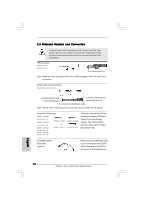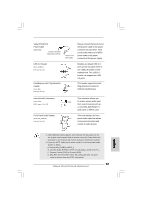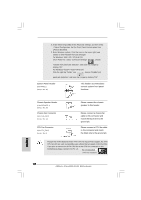ASRock 4Core1333-GLAN R2.0 Quick Installation Guide - Page 13
English, Installing a DIMM
 |
View all ASRock 4Core1333-GLAN R2.0 manuals
Add to My Manuals
Save this manual to your list of manuals |
Page 13 highlights
Recommended Memory Configurations (DS: Double Side, SS: Single Side) DDRII_1 DDRII_2 DDRII_3 DDRII_4 (Yellow Slot) (Orange Slot) (Yellow Slot) (Orange Slot) 1 memory module DS/SS* X X X 2 memory modules DS/SS X DS/SS X 2 memory modules X DS/SS X DS/SS 3 memory modules SS SS DS/SS X 4 memory modules SS SS SS SS * If you only install one memory module, you can install it to any one of the four slots. Installing a DIMM Please make sure to disconnect power supply before adding or removing DIMMs or the system components. Step 1. Step 2. Unlock a DIMM slot by pressing the retaining clips outward. Align a DIMM on the slot such that the notch on the DIMM matches the break on the slot. English The DIMM only fits in one correct orientation. It will cause permanent damage to the motherboard and the DIMM if you force the DIMM into the slot at incorrect orientation. Step 3. Firmly insert the DIMM into the slot until the retaining clips at both ends fully snap back in place and the DIMM is properly seated. 13 ASRock 4Core1333-GLAN Motherboard