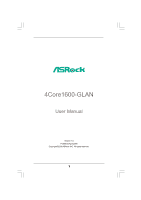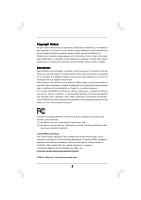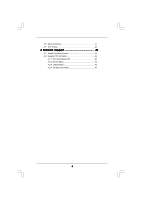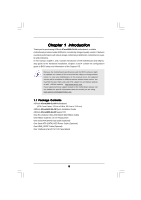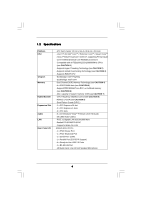ASRock 4Core1600-GLAN User Manual
ASRock 4Core1600-GLAN Manual
 |
View all ASRock 4Core1600-GLAN manuals
Add to My Manuals
Save this manual to your list of manuals |
ASRock 4Core1600-GLAN manual content summary:
- ASRock 4Core1600-GLAN | User Manual - Page 1
4Core1600-GLAN User Manual Version 1.0 Published April 2008 Copyright©2008 ASRock INC. All rights reserved. 1 - ASRock 4Core1600-GLAN | User Manual - Page 2
purchaser for backup purpose, without written consent of ASRock Inc. Products and corporate names appearing in this manual may or may not be registered trademarks or copyrights USA ONLY The Lithium battery adopted on this motherboard contains Perchlorate, a toxic substance controlled in Perchlorate - ASRock 4Core1600-GLAN | User Manual - Page 3
) Hard Disks Installation 26 2.12 Driver Installation Guide 26 2.13 Untied Overclocking Technology 26 3 BIOS SETUP UTILITY 27 3.1 Introduction 27 3.1.1 BIOS Menu Bar 27 3.1.2 Navigation Keys 28 3.2 Main Screen 28 3.3 Advanced Screen 28 3.3.1 CPU Configuration 29 3.3.2 Chipset Configuration - ASRock 4Core1600-GLAN | User Manual - Page 4
3.6 Security Screen 41 3.7 Exit Screen 42 4 Software Support 43 4.1 Install Operating System 43 4.2 Support CD Information 43 4.2.1 Running Support CD 43 4.2.2 Drivers Menu 43 4.2.3 Utilities Menu 43 4.2.4 Contact Information 43 4 - ASRock 4Core1600-GLAN | User Manual - Page 5
guide to BIOS setup and information of the Support CD. Because the motherboard specifications and the BIOS software might be updated, the content of this manual will be subject to change without notice. In case any modifications of this manual occur, the updated version will be available on ASRock - ASRock 4Core1600-GLAN | User Manual - Page 6
with all FSB1600/1333/1066/800MHz CPUs (see CAUTION 1) - Supports Hyper-Threading Technology (see CAUTION 2) - Supports Untied Overclocking Technology (see CAUTION 3) - Supports EM64T CPU - Northbridge: Intel® P31/G31 - Southbridge: Intel® ICH7 - Dual Channel DDR2 Memory Technology (see CAUTION - ASRock 4Core1600-GLAN | User Manual - Page 7
header (see CAUTION 12) BIOS Feature - 4Mb AMI BIOS - AMI Legal BIOS - Supports "Plug and Play" - ACPI 1.1 Compliance Wake Up Events - Supports jumperfree - AMBIOS 2.3.1 Support Support CD - Drivers, Utilities, AntiVirus Software (Trial Version) Hardware - CPU Temperature Sensing Monitor - ASRock 4Core1600-GLAN | User Manual - Page 8
Technology. Please read "Untied Overclocking Technology" on page 26 for details. 4. This motherboard supports Dual Channel Memory Technology. Before you implement Dual Channel Memory Technology, make sure to read the installation guide of memory modules on page 16 for proper installation - ASRock 4Core1600-GLAN | User Manual - Page 9
header supports WiFi+AP function with ASRock WiFi-802 motherboard and plan to submit Windows® VistaTM Premium 2007 and Basic logo, please follow below table for minimum hardware requirements. CPU Memory VGA Celeron 420 1GB system memory (Premium) 512MB Single Channel (Basic) DX9.0 with WDDM Driver - ASRock 4Core1600-GLAN | User Manual - Page 10
IN 4Core1600-GLAN Dual Channel USB 2.0 T: USB2 B: USB3 USB 2.0 T: USB0 B: USB1 Top: RJ-45 Intel IDE1 P31/G31 Chipset PCI EXPRESS FD 1 LAN PCIE1 PHY Super I/O PCIE2 PCIE3/DE Gigabit LAN AUDIO CODEC HD_AUDIO1 1 PCI1 1 CD1 PCI2 WIFI/E PCI3 FLOPPY1 HDMI_SPDIF1 1 RoHS 4Mb BIOS IR1 - ASRock 4Core1600-GLAN | User Manual - Page 11
1.5 ASRock 6CH I/O Pro 1 2 3 4 5 10 9 8 7 6 1 Parallel Port 2 RJ-45 Port 3 Line In (Light Blue) 4 Front To enable Multi-Streaming function, you need to connect a front panel audio cable to the front panel audio header. Please refer to below steps for the software setting of Multi- - ASRock 4Core1600-GLAN | User Manual - Page 12
4Core1600-GLAN is an ATX form factor (12.0" x 8.6", 30.5 x 21.8 cm) motherboard. Before you install the motherboard, study the configuration of your chassis to ensure that the motherboard fits into it. Make sure to unplug the power cord before installing or removing the motherboard. Failure - ASRock 4Core1600-GLAN | User Manual - Page 13
the installation of Intel 775-LAND CPU, please follow the steps below. 775-Pin Socket Overview Before you insert the 775-LAND CPU into the socket, please check if the CPU surface is unclean or if there is any bent pin on the socket. Do not force to insert the CPU into the socket if above situation - ASRock 4Core1600-GLAN | User Manual - Page 14
to use the cap tab to handle and avoid kicking off the PnP cap. 2. This cap must be placed if returning the motherboard for after service. Step 4. Close the socket: Step 4-1. Rotate the load plate onto the IHS. Step 4-2. While pressing down lightly on load plate, engage the load lever. Step - ASRock 4Core1600-GLAN | User Manual - Page 15
Heatsink This motherboard is equipped with 775-Pin socket that supports Intel 775-LAND CPU. Please adopt the type of heatsink and cooling fan compliant with Intel 775-LAND CPU to dissipate heat. Before you installed the heatsink, you need to spray thermal interface material between the CPU and the - ASRock 4Core1600-GLAN | User Manual - Page 16
2.5 Installation of Memory Modules (DIMM) 4Core1600-GLAN motherboard provides four 240-pin DDR2 (Double Data Rate 2) DIMM slots, and supports Dual Channel Memory Technology. For dual channel configuration, you always need to install identical (the same brand, speed, size and chip-type) DDR2 DIMM - ASRock 4Core1600-GLAN | User Manual - Page 17
matches the break on the slot. notch break notch break The DIMM only fits in one correct orientation. It will cause permanent damage to the motherboard and the DIMM if you force the DIMM into the slot at incorrect orientation. Step 3. Firmly insert the DIMM into the slot until the retaining - ASRock 4Core1600-GLAN | User Manual - Page 18
PCI Express cards with x1 lane width cards, such as Gigabit LAN card, SATA2 card and ASRock PCIE_DE card. If you want to use ASRock DeskExpress function on this motherboard, please install ASRock PCIE_DE card on PCIE3/DE slot. Installing an expansion card Step 1. Before installing the expansion card - ASRock 4Core1600-GLAN | User Manual - Page 19
. Please short pin2, pin3 for FD jumper. Otherwise, the CPU may not work properly on this motherboard. Please refer to below jumper settings. 2_3 FD Note2: If you want to overclock the FSB800-CPU you adopt to FSB1066 on this motherboard, you need to adjust the jumpers. Please short pin2, pin3 - ASRock 4Core1600-GLAN | User Manual - Page 20
black end to the motherboard to the IDE devices 80-conductor ATA 66/100 cable Note: Please refer to the instruction of your IDE device (Port1) SATAII_3 (Port2) These four Serial ATAII (SATAII) connectors support SATA data cables for internal storage devices. The current SATAII interface allows - ASRock 4Core1600-GLAN | User Manual - Page 21
are two USB 2.0 headers on this motherboard. USB4_5 header can support two USB 2.0 ports, and USB6 header can support one USB 2.0 port. WiFi/E Header Hotplug# 1 GND IRRX This header supports the Hot Plug detection function for ASRock DeskExpress. Internal Audio Connectors (4-pin CD1) (CD1: see - ASRock 4Core1600-GLAN | User Manual - Page 22
support HDA to function correctly. Please follow the instruction in our manual and chassis manual to install your system. 2. If you use AC'97 audio panel, please install it to the front panel audio for HD audio panel only. You don't need to connect them for AC'97 audio panel. E. Enter BIOS Setup - ASRock 4Core1600-GLAN | User Manual - Page 23
motherboard provides 4-Pin CPU fan (Quiet Fan) support, the 3-Pin CPU fan still can work successfully even without the fan speed control function. If you plan to connect the 3-Pin CPU fan to the CPU fan connector on this motherboard HDMI_SPDIF header, providing SPDIF audio output to HDMI VGA card - ASRock 4Core1600-GLAN | User Manual - Page 24
23. For the pin definition of HDMI_SPDIF connectors on HDMI VGA card, please refer to the user manual of HDMI VGA card vendor. Incorrect connection may cause permanent damage to this motherboard and the HDMI VGA card. Step 3. Connect the white end (B or C) of HDMI_SPDIF cable to the HDMI_SPDIF - ASRock 4Core1600-GLAN | User Manual - Page 25
guide. Some default setting of SATAII hard disks may not be at SATAII mode, which operate with the best performance. In order to enable SATAII function, please follow the below instruction website for details: http://www.hitachigst.com/hdd/support/download.htm The above examples are just for your - ASRock 4Core1600-GLAN | User Manual - Page 26
Technology This motherboard supports Untied Overclocking Technology, which means during overclocking, FSB enjoys better margin due to fixed PCI / PCIE buses. Before you enable Untied Overclocking function, please enter "Overclock Mode" option of BIOS setup to set the selection from [Auto] to [Manual - ASRock 4Core1600-GLAN | User Manual - Page 27
the BIOS SETUP UTILITY to configure your system. The BIOS FWH chip on the motherboard stores the BIOS SETUP UTILITY. You may run the BIOS SETUP off and then back on. Because the BIOS software is constantly being updated, the following BIOS setup screens and descriptions are for reference purpose - ASRock 4Core1600-GLAN | User Manual - Page 28
System Overview System Time System Date [14:00:09] [Sat 04/26/2008] BIOS Version : 4Core1600-GLAN P1.00 Processor Type : Intel (R) CPU 3.40GHz (64bit) Processor Speed : 3400MHz Microcode Update : F64/4 Cache Size : 2048KB Total Memory DDRII 1 DDRII 2 DDRII 3 DDRII 4 : 1024MB : 1024MB - ASRock 4Core1600-GLAN | User Manual - Page 29
system to malfunction. 3.3.1CPU Configuration BIOS SETUP UTILITY Advanced CPU Configuration Overclock Mode CPU Frequency (MHz) PCIE Frequency ( Enhanced Halt State Max CPUID Value Limit CPU Thermal Throttling No-Excute Memory Protection Hyper Threading Technology Intel (R) SpeedStep (tm) tech. [ - ASRock 4Core1600-GLAN | User Manual - Page 30
item, which displays the ratio actual value of this motherboard. Enhance Halt State All processors support the Halt State (C1). The C1 state is supported through the native processor instructions HLT and MWAIT and requires no hardware support from the chipset. In the C1 power state, the processor - ASRock 4Core1600-GLAN | User Manual - Page 31
support Intel (R) SpeedStep(tm) tech.. Please note that enabling this function may reduce CPU voltage and lead to system stability or compatibility issue with some power supplies. Please set this item to [Disable] if above issue occurs. 3.3.2 Chipset Configuration BIOS HD Audio Front motherboard - ASRock 4Core1600-GLAN | User Manual - Page 32
will be disabled when PCI Sound Card is plugged. Front Panel Select [Auto], [Enabled] or [Disabled] for the onboard HD Audio Front Panel. OnBoard Lan This allows you to enable or disable the "OnBoard Lan" feature. DRAM Voltage Use this to select DRAM Voltage. Configuration options: [ - ASRock 4Core1600-GLAN | User Manual - Page 33
3.3.3 ACPI Configuration BIOS SETUP UTILITY Advanced ACPI Configuration Suspend To RAM Repost Video on STR Resume Restore on or disable the Suspend-toRAM feature. Select [Auto] will enable this feature if the OS supports it. If you set this item to [Disabled], the function "Repost Video on STR - ASRock 4Core1600-GLAN | User Manual - Page 34
plan to use this motherboard to submit Windows® VistaTM certification. 3.3.4IDE Configuration BIOS SETUP UTILITY Advanced SATA 4], then SATAII_1 (Port0), SATAII_3 (Port2) will not work. Because Intel® ICH7 south bridge only supports four IDE devices under legacy OS (Windows® NT), you have to - ASRock 4Core1600-GLAN | User Manual - Page 35
the "Primary IDE Master" as the example in the following instruction. BIOS SETUP UTILITY Advanced Primary IDE Master Device Vendor Size LBA Mode Block Data Transfer :Hard Disk :ST340014A :40.0 GB :Supported :16Sectors :4 :MultiWord DMA-2 :Ultra DMA-5 :Supported [Auto] [Auto] [Auto] [Auto] [Auto] - ASRock 4Core1600-GLAN | User Manual - Page 36
Enabled]. 32-Bit Data Transfer Use this item to enable 32-bit access to maximize the IDE hard disk data transfer rate. 3.3.5PCIPnP Configuration BIOS SETUP UTILITY Advanced Advanced PCI / PnP Settings PCI Latency Timer PCI IDE BusMaster [32] [Enabled] Value in units of PCI clocks for PCI device - ASRock 4Core1600-GLAN | User Manual - Page 37
3F8 / IRQ4] [Disabled] [378] [ECP + EPP] [1.9] [DMA3] [IRQ7] Allow BIOS to Enable or Disable Floppy Controller. +F1 F9 F10 ESC Select Screen Select Item Change Option and [2E8 / IRQ3]. If you plan to use ASRock DeskExpress on this motherboard, please keep this item on [Disabled] option. 37 - ASRock 4Core1600-GLAN | User Manual - Page 38
the IRQ for the parallel port. Configuration options: [IRQ5] and [IRQ7]. 3.3.8USB Configuration BIOS SETUP UTILITY Advanced USB Configuration USB Controller USB 2.0 Support Legacy USB Support [Enabled] [Enabled] [BIOS Setup Only] To enable or disable the onboard USB controllers. +F1 F9 F10 ESC - ASRock 4Core1600-GLAN | User Manual - Page 39
you to monitor the status of the hardware on your system, including the parameters of the CPU temperature, motherboard temperature, CPU fan speed, chassis fan speed, and the critical voltage. BIOS SETUP UTILITY Main Advanced H/W Monitor Boot Security Exit Hardware Health Event Monitoring - ASRock 4Core1600-GLAN | User Manual - Page 40
it will display the available devices on your system for you to configure the boot settings and the boot priority. Main Advanced BIOS SETUP UTILITY H/W Monitor Boot Security Exit Boot Settings Boot Settings Configuration Configure Settings during System Boot. 1st Boot Device 2nd Boot Device - ASRock 4Core1600-GLAN | User Manual - Page 41
you may set or change the supervisor/user password for the system. For the user password, you may also clear it. BIOS SETUP UTILITY Main Advanced H/W Monitor Boot Security Exit Security Settings Supervisor Password : Not Installed User Password : Not Installed Change Supervisor Password - ASRock 4Core1600-GLAN | User Manual - Page 42
and exit setup?" Select [OK] to save the changes and exit the BIOS SETUP UTILITY. Discard Changes and Exit When you select this option, it message, "Discard changes and exit setup?" Select [OK] to exit the BIOS SETUP UTILITY without saving any changes. Discard Changes When you select this option - ASRock 4Core1600-GLAN | User Manual - Page 43
install the necessary drivers to activate the devices. 4.2.3 Utilities Menu The Utilities Menu shows the applications software that the motherboard supports. Click on a specific item then follow the installation wizard to install it. 4.2.4 Contact Information If you need to contact ASRock or want to

1
4Core1600-GLAN
User Manual
Version 1.0
Published April 2008
Copyright©2008 ASRock INC. All rights reserved.