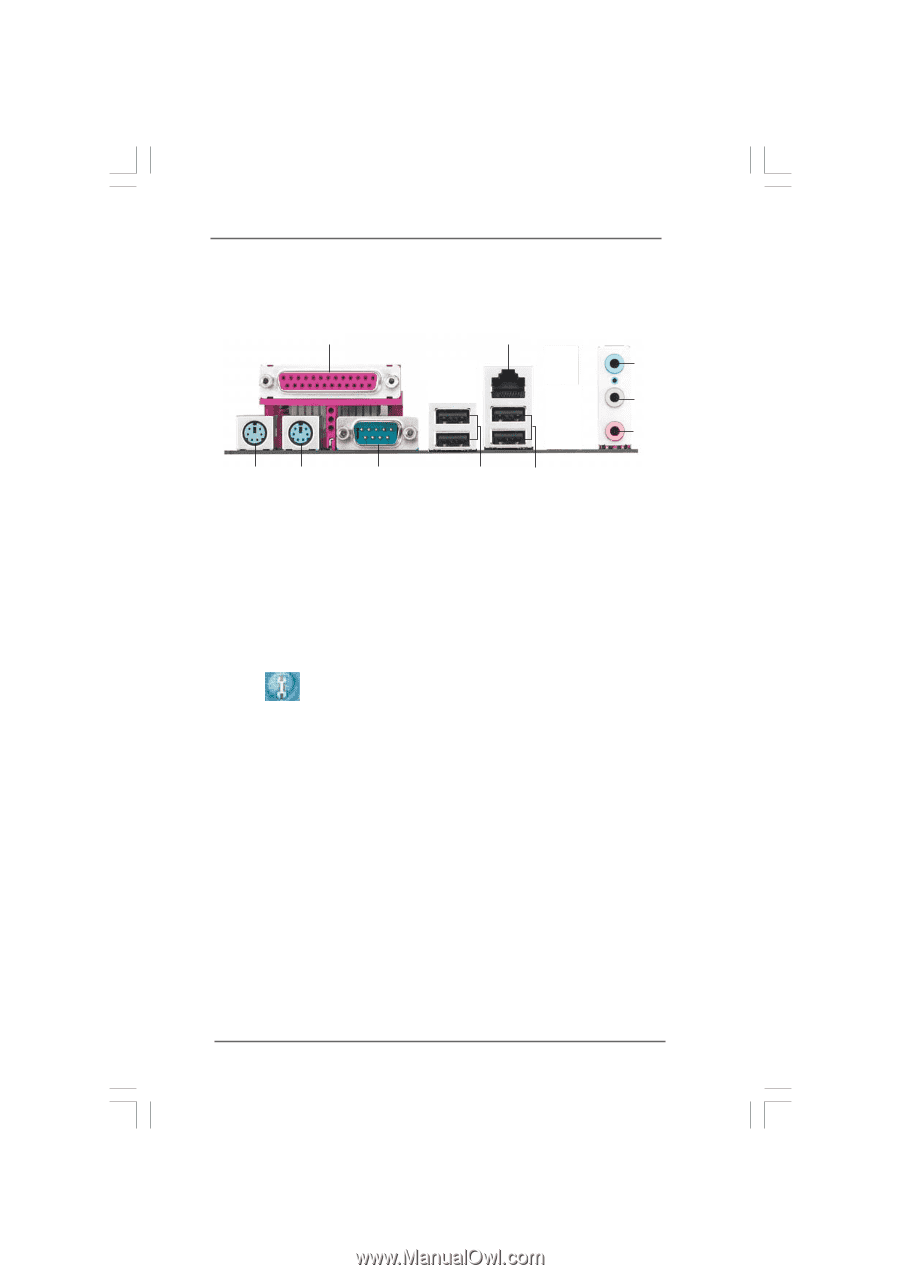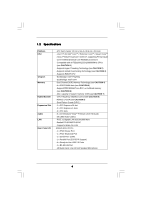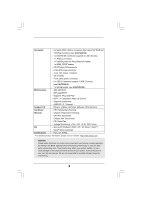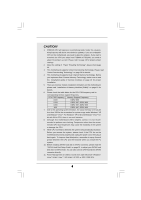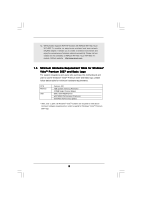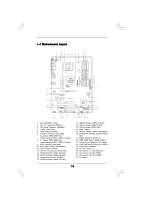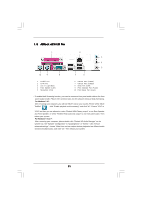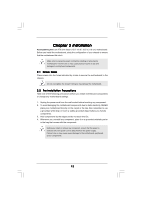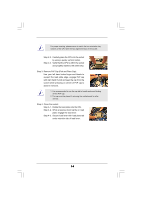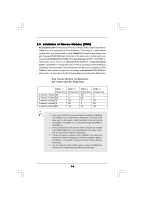ASRock 4Core1600-GLAN User Manual - Page 11
ASRock 6CH I/O Pro
 |
View all ASRock 4Core1600-GLAN manuals
Add to My Manuals
Save this manual to your list of manuals |
Page 11 highlights
1.5 ASRock 6CH I/O Pro 1 2 3 4 5 10 9 8 7 6 1 Parallel Port 2 RJ-45 Port 3 Line In (Light Blue) 4 Front Speaker (Lime) 5 Microphone (Pink) 6 USB 2.0 Ports (USB01) 7 USB 2.0 Ports (USB23) 8 Serial Port: COM1 9 PS/2 Keyboard Port (Purple) 10 PS/2 Mouse Port (Green) * To enable Multi-Streaming function, you need to connect a front panel audio cable to the front panel audio header. Please refer to below steps for the software setting of Multi-Streaming. For Windows® XP: After restarting your computer, you will find "Mixer" tool on your system. Please select "Mixer ToolBox" , click "Enable playback multi-streaming", and click "ok". Choose "2CH" or "4CH" and then you are allowed to select "Realtek HDA Primary output" to use Rear Speaker and Front Speaker, or select "Realtek HDA Audio 2nd output" to use front panel audio. Then reboot your system. For Windows® VistaTM: After restarting your computer, please double-click "Realtek HD Audio Manager" on the system tray. Set "Speaker Configuration" to "Quadraphonic" or "Stereo". Click "Device advanced settings", choose "Make front and rear output devices playbacks two different audio streams simultaneously", and click "ok". Then reboot your system. 11