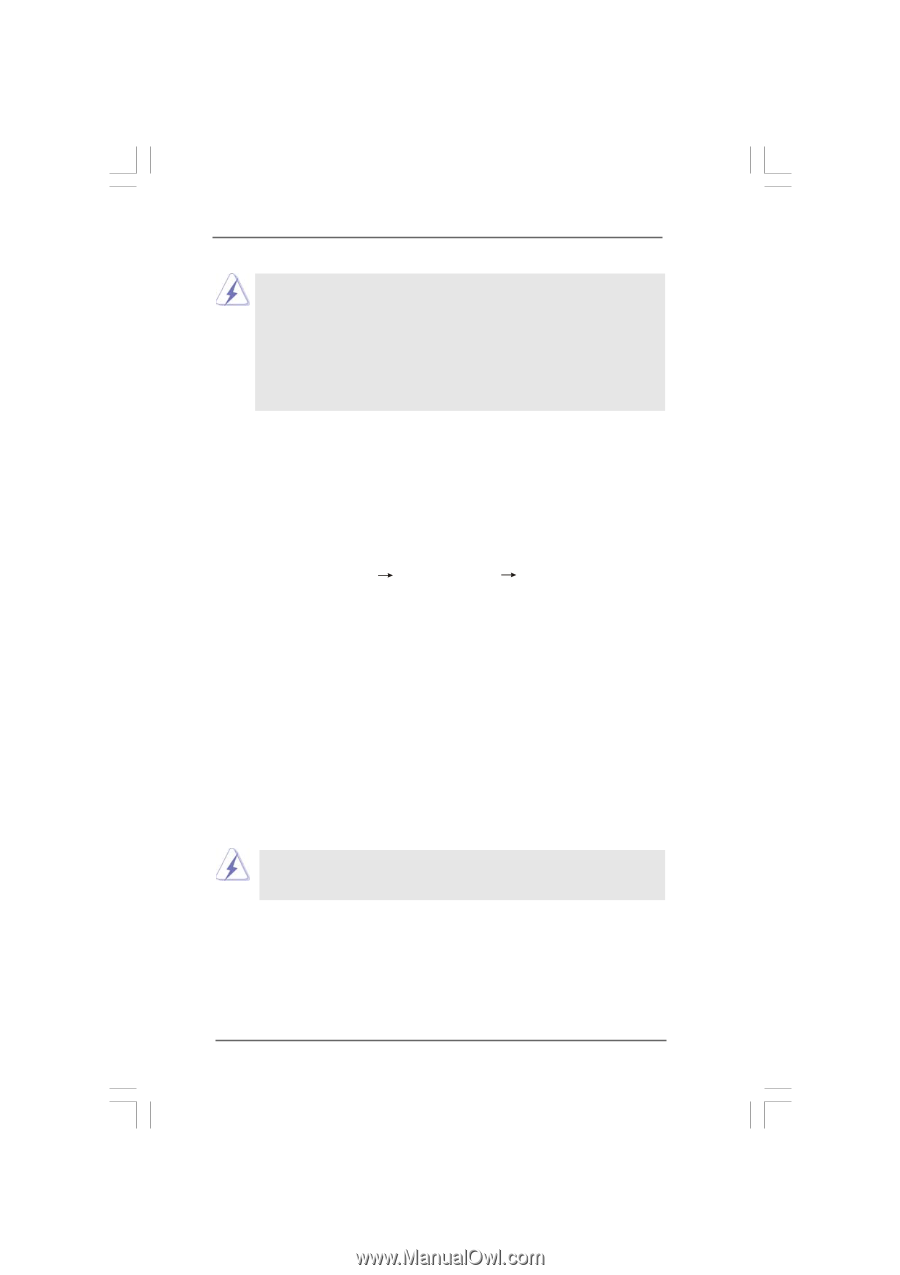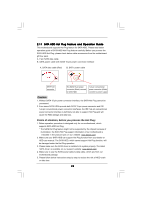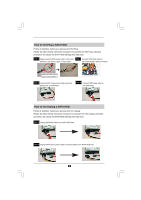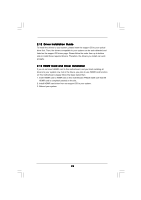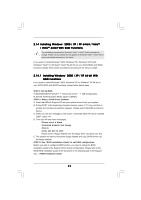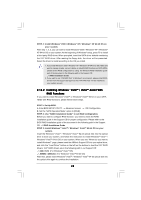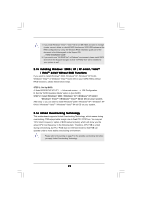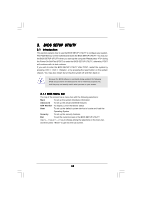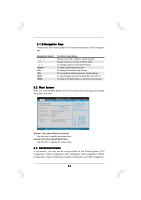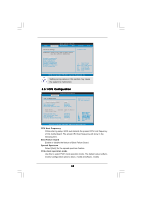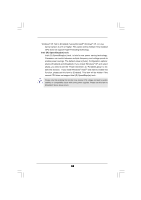ASRock 4CoreDX90-VSTA User Manual - Page 29
Installing Windows, XP / XP 64-bit / Vista, Vista, bit Without RAID Functions, Untied Overclocking T - driver xp
 |
View all ASRock 4CoreDX90-VSTA manuals
Add to My Manuals
Save this manual to your list of manuals |
Page 29 highlights
1. If you install Windows® VistaTM / VistaTM 64-bit on IDE HDDs and want to manage (create, convert, delete, or rebuild) RAID functions on SATA HDDs,please set the RAID configuration by using the Windows RAID installation guide part of the document in the following path in the Support CD: .. \ RAID Installation Guide 2. If you want to use "VIA RAID Tool" in Windows® environment, please install SATA drivers from the Support CD again so that "VIA RAID Tool" will be installed to your system as well. 2.15 Installing Windows® 2000 / XP / XP 64-bit / VistaTM / VistaTM 64-bit Without RAID Functions If you want to install Windows® 2000, Windows® XP, Windows® XP 64-bit, Windows® VistaTM or Windows® VistaTM 64-bit OS on your SATA HDDs without RAID functions, please follow below steps. STEP 1: Set Up BIOS. A. Enter BIOS SETUP UTILITY Advanced screen IDE Configuration. B. Set the "SATA Operation Mode" option to [non-RAID]. STEP 2: Install Windows® 2000 / Windows® XP / Windows® XP 64-bit / Windows® VistaTM / Windows® VistaTM 64-bit OS on your system. After step 1, you can start to install Windows® 2000 / Windows® XP / Windows® XP 64-bit / Windows® VistaTM / Windows® VistaTM 64-bit OS on your system. 2.16 Untied Overclocking Technology This motherboard supports Untied Overclocking Technology, which means during overclocking, FSB enjoys better margin due to fixed PCI / PCIE bus. You may set "CPU Host Frequency" option of BIOS setup to [Auto], which will show you the actual CPU host frequency in the following item. Therefore, CPU FSB is untied during overclocking, but PCI / PCIE bus is in the fixed mode so that FSB can operate under a more stable overclocking environment. Please refer to the warning on page 7 for the possible overclocking risk before you apply Untied Overclocking Technology. 29