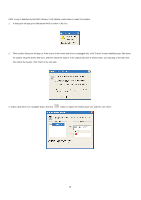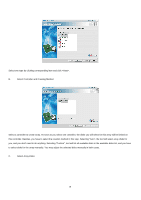ASRock 4CoreDual-VSTA RAID Installation Guide - Page 18
NVIDIA Windows RAID Installation Guide for Windows Vista / Vista 64-bit Users, Create Disk Array
 |
View all ASRock 4CoreDual-VSTA manuals
Add to My Manuals
Save this manual to your list of manuals |
Page 18 highlights
2.2 NVIDIA Windows RAID Installation Guide for Windows Vista / Vista 64-bit Users After GUI software is installed, it will automatically start every time when your Windows OS is started. An icon tray of the tool bar to indicate that GUI software is currently running. will appear in the system Just double click on the small icon to call out the main interface of the software. 2.2.1 Create Disk Array To create a RAID disk array, you can click on "Create Array" in the Operation block. If the number of available free disks is enough for a RAID mode, you can finish your creation. When free disks (disks not in any disk array) are selected to create a disk array, original data on these disks maybe lost, so be sure these data will never be needed or conduct necessary back-ups. You are allowed to select RAID 1 (Mirror), RAID 0 (Stripe), Span (JBOD), RAID 5 or RAID 0+1. Here we take RAID 1 (Mirror) for example. For other types of RAID disk array, the operation procedures are similar. Please refer to below steps for details of creating a RAID disk array. A. Select RAID Mode 18