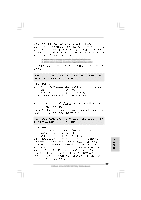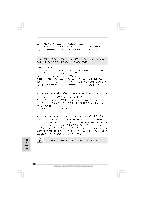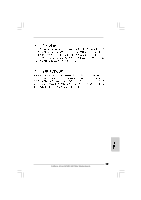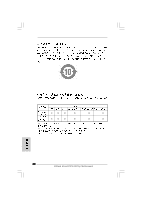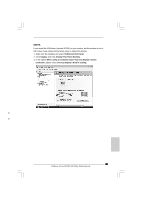ASRock 4CoreN73PV-HD720p R3.0 Quick Installation Guide - Page 81
Note.
 |
View all ASRock 4CoreN73PV-HD720p R3.0 manuals
Add to My Manuals
Save this manual to your list of manuals |
Page 81 highlights
NOTE. If you install the VGA driver (version 163.91) on your system, but the window is not in full screen mode, please follow below steps to adjust the window. 1. Right-click the desktop and select NVIDIA Control Panel. 2. Click Display and click Change Flat Panel Scaling. 3. In the option When using a resolution lower than my display's native resolution, please select Use my display's built-in scaling. O O 81 ASRock 4CoreN73PV-HD720p Motherboard
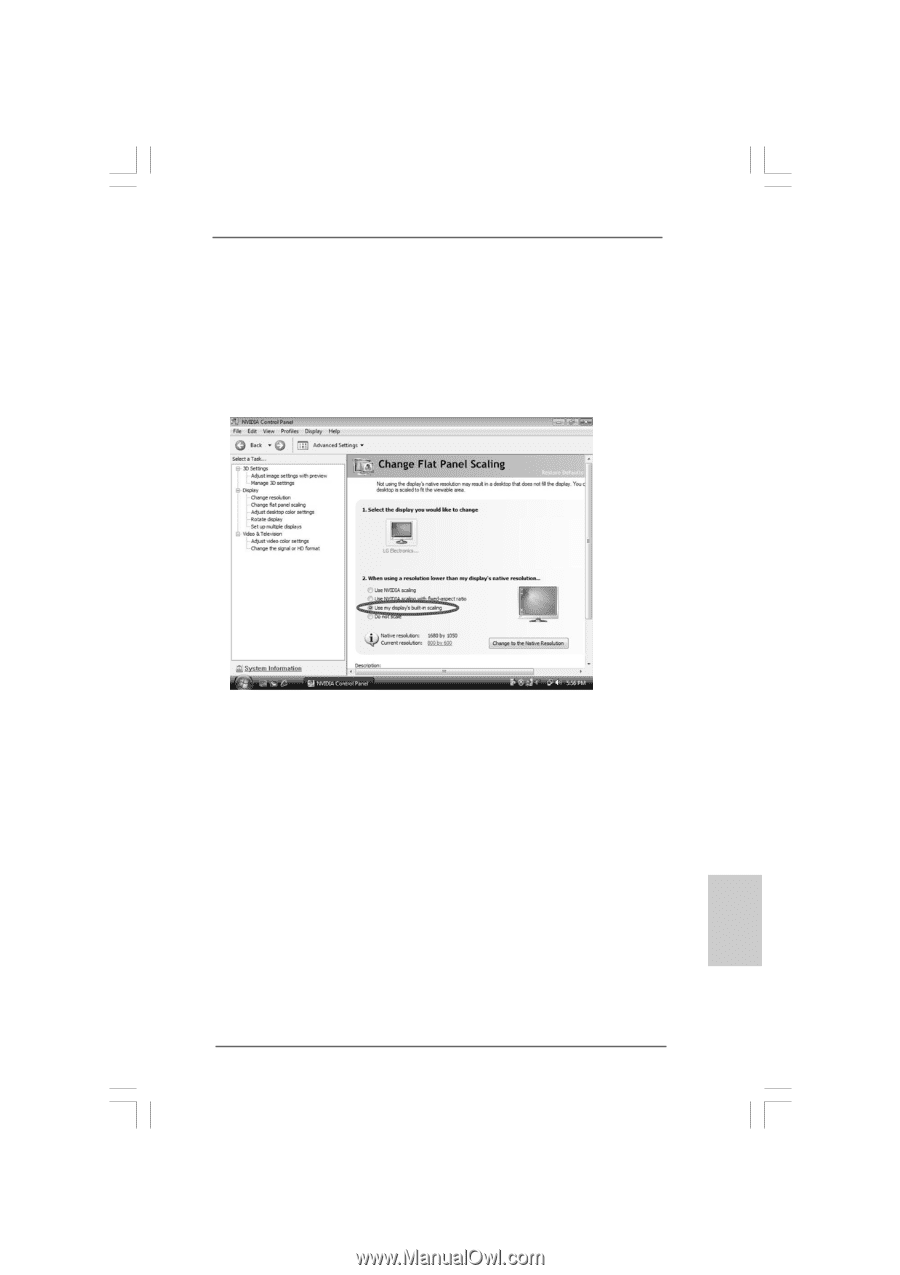
81
81
81
81
81
ASRock
4CoreN73PV-HD720p
Motherboard
NOTE.
If you install the VGA driver (version 163.91) on your system, but the window is not in
full screen mode, please follow below steps to adjust the window.
1. Right-click the desktop and select
NVIDIA Control Panel
.
2. Click
Display
and click
Change Flat Panel Scaling
.
3. In the option
When using a resolution lower than my display’s native
resolution
, please select
Use my display’s built-in scaling
.
O
O