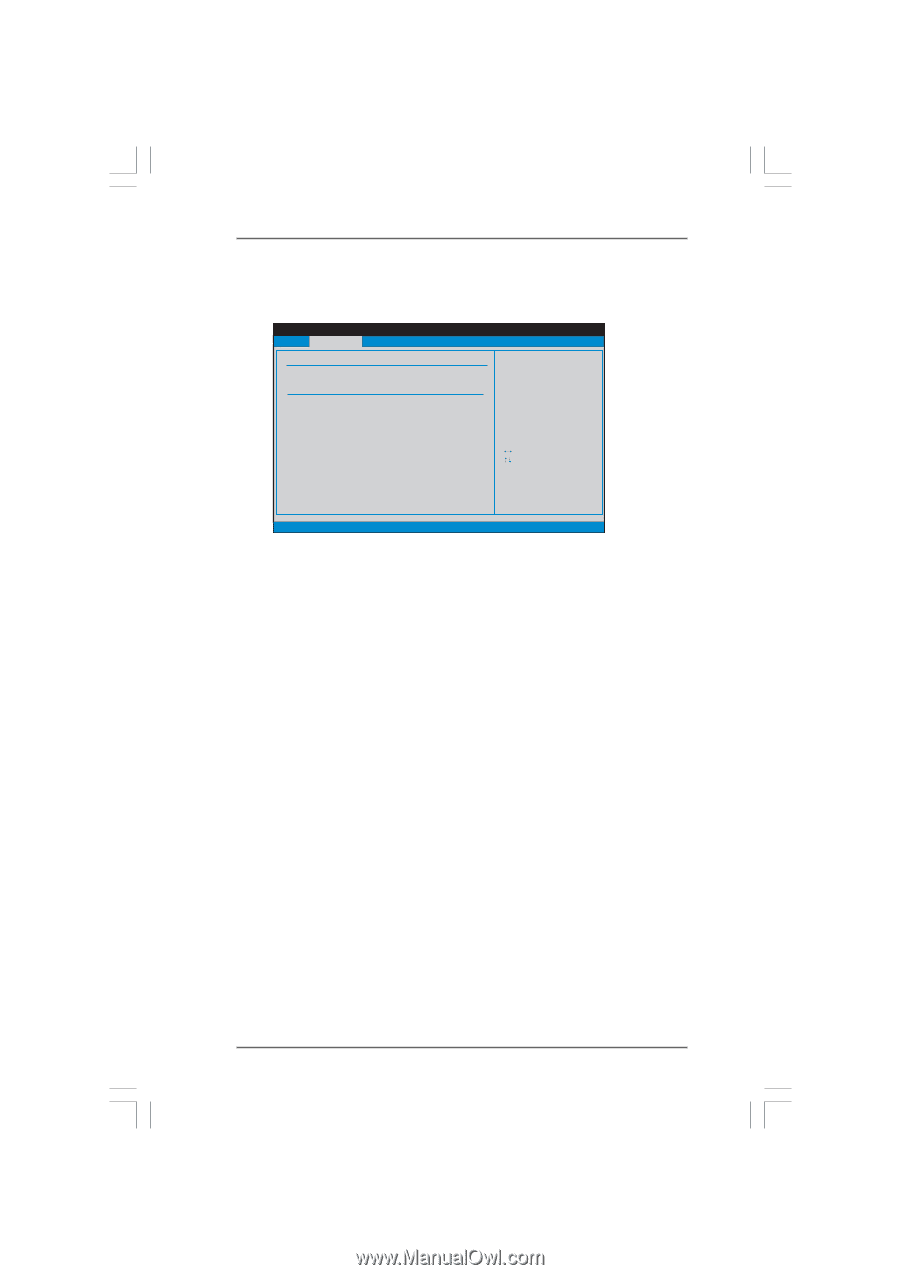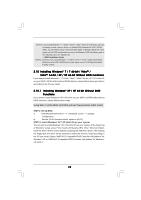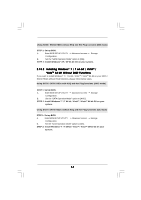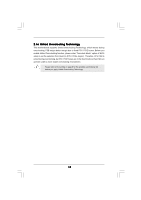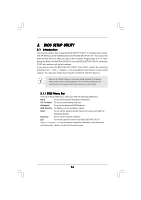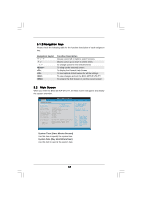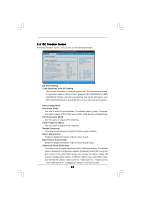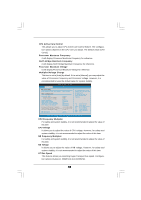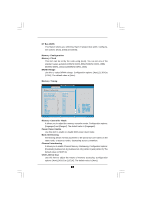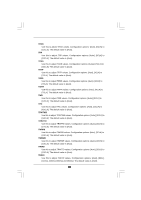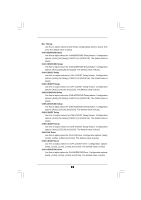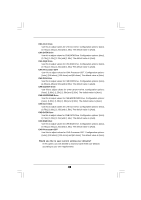ASRock 770DE3L User Manual - Page 38
OC Tweak, weaker Screen, er Screen
 |
View all ASRock 770DE3L manuals
Add to My Manuals
Save this manual to your list of manuals |
Page 38 highlights
3.3 OC Tweaker Screen In the OC Tweaker screen, you can set up overclocking features. BIOS SETUP UTILITY Main OC Tweaker Advanced H/W Monitor Boot Security Exit EZ Overclocking Load Optimized CPU OC Setting [Press Enter] CPU Configuration Overclock Mode CPU Frequency (MHZ) PCIE Frequency (MHz) Spread Spectrum Boot Failure Guard Boot Failure Guard Count Advanced Clock Calibration CPU Active Core Control [Auto] [200] [100] [Auto] [Enabled] [3] [Disabled] [Disabled] Processor Maximum Frequency North Bridge Maximum Frequency Processor Maximum Voltage Multiplier/Voltage Change HT Bus Speed x31.5 6300 MHZ x31.0 6200 MHZ 1.5500 V [Auto] [Auto] Overclocking may cause damage to your CPU and motherboard. It should be done at your own risk and expense. Select Screen Select Item Enter Go to Sub Screen F1 General Help F9 Load Defaults F10 Save and Exit ESC Exit v02.54 (C) Copyright 1985-2005, American Megatrends, Inc. EZ Overclocking Load Optimized CPU OC Setting You can use this option to load the optiomized CPU overclocking setting. Configuration options: [Press Enter], [Default], [5% (2835MHz)] to [50% (4050MHz)]. Please note that overclocking may cause damage to your CPU and motherboard. It should be done at your own risk and expense. CPU Configuration Overclock Mode Use this to select Overclock Mode. The default value is [Auto]. Configuration options: [Auto], [CPU, PCIE, Sync.], [CPU, PCIE, Async.] and [Optimized]. CPU Frequency (MHz) Use this option to adjust CPU frequency. PCIE Frequency (MHz) Use this option to adjust PCIE frequency. Spread Spectrum This item should always be [Auto] for better system stability. Boot Failure Guard Enable or disable the feature of Boot Failure Guard. Boot Failure Guard Count Enable or disable the feature of Boot Failure Guard Count. Advanced Clock Calibration This allows you to adjust Advanced Clock Calibration feature. The default value is [Disabled]. Configuration options: [Disabled], [Auto], [All Cores] and [Per Core]. If you select [All Cores], you will see the option "Value (All Cores)". Configuration options: [+12%] to [-12%]. If you select [Per Core], you will see the options "Value (Core 0)", "Value (Core 1)", "Value (Core 2) " and "Value (Core 3)". Configuration options: [+12%] to [-12%]. 38