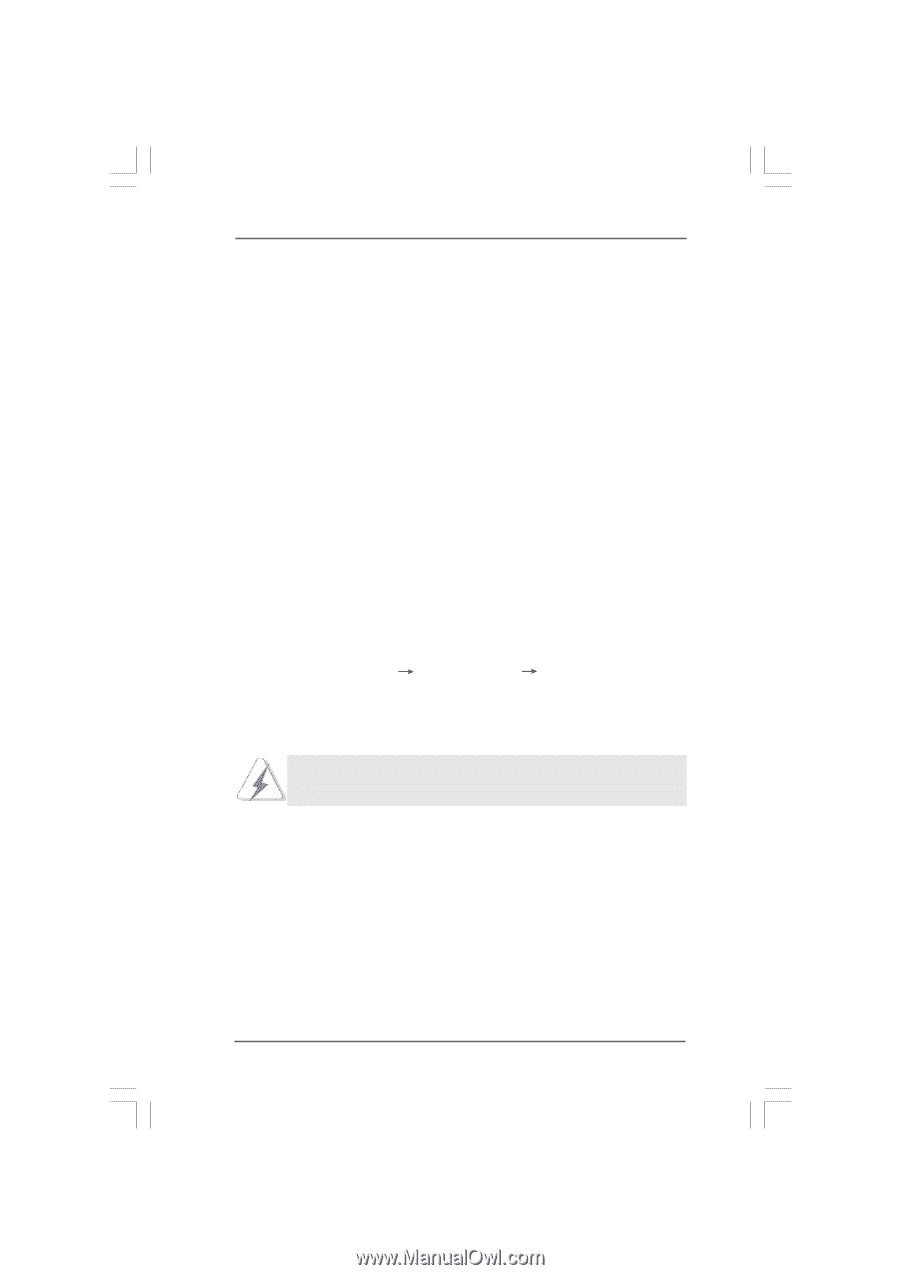ASRock 775XFire-RAID User Manual - Page 32
Installing Windows 2000 / XP / XP 64-bit Without, RAID Functions
 |
View all ASRock 775XFire-RAID manuals
Add to My Manuals
Save this manual to your list of manuals |
Page 32 highlights
1. Physically attach one additional SATA hard drive to the SATA port not being used. Note the serial number of the hard drive already in the system; you will use this to select it as the source hard drive when initiating the migration. 2. Boot Windows, install the Intel(R) Matrix Storage Manager software, if not already installed, using the setup package obtained from a CD-ROM or from the Internet. This will install the necessary Intel Storage Utility and start menu links. 3. Open the Intel Storage Utility from the Start Menu and select "Create RAID volume from Existing Hard Drive" from the Actions menu. This will activate the Create RAID volume from Existing Hard Drive Wizard. Click through the dialogs as prompted. It's important to understand what will occur during the migration process because any data on the destination hard drive will be lost. 4. Once the migration is complete, reboot the system. If you migrated to a RAID 0 volume, use Disk Management from within Windows in order to partition and format the empty space created when the two hard drive capacities are combined. You may also use third-party software to extend any existing partitions within the RAID volume. 2.15 Installing Windows 2000 / XP / XP 64-bit Without RAID Functions If you want to install Windows 2000 / XP / XP 64-bit on your SATA HDDs without RAID functions, please follow the below steps. STEP 1: Set Up BIOS. A. Enter BIOS SETUP UTILITY Advanced screen IDE Configuration. B. Set "ATA/IDE Configuration" to [Enhanced], and then in the option "Configure SATA as", please set the option to [AHCI] or [IDE]. STEP 2: Make a SATA Driver Diskette. (Only when you select AHCI mode and use SATA HDD.) If you set "Configure SATA as" to [IDE], there is no need to make a SATA driver diskette. If you select [AHCI] mode and install Windows OS on IDE drive, you do not have to make a driver diskette. If you set "Configure SATA as" to [AHCI] mode, and plan to install Windows OS on a SATA hard disk, you have to make a SATA driver diskette. Please refer to step 2 on page 30 for details. But if you choose [IDE] mode, please ignore this step. STEP 3: Install Windows 2000 / XP / XP 64-bit OS on your system. After making a SATA driver diskette, you can start to install Windows 2000 / Windows XP / Windows XP 64-bit on your system. At the beginning of Windows setup, press F6 to install a third-party SCSI or RAID driver. When prompted, insert a floppy disk containing the Intel RAID driver. After reading the floppy disk, the driver will be presented. Select the driver to install according to the mode you choose and the OS you install. You may select: "Intel(R) 82801FR SATA AHCI Controller (Desktop ICH6R-Windows XP/2000)" for Windows XP/2000 or "Intel(R) 82801FR SATA AHCI Controller (Desktop ICH6R-Windows XP64)" for Windows XP 64-bit. 32