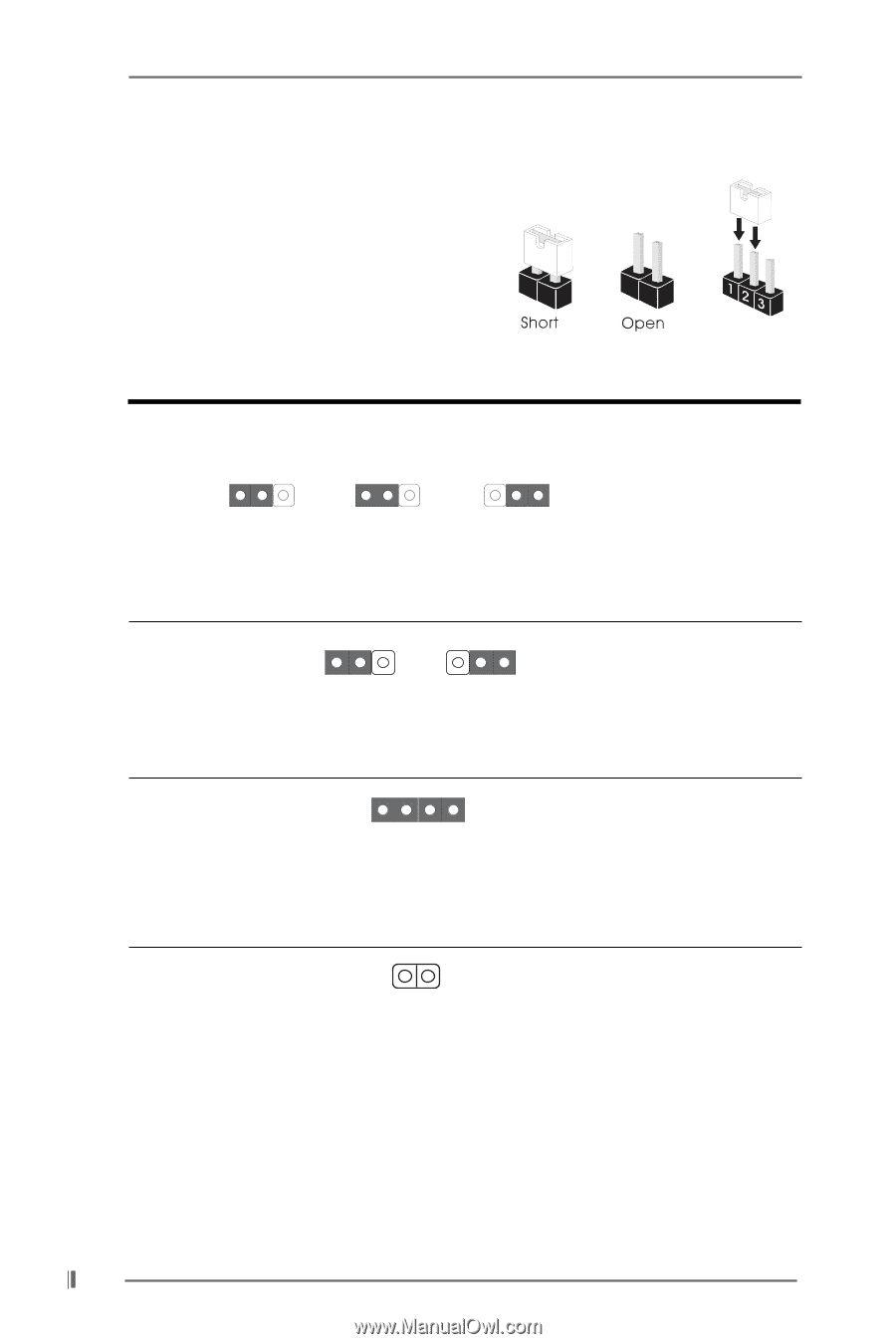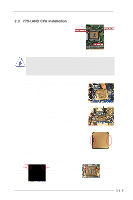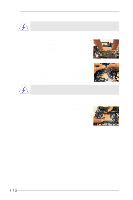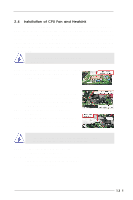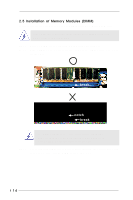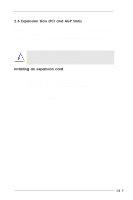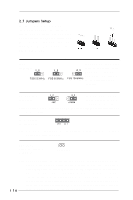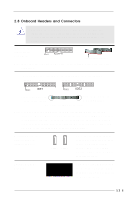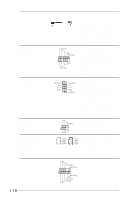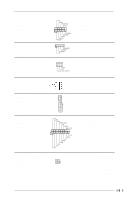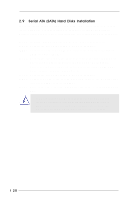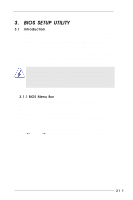ASRock 775i48 User Manual - Page 16
Jumpers Setup
 |
View all ASRock 775i48 manuals
Add to My Manuals
Save this manual to your list of manuals |
Page 16 highlights
2.7 Jumpers Setup The illustration shows how jumpers are setup. When the jumper cap is placed on pins, the jumper is "Short". If no jumper cap is placed on pins, the jumper is "Open". The illustration shows a 3-pin jumper whose pin1 and pin2 are "Short" when jumper cap is placed on these 2 pins. Jumper FSB1 (see p.8 item 26) 1_2 FSB 533MHz Setting Description 1_2 FSB 800MHz "NORMAL" (short pin1, pin2) is the default setting for the 2_3 FSB jumper. "1066" (short pin2, pin3) is the setting for FSB 1066MHz the over clocking of CPU frequency. PS2_USB_PWR1 1_2 2_3 Short pin2, pin3 to enable (see p.8 No. 1) +5VSB (standby) for PS/2 +5V +5VSB or USB wake up events. Note: To select +5VSB, it requires 2 Amp and higher standby current provided by power supply. JR1(see p.8 No. 23) JL1(see p.8 No. 23) JR1 JL1 Note: If the jumpers JL1 and JR1 are short, both the front panel and the rear panel audio connectors can work. Clear CMOS (CLRCMOS0, 2-pin jumper) (see p.8 No. 12) 2-pin jumper Note: CLRCMOS0 allows you to clear the data in CMOS. The data in CMOS includes system setup information such as system password, date, time, and system setup parameters. To clear and reset the system parameters to default setup, please turn off the computer and unplug the power cord, then use a jumper cap to short the pins on CLRCMOS0 for 3 seconds. Please remember to remove the jumper cap after clearing the CMOS. If you need to clear the CMOS when you just finish updating the BIOS, you must boot up the system first, and then shut it down before you do the clear-CMOS action. 16