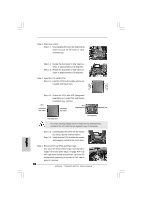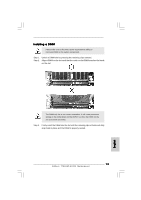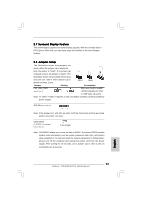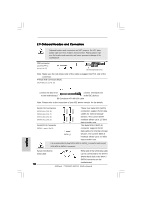ASRock 775i915P-SATA2 Quick Installation Guide - Page 14
English, 4 Expansion Slots PCI, PCI Express, and AGI Express, Slots, Installing an expansion card
 |
View all ASRock 775i915P-SATA2 manuals
Add to My Manuals
Save this manual to your list of manuals |
Page 14 highlights
2.4 Expansion Slots (PCI, PCI Express, and AGI Express Slots) There are 3 PCI slots, 2 PCI Express slots, and 1 AGI Express slot on this motherboard. PCI slots: PCI slots are used to install expansion cards that have the 32-bit PCI interface. PCIE Slots: PCIE1 (PCIE x 16 slot) is used for PCI Express cards with x16 lane width graphics cards. PCIE2 (PCIE x 1 slot) is used for PCI Express cards, such as Gigabit LAN card, SATA2 card, etc. Please check the jumper set tings on page 15 for different functions. AGI Express slot: AGI Express slot is used to install PCI Express expansion cards. For the information of the compatible PCI Express VGA cards, please refer to the "Supported PCI Express VGA Card List for AGI Express Slot" on page 8. Please check the jumper settings on page 15 for different functions. Installing an expansion card Step 1. Before installing the expansion card, please make sure that the power supply is switched off or the power cord is unplugged. Please read the documentation of the expansion card and make necessary hardware settings for the card before you start the installation. Step 2. Remove the bracket facing the slot that you intend to use. Keep the screws for later use. Step 3. Align the card connector with the slot and press firmly until the card is completely seated on the slot. Step 4. Fasten the card to the chassis with screws. 14 ASRock 775i915P-SATA2 Motherboard English