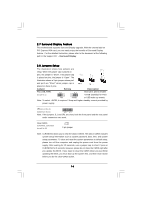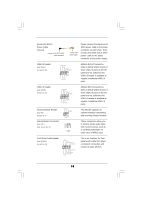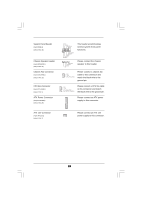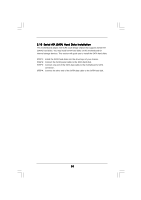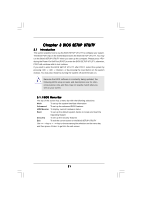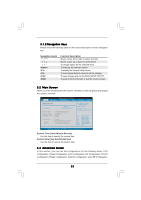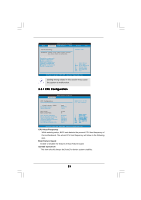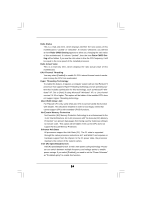ASRock 775i915PL-M User Manual - Page 20
Serial A, Serial ATA SA, A SATA Hard Disks Installation, A Hard Disks Installation
 |
View all ASRock 775i915PL-M manuals
Add to My Manuals
Save this manual to your list of manuals |
Page 20 highlights
2.10 Serial ATA (SATA) Hard Disks Installation This motherboard adopts Intel ICH6 south bridge chipset that supports Serial ATA (SATA) hard disks. You may install SATA hard disks on this motherboard for internal storage devices. This section will guide you to install the SATA hard disks. STEP 1: Install the SATA hard disks into the drive bays of your chassis. STEP 2: Connect the SATA power cable to the SATA hard disk. STEP 3: Connect one end of the SATA data cable to the motherboard's SATA connector. STEP 4: Connect the other end of the SATA data cable to the SATA hard disk. 20
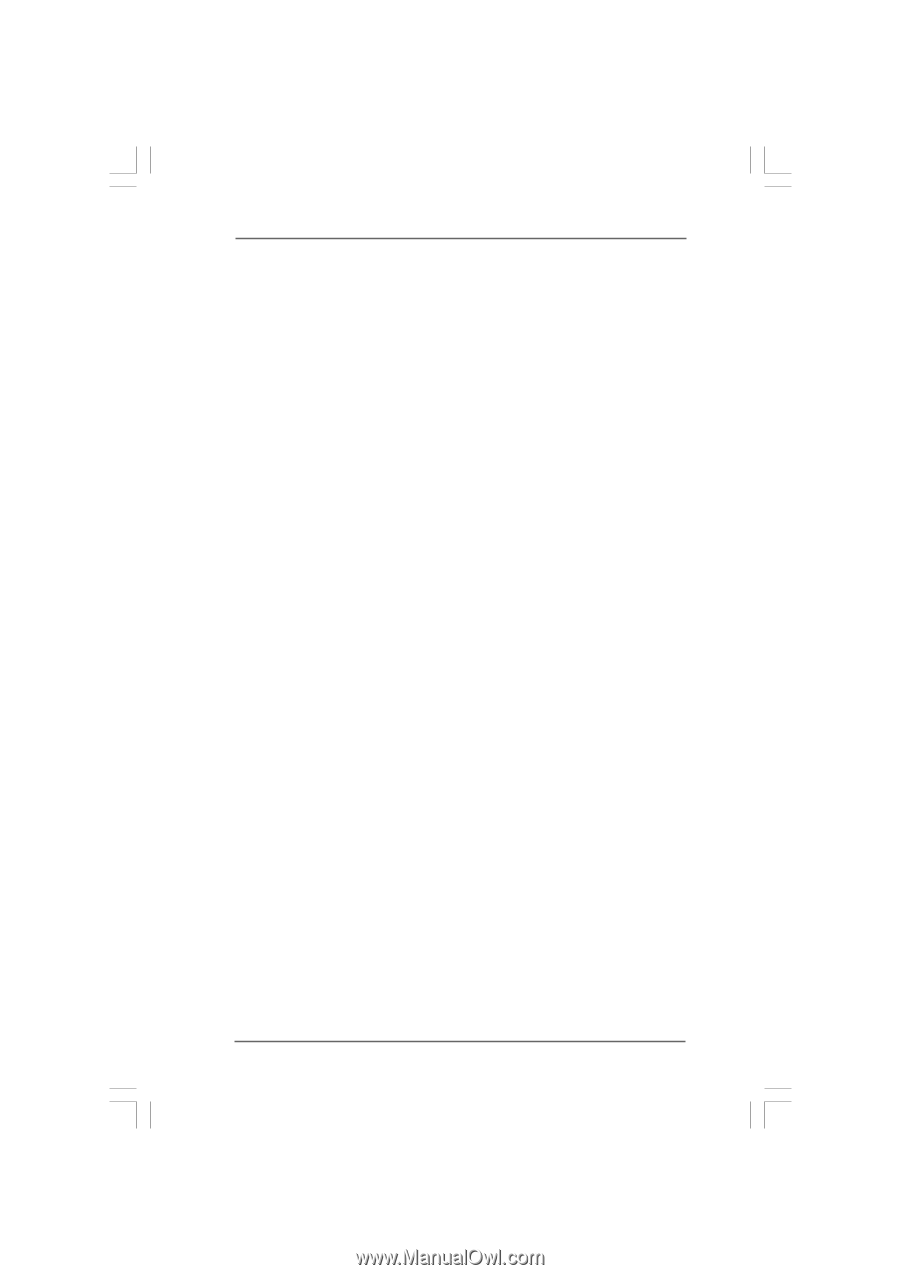
20
20
20
20
20
2.10
2.10
2.10
2.10
2.10
Serial A
Serial A
Serial A
Serial A
Serial ATA (SA
A (SA
A (SA
A (SA
A (SATA) Hard Disks Installation
A) Hard Disks Installation
A) Hard Disks Installation
A) Hard Disks Installation
A) Hard Disks Installation
This motherboard adopts Intel ICH6 south bridge chipset that supports Serial ATA
(SATA) hard disks. You may install SATA hard disks on this motherboard for
internal storage devices. This section will guide you to install the SATA hard disks.
STEP 1:
Install the SATA hard disks into the drive bays of your chassis.
STEP 2:
Connect the SATA power cable to the SATA hard disk.
STEP 3:
Connect one end of the SATA data cable to the motherboard’s SATA
connector.
STEP 4:
Connect the other end of the SATA data cable to the SATA hard disk.