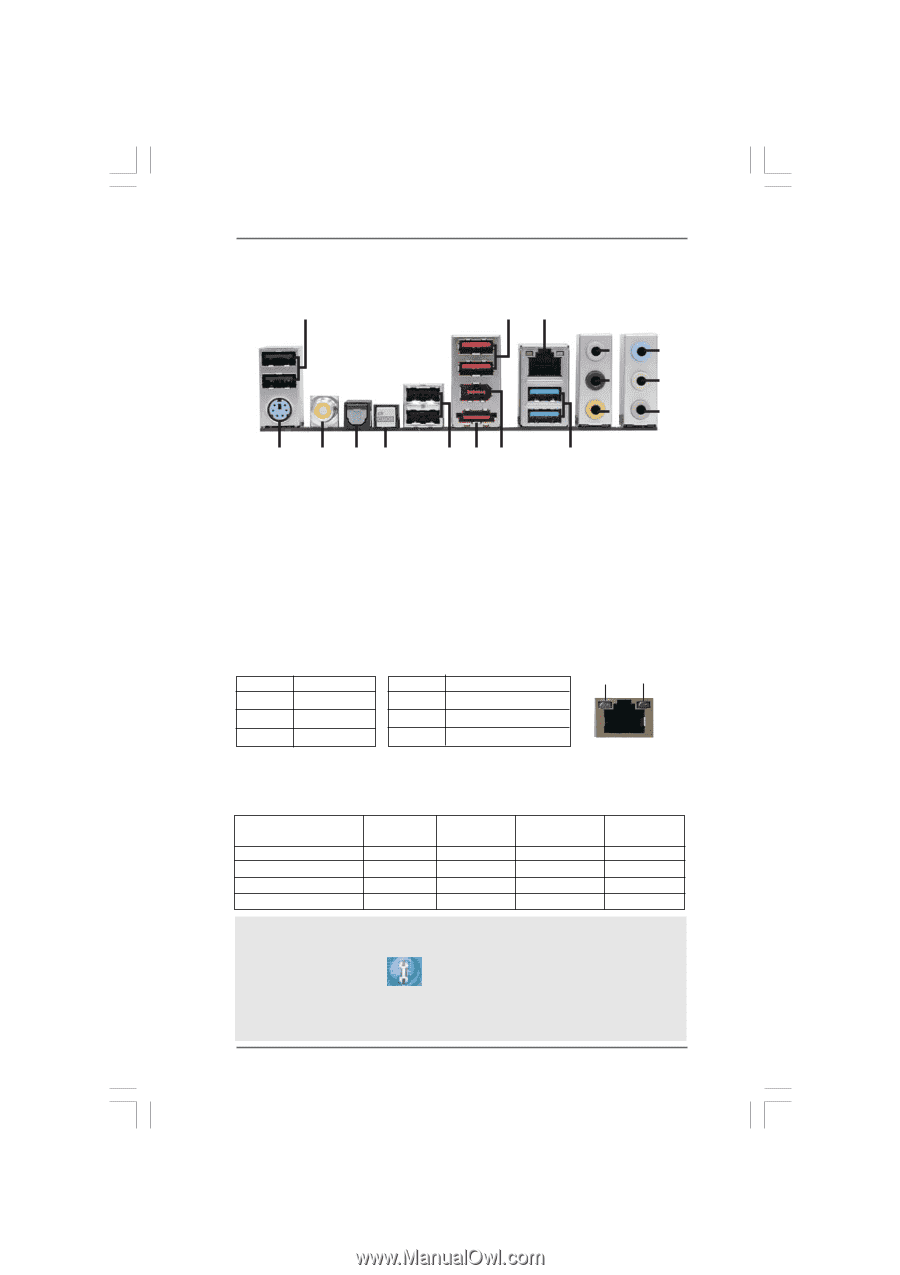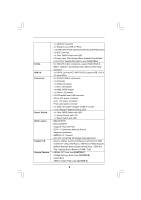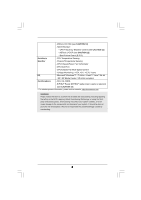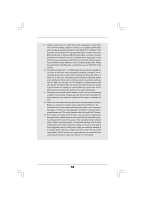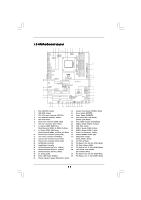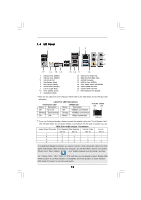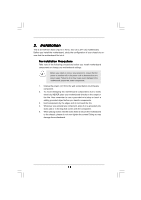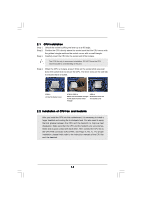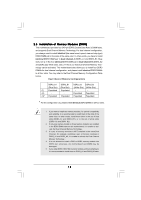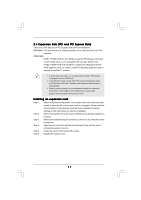ASRock 870 Extreme3 User Manual - Page 12
I/O P, I/O Panel - how to connect
 |
View all ASRock 870 Extreme3 manuals
Add to My Manuals
Save this manual to your list of manuals |
Page 12 highlights
1 . 4 I/O Panel 1 23 4 7 5 8 6 9 17 16 15 14 1 USB 2.0 Ports (USB01) 2 USB 2.0 Ports (USB45) * 3 LAN RJ-45 Port 4 Side Speaker (Gray) 5 Rear Speaker (Black) 6 Central / Bass (Orange) 7 Line In (Light Blue) ** 8 Front Speaker (Lime) 9 Microphone (Pink) 13 12 11 10 10 USB 3.0 Port (USB3_01) 11 IEEE 1394 Port (IEEE 1394) 12 eSATAIII Connector 13 USB 2.0 Ports (USB23) 14 Clear CMOS Switch (CLRCBTN) 15 Optical SPDIF Out Port 16 Coaxial SPDIF Out Port 17 PS/2 Keyboard Port (Purple) * There are two LED next to the LAN port. Please refer to the table below for the LAN port LED indications. LAN Port LED Indications Activity/Link LED SPEED LED Status Description Status Description ACT/LINK SPEED LED LED Off No Link Off 10Mbps connection Blinking Data Activity Orange 100Mbps connection On Link Green 1Gbps connection LAN Port ** If you use 2-channel speaker, please connect the speaker's plug into "Front Speaker Jack". See the table below for connection details in accordance with the type of speaker you use. TABLE for Audio Output Connection Audio Output Channels Front Speaker Rear Speaker Central / Bass Line In (No. 8) (No. 5) (No. 6) (No. 7) 2 V -- -- -- 4 V V -- -- 6 V V V -- 8 V V V V To enable Multi-Streaming function, you need to connect a front panel audio cable to the front panel audio header. After restarting your computer, you will find "Mixer" tool on your system. Please select "Mixer ToolBox" , click "Enable playback multi-streaming", and click "ok". Choose "2CH", "4CH", "6CH", or "8CH" and then you are allowed to select "Realtek HDA Primary output" to use Rear Speaker, Central/Bass, and Front Speaker, or select "Realtek HDA Audio 2nd output" to use front panel audio. 12