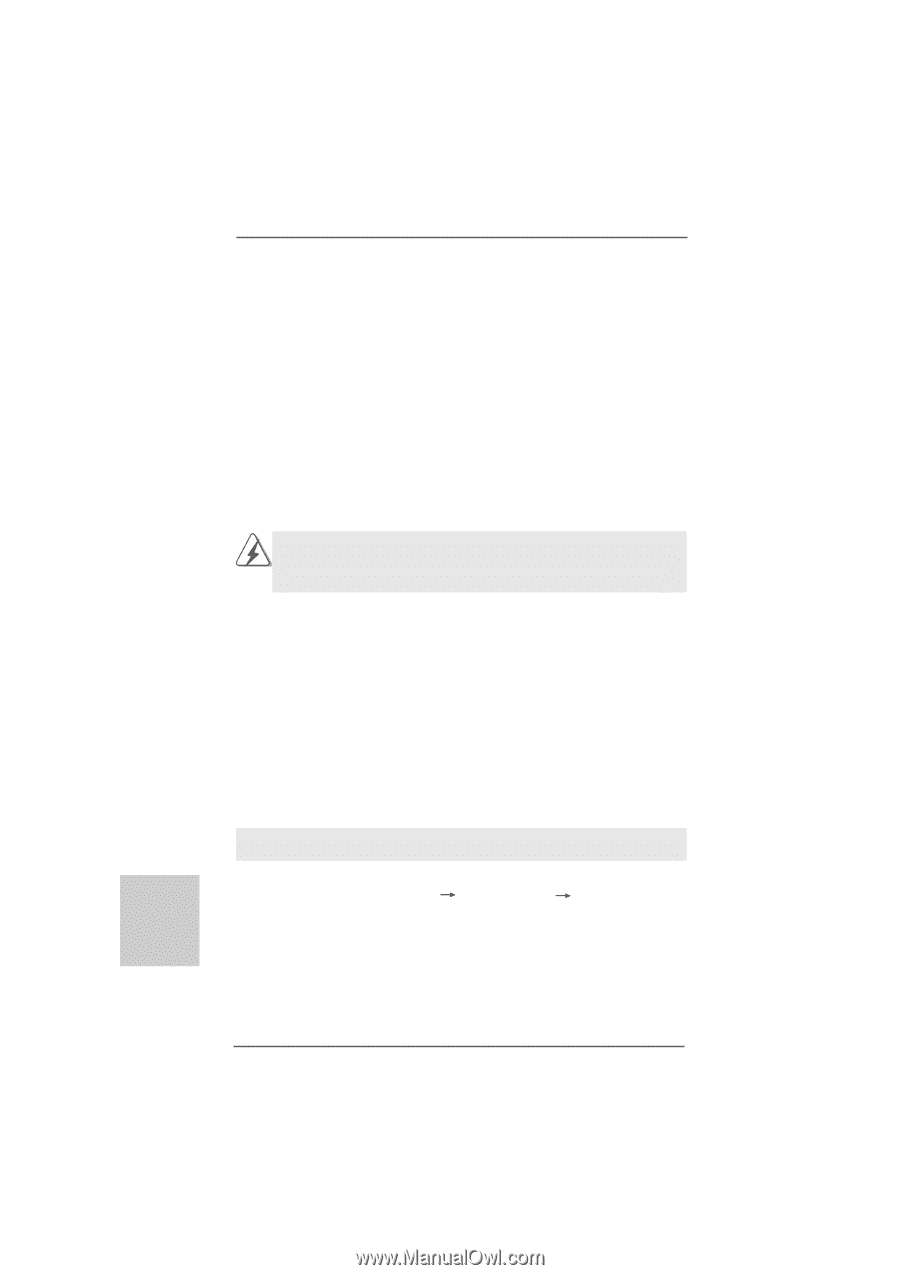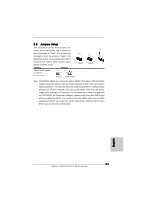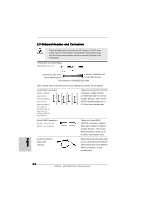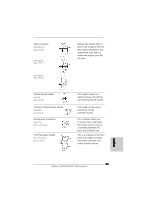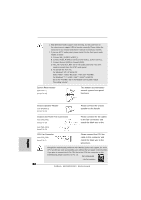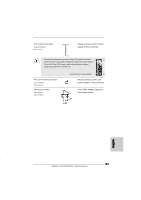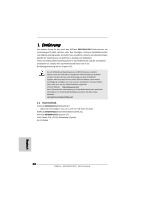ASRock 880GMH/U3S3 Quick Installation Guide - Page 28
bit / XP / XP 64-bit With RAID Functions - windows 10
 |
View all ASRock 880GMH/U3S3 manuals
Add to My Manuals
Save this manual to your list of manuals |
Page 28 highlights
2.10 Driver Installation Guide To install the drivers to your system, please insert the support CD to your optical drive first. Then, the drivers compatible to your system can be auto-detected and listed on the support CD driver page. Please follow the order from up to bottom side to install those required drivers. Therefore, the drivers you install can work properly. 2.11 Installing Windows® 7 / 7 64-bit / VistaTM / VistaTM 64-bit / XP / XP 64-bit With RAID Functions If you want to install Windows® 7 / 7 64-bit / VistaTM / VistaTM 64-bit / XP / XP 64-bit on your SATA / SATAII HDDs with RAID functions, please refer to the document at the following path in the Support CD for detailed procedures: ..\ RAID Installation Guide Please be noted that currently SATA3 connectors do not support RAID functions. If you want to use RAID functions, please use SATAII connectors. 2.12 Installing Windows® 7 / 7 64-bit / VistaTM / VistaTM 64-bit / XP / XP 64-bit Without RAID Functions If you want to install Windows® 7 / 7 64-bit / VistaTM / VistaTM 64-bit / XP / XP 64-bit OS on your SATAII / SATA3 HDDs without RAID functions, please follow below procedures according to the OS you install. 2.12.1 Installing Windows® XP / XP 64-bit Without RAID Functions If you want to install Windows® XP / XP 64-bit on your SATAII / SATA3 HDDs without RAID functions, please follow below steps. Using SATAII / SATA3 HDDs without NCQ and Hot Plug functions (IDE mode) STEP 1: Set up UEFI. A. Enter UEFI SETUP UTILITY Advanced screen Storage Configuration. B. Set the "SATA Mode" option to [IDE] for SATAII HDDs. Set the "ASM1061 SATA3 Operation Mode" option to [IDE] for SATA3 HDDs. STEP 2: Install Windows® XP / XP 64-bit OS on your system. English 28 ASRock 880GMH/U3S3 Motherboard