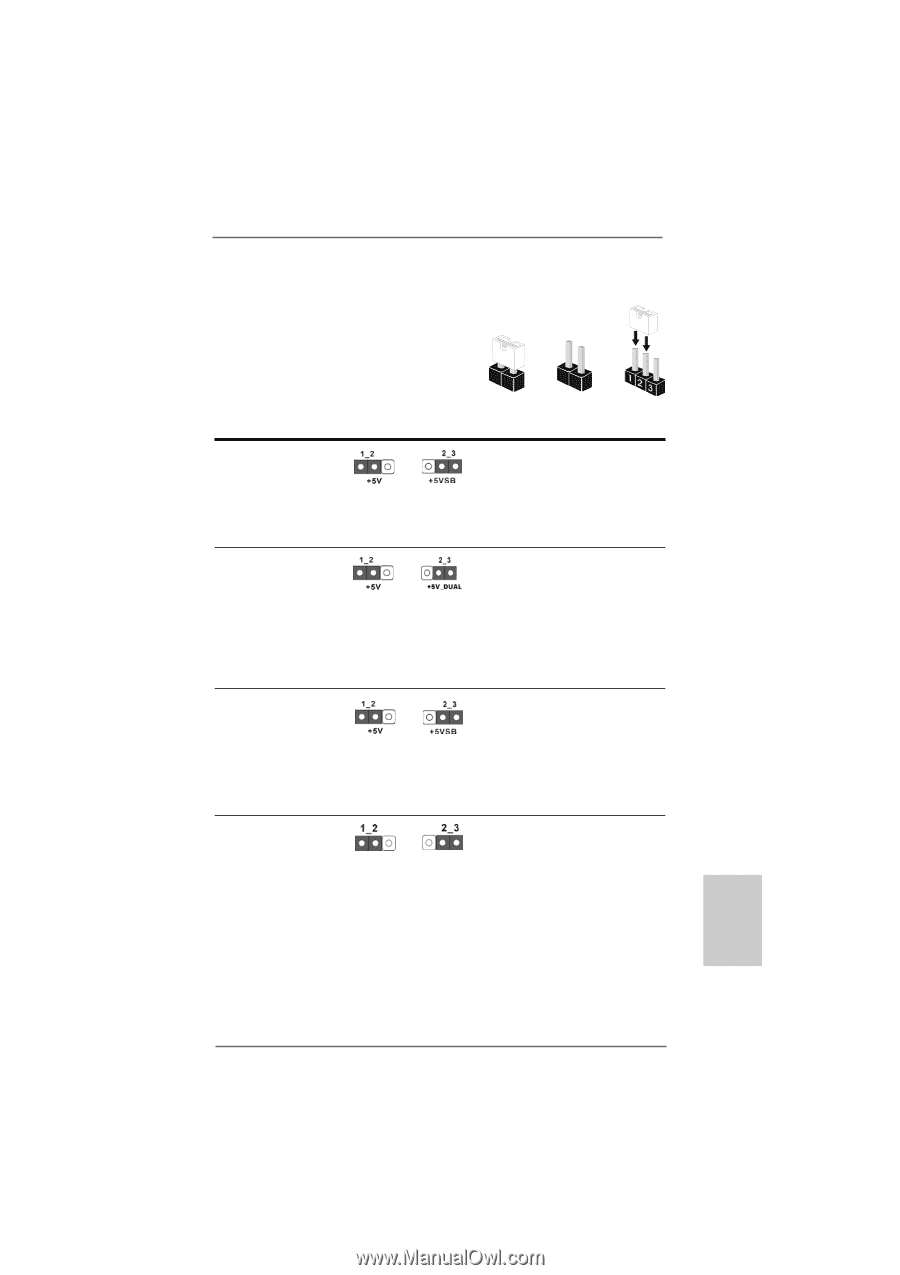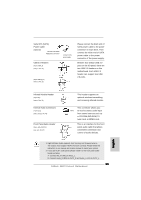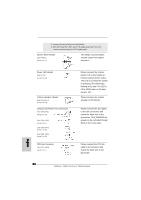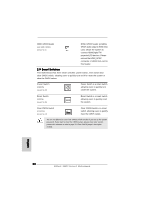ASRock 890FX Deluxe3 Quick Installation Guide - Page 23
English, Jumpers Setup - ram
 |
View all ASRock 890FX Deluxe3 manuals
Add to My Manuals
Save this manual to your list of manuals |
Page 23 highlights
2.7 Jumpers Setup The illustration shows how jumpers are setup. When the jumper cap is placed on pins, the jumper is "Short". If no jumper cap is placed on pins, the jumper is "Open". The illustration shows a 3-pin jumper whose pin1 and pin2 are "Short" when jumper cap is placed on these 2 pins. Short Open Jumper Setting PS2_USB_PW1 Short pin2, pin3 to enable (see p.2, No. 1) +5VSB (standby) for PS/2 or USB01 wake up events. Note: To select +5VSB, it requires 2 Amp and higher standby current provided by power supply. USB_PW2 Short pin2, pin3 to enable (see p.2, No. 46) +5V_DUAL for USB23/45/67 wake up events. Note: To select +5V_DUAL, it requires 2 Amp and higher standby current provided by power supply. When you select +5V_DUAL, USB devices can wake up the system under S3 (Suspend to RAM) state. To support ErP/EuP requirement, please set this jumper to +5V. USB_PW3 Short pin2, pin3 to enable (see p.2, No. 22) +5VSB (standby) for USB8_9/10_11 wake up events. Note: To select +5VSB, it requires 2 Amp and higher standby current provided by power supply. English Clear CMOS Jumper (CLRCMOS1) (see p.2, No. 28) Default Clear CMOS Note: CLRCMOS1 allows you to clear the data in CMOS. The data in CMOS includes system setup information such as system password, date, time, and system setup parameters. To clear and reset the system parameters to default setup, please turn off the computer and unplug the power cord from the power supply. After waiting for 15 seconds, use a jumper cap to short pin2 and pin3 on CLRCMOS1 for 5 seconds. However, please do not clear the CMOS right after you update the BIOS. If you need to clear the CMOS when you just finish updating the BIOS, you must boot up the system first, and then shut it down before you do the clear-CMOS action. 23 ASRock 890FX Deluxe3 Motherboard