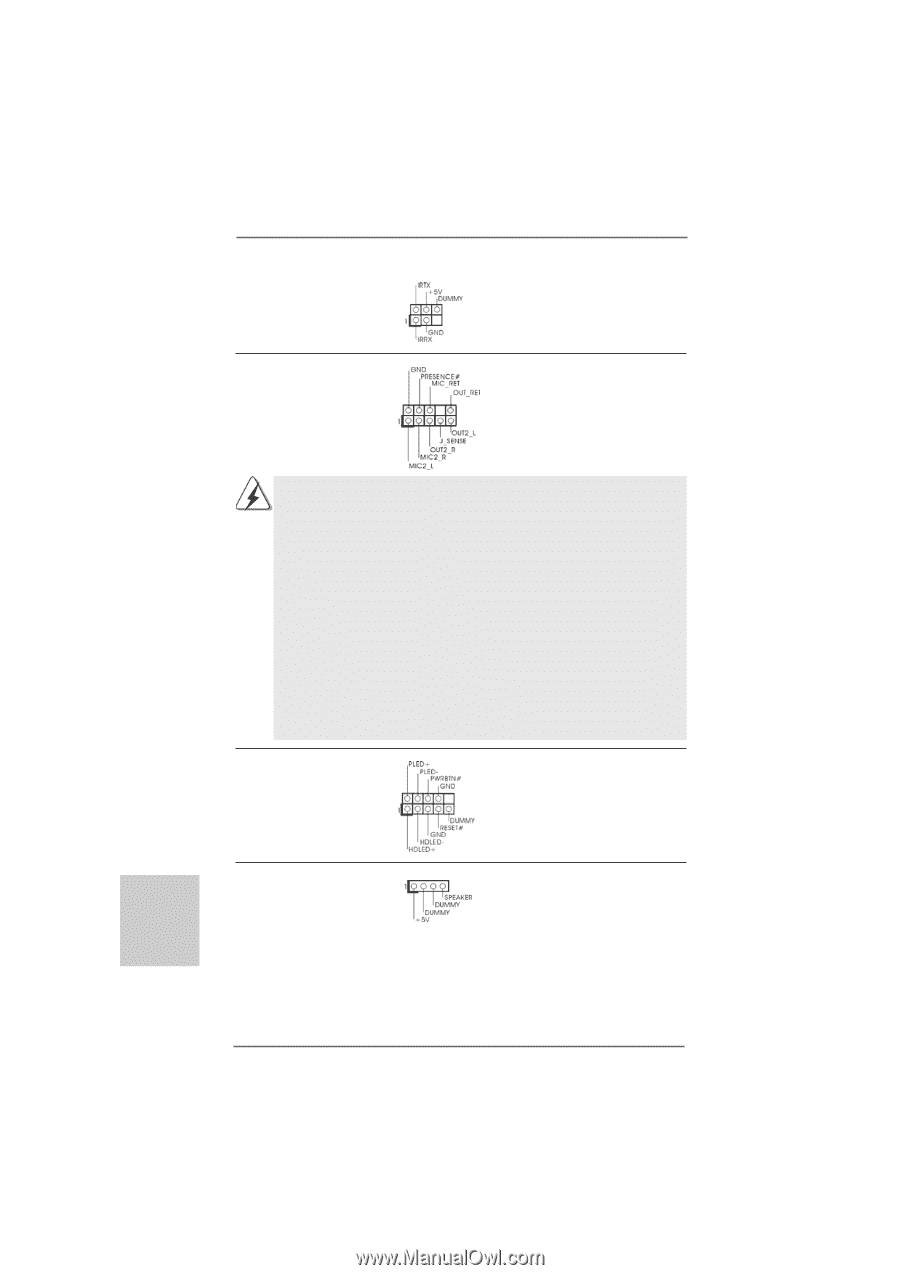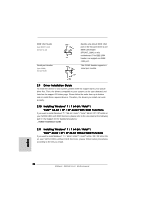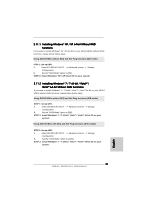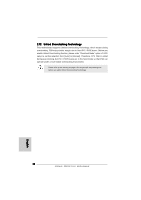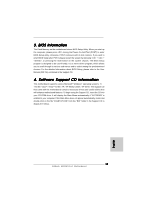ASRock 890GM Pro3 R2.0 Quick Installation Guide - Page 24
Front Panel Audio Header
 |
View all ASRock 890GM Pro3 R2.0 manuals
Add to My Manuals
Save this manual to your list of manuals |
Page 24 highlights
Infrared Module Header (5-pin IR1) (see p.2 No. 22) Front Panel Audio Header (9-pin HD_AUDIO1) (see p.2, No. 25) This header supports an optional wireless transmitting and receiving infrared module. This is an interface for the front panel audio cable that allows convenient connection and control of audio devices. 1. High Definition Audio supports Jack Sensing, but the panel wire on the chassis must support HDA to function correctly. Please follow the instruction in our manual and chassis manual to install your system. 2. If you use AC'97 audio panel, please install it to the front panel audio header as below: A. Connect Mic_IN (MIC) to MIC2_L. B. Connect Audio_R (RIN) to OUT2_R and Audio_L (LIN) to OUT2_L. C. Connect Ground (GND) to Ground (GND). D. MIC_RET and OUT_RET are for HD audio panel only. You don't need to connect them for AC'97 audio panel. E. To activate the front mic. For Windows® XP / XP 64-bit OS: Select "Mixer". Select "Recorder". Then click "FrontMic". For Windows® 7 / 7 64-bit / VistaTM / VistaTM 64-bit OS: Go to the "FrontMic" Tab in the Realtek Control panel. Adjust "Recording Volume". System Panel Header (9-pin PANEL1) (see p.2 No. 19) This header accommodates several system front panel functions. Chassis Speaker Header (4-pin SPEAKER 1) (see p.2 No. 20) Please connect the chassis speaker to this header. English 24 ASRock 890GM Pro3 Motherboard