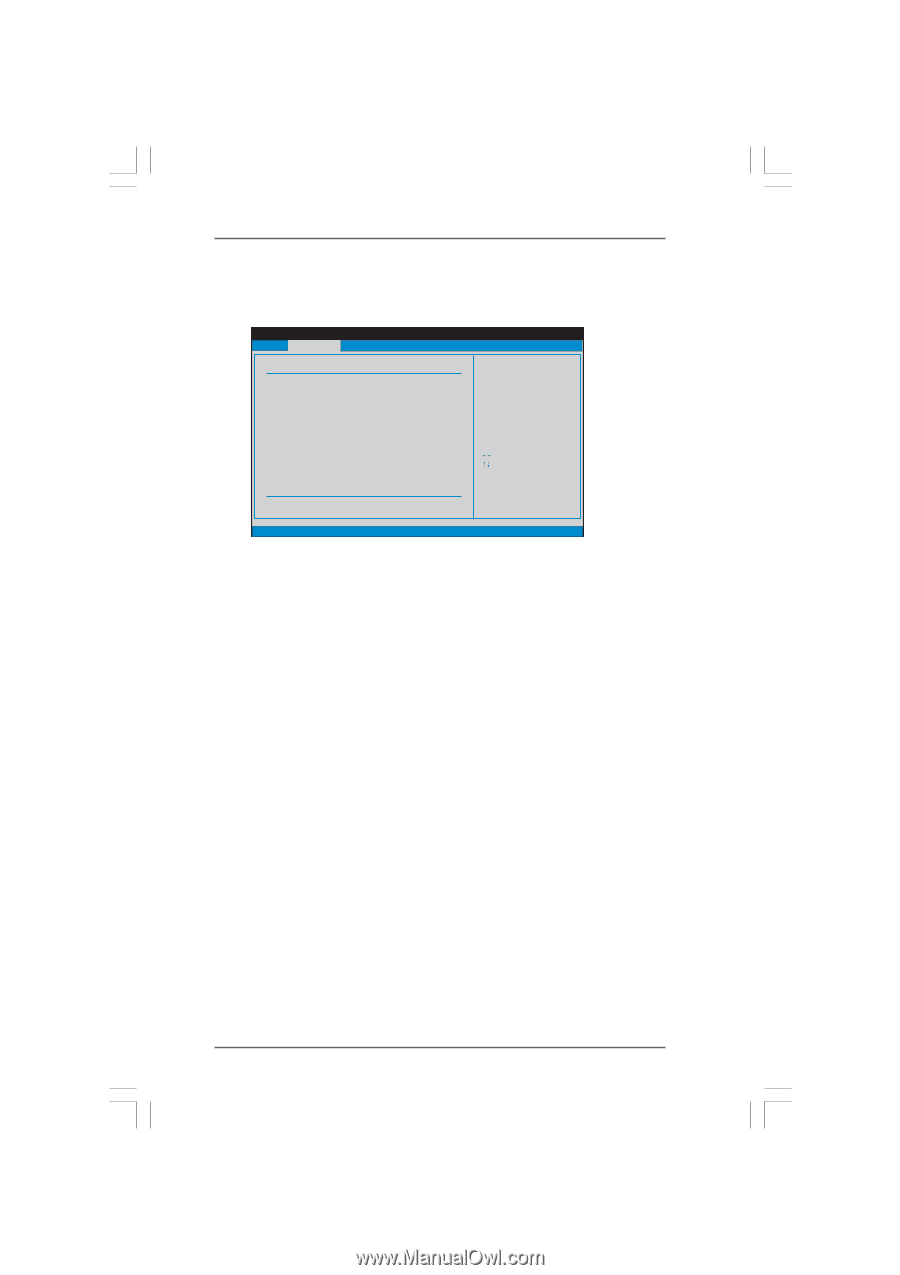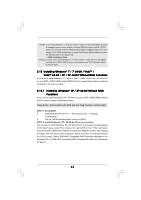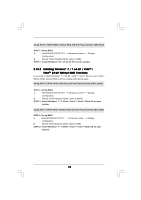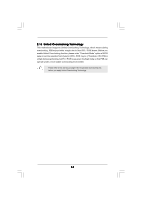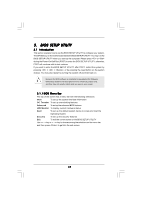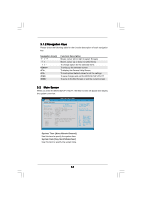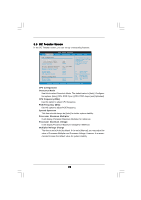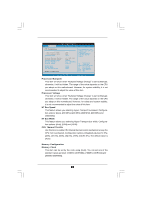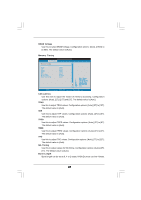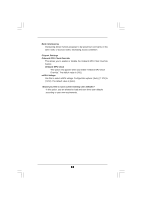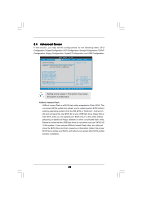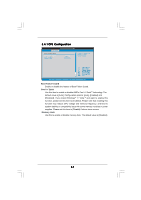ASRock 939A790GMH User Manual - Page 39
OC Tweak, weaker Screen, er Screen
 |
View all ASRock 939A790GMH manuals
Add to My Manuals
Save this manual to your list of manuals |
Page 39 highlights
3.3 OC Tweaker Screen In the OC Tweaker screen, you can set up overclocking features. BIOS SETUP UTILITY Main OC Tweaker Advanced H/W Monitor Boot Security Exit CPU Configuration Overclock Mode CPU Frequency (MHz) PCIE Frequency (MHz) Spread Spectrum Processor Maximum Multiplier Processor Maximum Voltage Multiplier/Voltage Change HT Bus Speed HT Bus Width CPU Thermal Throttle Memory Configuration Memory Clock DRAM Voltage [Auto] [200] [100] [Auto] x12 2400 MHZ 1.400 V [Auto] [Auto] [Auto] [Auto] [Auto] [Auto] Overclocking may cause damage to your CPU and motherboard. It should be done at your own risk and expense. Select Screen Select Item Enter Go to Sub Screen F1 General Help F9 Load Defaults F10 Save and Exit ESC Exit v02.54 (C) Copyright 1985-2005, American Megatrends, Inc. CPU Configuration Overclock Mode Use this to select Overclock Mode. The default value is [Auto]. Configuration options: [Auto], [CPU, PCIE, Sync.], [CPU, PCIE, Async.] and [Optimized]. CPU Frequency (MHz) Use this option to adjust CPU frequency. PCIE Frequency (MHz) Use this option to adjust PCIE frequency. Spread Spectrum This item should always be [Auto] for better system stability. Processor Maximum Multiplier It will display Processor Maximum Multiplier for reference. Processor Maximum Voltage It will display Processor Maximum Voltage for reference. Multiplier/Voltage Change This item is set to [Auto] by default. If it is set to [Manual], you may adjust the value of Processor Multiplier and Processor Voltage. However, it is recommended to keep the default value for system stability. 39