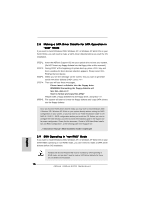ASRock 939Dual-SATA2 Quick Installation Guide - Page 17
BIOS Information, Software Suppor, Software Support CD information, t CD information - drivers
 |
View all ASRock 939Dual-SATA2 manuals
Add to My Manuals
Save this manual to your list of manuals |
Page 17 highlights
2.10 SATAII Operating in "IDE" Mode If you want to install Windows 98 SE, Windows ME, Windows 2000, Windows XP, or Windows XP 64-bit OS on your SATAII HDDs operating in IDE mode, you don't need to make a SATAII driver diskette before OS installation. 2.11 Making a SATAII Driver Diskette For SATAII Operation in "SATA" Mode If you want to install Windows 2000, Windows XP, or Windows XP 64-bit OS on your SATAII HDDs, you will need to make a SATAII driver diskette before you start the OS installation. You need to copy the SATAII driver package to a diskette and use it while OS queries for other boot device driver diskette. (Please see the "Readme.txt" in SATAII driver directory on the support CD for the files needed to copy to the diskette.) 3. BIOS Information The Flash Memory on the motherboard stores BIOS Setup Utility. When you start up the computer, please press during the Power-On-Self-Test (POST) to enter BIOS Setup utility; otherwise, POST continues with its test routines. If you wish to enter BIOS Setup after POST, please restart the system by pressing + + , or pressing the reset button on the system chassis. The BIOS Setup program is designed to be user-friendly. It is a menu-driven program, which allows you to scroll through its various sub-menus and to select among the predetermined choices. For the detailed information about BIOS Setup, please refer to the User Manual (PDF file) contained in the Support CD. 4. Software Support CD information This motherboard supports various Microsoft® Windows® operating systems: 98 SE/ ME / 2000 / XP / XP 64-bit. The Support CD that came with the motherboard contains necessary drivers and useful utilities that will enhance motherboard features. To begin using the Support CD, insert the CD into your CD-ROM drive. It will display the Main Menu automatically if "AUTORUN" is enabled in your computer. If the Main Menu does not appear automatically, locate and double-click on the file "ASSETUP. EXE" from the "BIN" folder in the Support CD to display the menus. 17 ASRock 939Dual-SATA2 Motherboard English