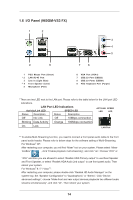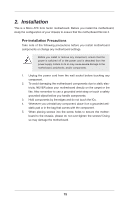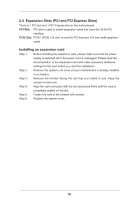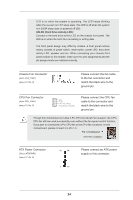ASRock 960GM-VGS3 FX User Manual - Page 19
Multi Monitor Feature - bios
 |
View all ASRock 960GM-VGS3 FX manuals
Add to My Manuals
Save this manual to your list of manuals |
Page 19 highlights
2.5 Multi Monitor Feature This motherboard supports multi monitor feature. With the internal VGA output support and the external add-on PCI Express VGA card, you can easily enjoy the benefits of multi monitor feature. Please refer to the following steps to set up a surround display environment: 1. Install the PCI Express VGA cards on PCIE1 slot. Please refer to page 18 for proper expansion card installation procedures for details. 2. Connect D-Sub monitor cable to VGA port on the I/O panel. And connect other monitor cables to the corresponding connectors of the add-on PCI Express VGA cards on PCIE1 slot. VGA port 3. Boot your system. Press or to enter BIOS setup. Enter "Share Memory" option to adjust the memory capability to [32MB], [64MB], [128MB] [256MB] or [512MB] to enable the function of VGA. Please make sure that the value you select is less than the total capability of the system memory. If you do not adjust the BIOS setup, the default value of "Share Memory", [Auto], will disable VGA function when the add-on VGA card is inserted to this motherboard. 4. Install the onboard VGA driver and the add-on PCI Express VGA card driver to your system. If you have installed the drivers already, there is no need to install them again. 5. Set up a multi-monitor display. For Windows® XP / XP 64-bit OS: Right click the desktop, choose "Properties", and select the "Settings" tab so that you can adjust the parameters of the multi-monitor according to the steps below. A. Click the "Identify" button to display a large number on each monitor. B. Right-click the display icon in the Display Properties dialog that you wish to be your primary monitor, and then select "Primary". When you use multiple monitors with your card, one monitor will always be Primary, and all additional monitors will be designated as Secondary. C. Select the display icon identified by the number 2. 19