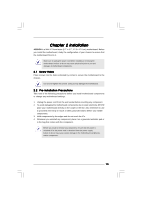ASRock A330ION User Manual - Page 18
Chassis Fan Connectors
 |
View all ASRock A330ION manuals
Add to My Manuals
Save this manual to your list of manuals |
Page 18 highlights
1. High Definition Audio supports Jack Sensing, but the panel wire on the chassis must support HDA to function correctly. Please follow the instruction in our manual and chassis manual to install your system. 2. If you use AC'97 audio panel, please install it to the front panel audio header as below: A. Connect Mic_IN (MIC) to MIC2_L. B. Connect Audio_R (RIN) to OUT2_R and Audio_L (LIN) to OUT2_L. C. Connect Ground (GND) to Ground (GND). D. MIC_RET and OUT_RET are for HD audio panel only. You don't need to connect them for AC'97 audio panel. E. Enter BIOS Setup Utility. Enter Advanced Settings, and then select Chipset Configuration. Set the Front Panel Control option from [Auto] to [Enabled]. System Panel Header (9-pin PANEL1) (see p.10 No. 11) Chassis Speaker Header (4-pin SPEAKER 1) (see p.10 No. 13) Chassis Fan Connectors (3-pin CHA_FAN1) (see p.10 No. 2) (3-pin CHA_FAN2) (see p.10 No. 9) CPU Fan Connector (3-pin CPU_FAN1) (see p.10 No. 4) PLED+ PLEDPWRBTN# GND 1 DUMMY RESET# GND HDLEDHDLED+ 1 SPEAKER DUMMY DUMMY +5V GND +12V CHA_FAN_SPEED This header accommodates several system front panel functions. Please connect the chassis speaker to this header. Please connect a chassis fan cable to this connector and match the black wire to the ground pin. GND +12V CHA_FAN_SPEED Please connect a CPU fan cable to this connector and match the black wire to the ground pin. ATX Power Connector (24-pin ATXPWR1) (see p.10, No. 8) 12 24 Please connect an ATX power supply to this connector. 1 13 18