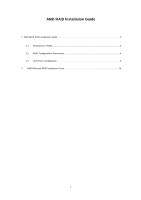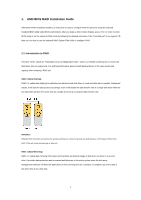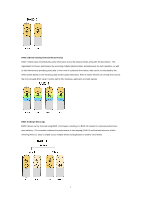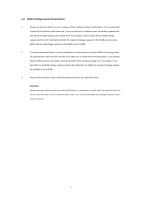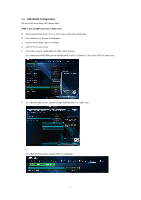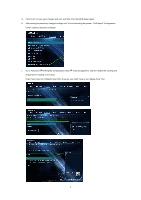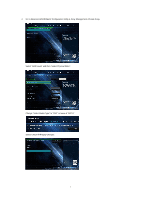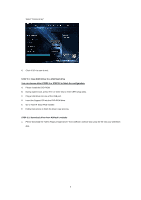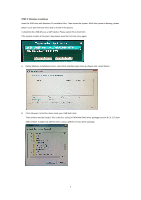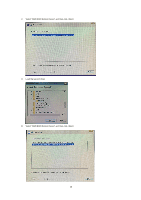ASRock A520M-HDVP RAID Installation Guide - Page 5
UEFI RAID Configuration
 |
View all ASRock A520M-HDVP manuals
Add to My Manuals
Save this manual to your list of manuals |
Page 5 highlights
1.3 UEFI RAID Configuration Set up a RAID array using UEFI Setup Utility. STEP 1: Set up UEFI and create a RAID array A. During system boot, press or key to enter UEFI setup utility. B. Go to Advanced Storage Configuration. C. Set the "SATA Mode" option to . D. Click to save to exit. E. (This step is only for NVMe RAID on X399 / X570 chipset): Go to AdvancedAMD PBS and set "NVMe RAID mode" to . Then click to save to exit. F. Go to BootCSM and set "Launch Storage OpROM policy" to . or Go to BootCSM and set "Launch CSM" to . 5
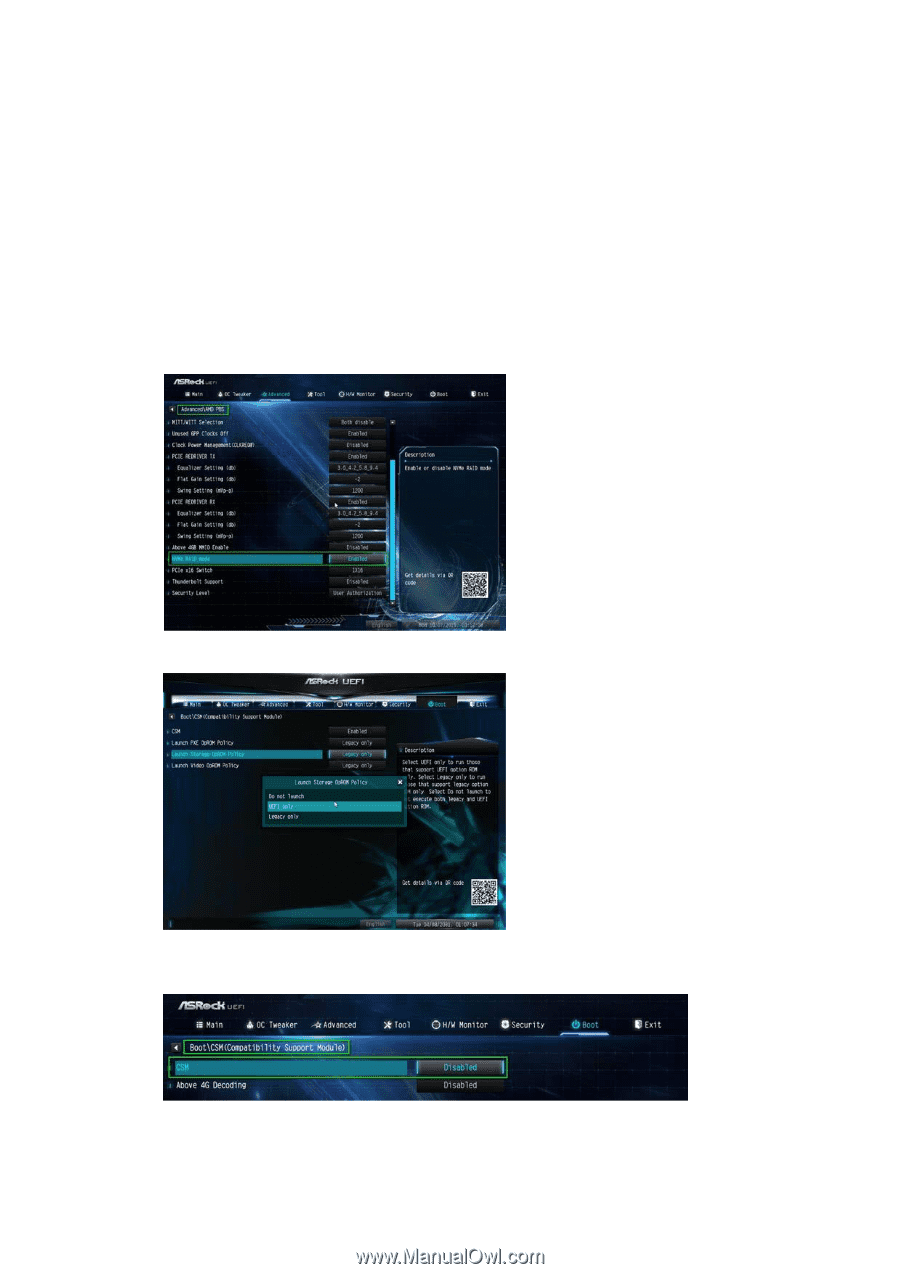
5
1.3
UEFI RAID Configuration
Set up a RAID array using UEFI Setup Utility.
STEP 1: Set up UEFI and create a RAID array
A.
During system boot, press <F2> or <Del> key to enter UEFI setup utility.
B.
Go to Advanced
Storage Configuration.
C.
Set the “SATA Mode” option to <RAID>.
D.
Click <F10> to save to exit.
E.
(This step is only for NVMe RAID on X399 / X570 chipset):
Go to Advanced
AMD PBS and set “NVMe RAID mode” to <Enabled >. Then click <F10> to save to exit.
F.
Go to Boot
CSM and set “Launch Storage OpROM policy
”
to <UEFI only>.
or
Go to Boot
CSM and set “Launch CSM
”
to <Disabled>.