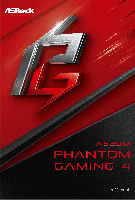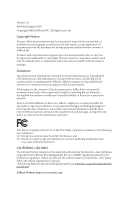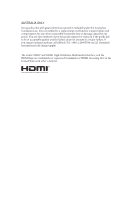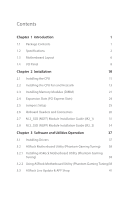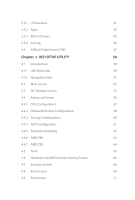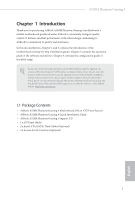ASRock A520M Phantom Gaming 4 User Manual
ASRock A520M Phantom Gaming 4 Manual
 |
View all ASRock A520M Phantom Gaming 4 manuals
Add to My Manuals
Save this manual to your list of manuals |
ASRock A520M Phantom Gaming 4 manual content summary:
- ASRock A520M Phantom Gaming 4 | User Manual - Page 1
- ASRock A520M Phantom Gaming 4 | User Manual - Page 2
Version 1.0 Published August 2020 Copyright©2020 ASRock INC. All rights reserved. Copyright Notice: No part of this documentation may be reproduced, transcribed, transmitted, or translated in any language, in any form or by any means, except duplication of documentation by the purchaser for backup - ASRock A520M Phantom Gaming 4 | User Manual - Page 3
AUSTRALIA ONLY Our goods come with guarantees that cannot be excluded under the Australian Consumer Law. You are entitled to a replacement or refund for a major failure and compensation for any other reasonably foreseeable loss or damage caused by our goods. You are also entitled to have the goods - ASRock A520M Phantom Gaming 4 | User Manual - Page 4
31 2.8 M.2_SSD (NGFF) Module Installation Guide (M2_2) 34 Chapter 3 Software and Utilities Operation 37 3.1 Installing Drivers 37 3.2 ASRock Motherboard Utility (Phantom Gaming Tuning) 38 3.2.1 Installing ASRock Motherboard Utility (Phantom Gaming Tuning) 38 3.2.2 Using ASRock Motherboard - ASRock A520M Phantom Gaming 4 | User Manual - Page 5
3.3.1 UI Overview 41 3.3.2 Apps 42 3.3.3 BIOS & Drivers 45 3.3.4 Setting 46 3.4 ASRock Polychrome SYNC 47 Chapter 4 UEFI SETUP UTILITY 50 4.1 Introduction 50 4.1.1 UEFI Menu Bar 50 4.1.2 Navigation Keys 51 4.2 Main Screen 52 4.3 OC Tweaker Screen 53 4.4 Advanced Screen 56 - ASRock A520M Phantom Gaming 4 | User Manual - Page 6
. ASRock website http://www.asrock.com. 1.1 Package Contents • ASRock A520M Phantom Gaming 4 Motherboard (Micro ATX Form Factor) • ASRock A520M Phantom Gaming 4 Quick Installation Guide • ASRock A520M Phantom Gaming 4 Support CD • 1 x I/O Panel Shield • 2 x Serial ATA (SATA) Data Cables (Optional - ASRock A520M Phantom Gaming 4 | User Manual - Page 7
Channel DDR4 Memory Technology • 4 x DDR4 DIMM Slots • AMD Ryzen series CPUs (Matisse) support DDR4 4533+(OC)/4466(OC)/4400(OC)/4333(OC)/4266(OC)/ 4200(OC)/4133(OC)/4000 & non-ECC, un-buffered memory* • AMD Ryzen series APUs (Renoir) support DDR4 4733+ (OC)/4666(OC)/4600(OC)/4533(OC)/4466(OC)/ 4400( - ASRock A520M Phantom Gaming 4 | User Manual - Page 8
A520M Phantom Gaming 4 Graphics Audio LAN • Integrated AMD RadeonTM Vega Series Graphics in Ryzen Series APU* * Actual support may vary by CPU • DirectX 12, Pixel Shader 5.0 • Shared memory default 2GB. Max Shared memory supports up to 16GB. * The Max shared memory 16GB requires 32GB system memory - ASRock A520M Phantom Gaming 4 | User Manual - Page 9
• 1 x RJ-45 LAN Port with LED (ACT/LINK LED and SPEED LED) • HD Audio Jacks: Line in / Front Speaker / Microphone Storage • 4 x SATA3 6.0 Gb/s Connectors, support RAID (RAID 0, RAID 1 and RAID 10), NCQ, AHCI and Hot Plug* * M2_2 and SATA3_3_4 share lanes. If either one of them is in use, the - ASRock A520M Phantom Gaming 4 | User Manual - Page 10
A520M Phantom Gaming 4 BIOS Feature Hardware Monitor OS Certifications • 2 x USB 2.0 Headers (Support 4 USB 2.0 ports) (Supports ESD Protection) • 1 x USB 3.2 Gen1 Header (Supports 2 USB 3.2 Gen1 port) (Supports ESD Protection) • AMI UEFI Legal BIOS with GUI support • Supports "Plug and Play" • - ASRock A520M Phantom Gaming 4 | User Manual - Page 11
-pin module) DDR4_A2 (64 bit, 288-pin module) DDR4_B1 (64 bit, 288-pin module) DDR4_B2 (64 bit, 288-pin module) A520M Phantom Gaming 4 HDMI1 ATX12V1 CPU_FAN1 RGB_LED1 5 1 1 6 ADDR_LED1 DP1 SOCKET AM4 PS2 Keyboard/ Mouse 23 ATXPWR1 USB 2.0 T: USB1 B: USB2 USB 3.2 Gen1 T: USB3_1 B: USB3_2 - ASRock A520M Phantom Gaming 4 | User Manual - Page 12
A520M Phantom Gaming 4 No. Description 1 8 pin 12V Power Connector (ATX12V1) 2 CPU Fan Connector (CPU_FAN1) 3 2 x 288-pin DDR4 DIMM Slots (DDR4_A1, DDR4_B1) 4 2 x 288-pin DDR4 DIMM Slots (DDR4_A2, DDR4_B2) 5 - ASRock A520M Phantom Gaming 4 | User Manual - Page 13
1.4 I/O Panel 1 3 2 4 10 9 8 7 6 5 No. Description 1 USB 2.0 Ports (USB_12)* 2 LAN RJ-45 Port** 3 Line In (Light Blue)*** 4 Front Speaker (Lime)*** 5 Microphone (Pink)*** No. Description 6 USB 3.2 Gen1 Ports (USB3_34) 7 USB 3.2 Gen1 Ports (USB3_12) 8 PS/2 Mouse/Keyboard Port 9 DisplayPort - ASRock A520M Phantom Gaming 4 | User Manual - Page 14
A520M Phantom Gaming 4 *** Function of the Audio Ports in 7.1-channel Configuration: Port Light Blue (Rear panel) Lime (Rear panel) Pink (Rear panel) Lime (Front panel) Function Rear Speaker Out Front Speaker Out Central /Subwoofer Speaker Out Side Speaker Out English 9 - ASRock A520M Phantom Gaming 4 | User Manual - Page 15
Chapter 2 Installation This is a Micro ATX form factor motherboard. Before you install the motherboard, study the configuration of your chassis to ensure that the motherboard fits into it. Pre-installation Precautions Take note of the following precautions before you install motherboard components - ASRock A520M Phantom Gaming 4 | User Manual - Page 16
2.1 Installing the CPU Unplug all power cables before installing the CPU. A520M Phantom Gaming 4 1 2 English 11 - ASRock A520M Phantom Gaming 4 | User Manual - Page 17
3 12 English - ASRock A520M Phantom Gaming 4 | User Manual - Page 18
A520M Phantom Gaming 4 2.2 Installing the CPU Fan and Heatsink After you install the CPU into this motherboard, it is necessary to install a larger heatsink and cooling fan to - ASRock A520M Phantom Gaming 4 | User Manual - Page 19
3 4 14 CPU_FAN1 English - ASRock A520M Phantom Gaming 4 | User Manual - Page 20
Installing the AM4 Box Cooler SR2 1 A520M Phantom Gaming 4 2 English 15 - ASRock A520M Phantom Gaming 4 | User Manual - Page 21
3 16 English - ASRock A520M Phantom Gaming 4 | User Manual - Page 22
A520M Phantom Gaming 4 4 CPU_FAN1 *The diagrams shown here are for reference only. The headers might be in a different position on your motherboard. 17 English - ASRock A520M Phantom Gaming 4 | User Manual - Page 23
Installing the AM4 Box Cooler SR3 1 2 18 English - ASRock A520M Phantom Gaming 4 | User Manual - Page 24
A520M Phantom Gaming 4 3 4 19 English - ASRock A520M Phantom Gaming 4 | User Manual - Page 25
5 CPU_FAN1 6 CPU_FAN1 +12V RGB_LED2 *The diagrams shown here are for reference only. The headers might be in a different position on your motherboard. 20 English - ASRock A520M Phantom Gaming 4 | User Manual - Page 26
A520M Phantom Gaming 4 2.3 Installing Memory Modules (DIMM) This motherboard provides four 288-pin DDR4 (Double Data Rate 4) DIMM slots, and supports Dual Channel Memory Technology. 1. For dual channel configuration, you always need to install identical (the same brand, speed, size and chip-type) - ASRock A520M Phantom Gaming 4 | User Manual - Page 27
Ryzen Series APUs (Renoir): UDIMM Memory Slot A1 A2 B1 B2 Frequency (Mhz) - SR - - 3200 - DR - - 3200 - SR - SR 3200 - DR - DR 3200 SR SR SR SR 2933 SR/DR DR SR/DR DR 2667 SR/DR SR/DR SR/DR SR/DR 2667 SR: Single rank DIMM, 1Rx4 or 1Rx8 on DIMM module label DR: - ASRock A520M Phantom Gaming 4 | User Manual - Page 28
A520M Phantom Gaming 4 The DIMM only fits in one correct orientation. It will cause permanent damage to the motherboard and the DIMM if you force the DIMM into the slot at incorrect orientation. 1 2 3 23 English - ASRock A520M Phantom Gaming 4 | User Manual - Page 29
2.4 Expansion Slots (PCI Express Slots) There are 3 PCI Express slots on the motherboard. Before installing an expansion card, please make sure that the power supply is switched off or the power cord is unplugged. Please read the documentation of the expansion card and make necessary hardware - ASRock A520M Phantom Gaming 4 | User Manual - Page 30
A520M Phantom Gaming 4 2.5 Jumpers Setup The illustration shows how jumpers are setup. When the jumper cap is placed on the pins, the jumper is "Short". If no jumper - ASRock A520M Phantom Gaming 4 | User Manual - Page 31
2.6 Onboard Headers and Connectors Onboard headers and connectors are NOT jumpers. Do NOT place jumper caps over these headers and connectors. Placing jumper caps over the headers and connectors will cause permanent damage to the motherboard. System Panel Header (9-pin PANEL1) (see p.6, No. 12) - ASRock A520M Phantom Gaming 4 | User Manual - Page 32
Header (7-pin SPK_PLED1) (see p.6, No. 13) A520M Phantom Gaming 4 SPEAKER DUMMY DUMMY +5V 1 PLED+ PLED+ PLED (SATA3_4: see p.6, No. 11)(Upper) SATA3_4 SATA3_1 SATA3_3 SATA3_2 These four SATA3 connectors support SATA data cables for internal storage devices with up to 6.0 Gb/s data transfer rate. - ASRock A520M Phantom Gaming 4 | User Manual - Page 33
for connecting audio devices to the front audio panel. 1. High Definition Audio supports Jack Sensing, but the panel wire on the chassis must support HDA to function correctly. Please follow the instructions in our manual and chassis manual to install your system. 2. If you use an AC'97 audio panel - ASRock A520M Phantom Gaming 4 | User Manual - Page 34
A520M Phantom Gaming 4 CPU Fan Connector (4-pin CPU_FAN1) (see p.6, No. 2) 4 3 21 GND 3V Dummy CLK SPI_MOSI RST# TPM_PIRQ 1 SPI_TPM_CS# GND RSMRST# SPI_MISO SPI_CS0 SPI_DQ2 This connector supports SPI Trusted Platform Module (TPM) system, which can securely store keys, digital certificates, - ASRock A520M Phantom Gaming 4 | User Manual - Page 35
: Never install the RGB LED cable in the wrong orientation; otherwise, the cable may be damaged. *Please refer to page 47 for further instructions on these two headers. These two Addressable headers are used to connect Addressable LED extension cable which allows users to choose from various LED - ASRock A520M Phantom Gaming 4 | User Manual - Page 36
A520M Phantom Gaming 4 2.7 M.2_SSD (NGFF) Module Installation Guide (M2_1) The M.2, also known as the Next Generation Form Factor (NGFF), is a small size and versatile card edge connector that aims to replace mPCIe and mSATA. The Ultra M.2 Socket (M2_1) supports M Key type 2280 M.2 PCI Express - ASRock A520M Phantom Gaming 4 | User Manual - Page 37
Step 3 Align and gently insert the M.2 (NGFF) SSD module into the M.2 slot. Please be aware that the M.2 (NGFF) SSD module only fits in one orientation. A A 20o NUT2 NUT1 Step 4 Tighten the screw with a screwdriver to secure the module into place. Please do not overtighten the screw as this - ASRock A520M Phantom Gaming 4 | User Manual - Page 38
A520M Phantom Gaming 4 M.2_SSD (NGFF) Module Support List (M2_1) Vendor ADATA ADATA ADATA ADATA ADATA Apacer Corsair Intel -00ENX0 (NVME) WDS512G1X0C-00ENX0 (NVME) For the latest updates of M.2_SSD (NFGG) module support list, please visit our website for details: http://www.asrock.com English 33 - ASRock A520M Phantom Gaming 4 | User Manual - Page 39
2.8 M.2_SSD (NGFF) Module Installation Guide (M2_2) The M.2, also known as the Next Generation Form Factor (NGFF), is a small size and versatile card edge connector that aims to replace mPCIe and mSATA. The M.2 Socket (M2_2) supports M Key type 2280 M.2 SATA3 6.0 Gb/s module and M.2 PCI Express - ASRock A520M Phantom Gaming 4 | User Manual - Page 40
A520M Phantom Gaming 4 Step 3 Align and gently insert the M.2 (NGFF) SSD module into the M.2 slot. Please be aware that the M.2 (NGFF) SSD module only fits in one orientation. A A - ASRock A520M Phantom Gaming 4 | User Manual - Page 41
M.2_SSD (NGFF) Module Support List (M2_2) Vendor ADATA ADATA ADATA ADATA ADATA Crucial Crucial Intel Kingston Plextor Plextor WDS100T1B0B-00AS40 WDS240G1G0B-00RC30 For the latest updates of M.2_SSD (NFGG) module support list, please visit our website for details: http://www.asrock.com English 36 - ASRock A520M Phantom Gaming 4 | User Manual - Page 42
A520M Phantom Gaming 4 Chapter 3 Software and Utilities Operation 3.1 Installing Drivers The Support CD that comes with the motherboard contains necessary drivers and useful utilities that enhance the motherboard's features. Running The Support CD To begin using the support CD, insert the CD into - ASRock A520M Phantom Gaming 4 | User Manual - Page 43
purpose software suite with a new interface, more new features and improved utilities. 3.2.1 Installing ASRock Motherboard Utility (Phantom Gaming Tuning) ASRock Motherboard Utility (Phantom Gaming Tuning) can be downloaded from ASRock Live Update & APP Shop. After the installation, you will find - ASRock A520M Phantom Gaming 4 | User Manual - Page 44
OC Tweaker Configurations for overclocking the system. A520M Phantom Gaming 4 System Info View information about the system. *The System Browser tab may not appear for certain models. 39 English - ASRock A520M Phantom Gaming 4 | User Manual - Page 45
level when the assigned temperature is met. Settings Configure ASRock ASRock Motherboard Utility (Phantom Gaming Tuning). Click to select "Auto run at Windows Startup" if you want ASRock Motherboard Utility (Phantom Gaming Tuning) to be launched when you start up the Windows operating system. 40 - ASRock A520M Phantom Gaming 4 | User Manual - Page 46
A520M Phantom Gaming 4 3.3 ASRock Live Update & APP Shop The ASRock Live Update & APP Shop is an online store for purchasing and downloading software applications for your ASRock computer. You can quickly and easily install various apps and support utilities. With ASRock Live Update & APP Shop, you - ASRock A520M Phantom Gaming 4 | User Manual - Page 47
3.3.2 Apps When the "Apps" tab is selected, you will see all the available apps on screen for you to download. Installing an App Step 1 Find the app you want to install. The most recommended app appears on the left side of the screen. The other various apps are shown on the right. Please scroll up - ASRock A520M Phantom Gaming 4 | User Manual - Page 48
A520M Phantom Gaming 4 Step 3 If you want to install the app, click on the red icon to start downloading. Step 4 When installation completes, you can find the green " - ASRock A520M Phantom Gaming 4 | User Manual - Page 49
Upgrading an App You can only upgrade the apps you have already installed. When there is an available new version for your app, you will find the mark of "New Version" appears below the installed app icon. Step 1 Click on the app icon to see more details. Step 2 Click on the yellow icon to start - ASRock A520M Phantom Gaming 4 | User Manual - Page 50
A520M Phantom Gaming 4 3.3.3 BIOS & Drivers Installing BIOS or Drivers When the "BIOS & Drivers" tab is selected, you will see a list of recommended or critical updates for the BIOS - ASRock A520M Phantom Gaming 4 | User Manual - Page 51
3.3.4 Setting In the "Setting" page, you can change the language, select the server location, and determine if you want to automatically run the ASRock Live Update & APP Shop on Windows startup. 46 English - ASRock A520M Phantom Gaming 4 | User Manual - Page 52
RGB LED strips to the RGB LED Headers (RGB_LED1, RGB_LED2) on the motherboard. A520M Phantom Gaming 4 English RGB_LED1 B R G 12V 1 1 B R 12V G RGB_LED2 1 12V come with the package. 2. The RGB LED header supports standard 5050 RGB LED strip (12V/G/R/B), with a maximum power rating of 3A (12V) - ASRock A520M Phantom Gaming 4 | User Manual - Page 53
A520M Phantom Gaming 4 Connecting the Addressable RGB LED Strip Connect your Addressable RGB LED strips note that the RGB LED strips do not come with the package. 2. The RGB LED header supports WS2812B addressable RGB LED strip (5V/Data/ GND), with a maximum power rating of 3A (5V) and length - ASRock A520M Phantom Gaming 4 | User Manual - Page 54
A520M Phantom Gaming 4 ASRock Polychrome SYNC Utility Now you can adjust the RGB LED color through the ASRock Polychrome SYNC Utility. Download this utility from the ASRock Live - ASRock A520M Phantom Gaming 4 | User Manual - Page 55
Chapter 4 UEFI SETUP UTILITY 4.1 Introduction This section explains how to use the UEFI SETUP UTILITY to configure your system. You may run the UEFI SETUP UTILITY by pressing or right after you power on the computer, otherwise, the Power-On-Self-Test (POST) will continue with its test - ASRock A520M Phantom Gaming 4 | User Manual - Page 56
A520M Phantom Gaming 4 4.1.2 Navigation Keys Use < > key or < > key to choose among the selections on the menu bar, and use < > key or < > key to move the cursor up - ASRock A520M Phantom Gaming 4 | User Manual - Page 57
4.2 Main Screen When you enter the UEFI SETUP UTILITY, the Main screen will appear and display the system overview. 52 English - ASRock A520M Phantom Gaming 4 | User Manual - Page 58
A520M Phantom Gaming 4 4.3 OC Tweaker Screen In the OC Tweaker screen, you can your screen. SoC/Uncore OC Voltage(VID) Specify the SoC/Uncore voltage (VDD_SOC) in mV to support memory and Infinity Fabric overclocking. VDD_SOC also determines the GPU voltage on processors with integrated graphics. " - ASRock A520M Phantom Gaming 4 | User Manual - Page 59
Configure the voltage for the DRAM Voltage. Infinity Fabric Frequency and Dividers AMD Overclocking Setup Set Infinity Fabric frequency (FCLK). Auto: FCLK = MCLK. Manual: FCLK must be less than or equal to MCLK for best performance in most cases. Latency penalties are incurred if FCLK and MCLK are - ASRock A520M Phantom Gaming 4 | User Manual - Page 60
A520M Phantom Gaming 4 VDDCR_SOC Load-Line Calibration VDDCR_SOC Load-Line Calibration helps prevent VDDCR_SOC voltage droop when the system is under heavy loading. VPPM Configure the voltage for - ASRock A520M Phantom Gaming 4 | User Manual - Page 61
UEFI setup utility. Full HD UEFI When [Auto] is selected, the resolution will be set to 1920 x 1080 if the monitor supports Full HD resolution. If the monitor does not support Full HD resolution, then the resolution will be set to 1024 x 768. When [Disable] is selected, the resolution will be set - ASRock A520M Phantom Gaming 4 | User Manual - Page 62
4.4.1 CPU Configuration A520M Phantom Gaming 4 PSS Support Use this to enable or disable the generation of ACPI_PPC, a power cycle is needed after selecting [Auto]. Warning: S3 is not supported on systems where SMT is disabled. AMD fTPM Switch Use this to enable or disable AMD CPU fTPM. 57 - ASRock A520M Phantom Gaming 4 | User Manual - Page 63
Onboard LED Default Restore Onboard LED default value. RGB LED On/Off This option enables/disables the RGB LED. SR-IOV Support Enable/disable the SR-IOV (Single Root IO Virtualization Support) if the system has SR-IOV capable PCIe devices. Gnb HD Audio Enable/disable onboard HD audio. Set to Auto - ASRock A520M Phantom Gaming 4 | User Manual - Page 64
A520M Phantom Gaming 4 remain off when the power recovers. If [Power On] is selected, the system will start to boot up when the power recovers. Onboard LAN Enable or disable the onboard network interface controller. PS2 Y-Cable Enable the PS2 Y-Cable or set this option to Auto. 59 English - ASRock A520M Phantom Gaming 4 | User Manual - Page 65
4.4.3 Storage Configuration SATA Mode AHCI: Supports new features that improve performance. RAID: Combine multiple disk drives into a logical unit. SATA Hot Plug Enable/disable the SATA Hot Plug function. 60 English - ASRock A520M Phantom Gaming 4 | User Manual - Page 66
4.4.4 ACPI Configuration A520M Phantom Gaming 4 Suspend to RAM It is recommended to select auto for ACPI S3 power saving. Deep Sleep Configure deep sleep mode for power saving when the computer is shut down. PS/2 Keyboard S4/S5 Wakeup Support Allow the system to be waked up by a PS/2 Keyboard in - ASRock A520M Phantom Gaming 4 | User Manual - Page 67
4.4.5 Trusted Computing Security Device Support Enable or disable BIOS support for security device. 62 English - ASRock A520M Phantom Gaming 4 | User Manual - Page 68
4.4.6 AMD PBS A520M Phantom Gaming 4 The AMD PBS menu accesses AMD specific features. English 63 - ASRock A520M Phantom Gaming 4 | User Manual - Page 69
4.4.7 AMD CBS The AMD CBS menu accesses AMD specific features. 64 English - ASRock A520M Phantom Gaming 4 | User Manual - Page 70
4.5 Tools A520M Phantom Gaming 4 RGB LED ASRock Polychrome SYNC allows you to adjust the RGB LED color to your liking. Easy RAID Installer Easy RAID Installer helps you to copy the RAID driver from the support CD to your USB storage device. After copying the drivers please change the SATA mode to - ASRock A520M Phantom Gaming 4 | User Manual - Page 71
4.6 Hardware Health Event Monitoring Screen This section allows you to monitor the status of the hardware on your system, including the parameters of the CPU temperature, motherboard temperature, fan speed and voltage. CPU FAN1 Setting Select a fan mode for CPU Fan 1, or choose Customize to set 5 - ASRock A520M Phantom Gaming 4 | User Manual - Page 72
A520M Phantom Gaming 4 Chassis Fan 2 Control Mode Select PWM mode or DC mode for Chassis Fan 2 . Chassis Fan 2 Setting Select a fan mode for Chassis Fan 2, or choose Customize - ASRock A520M Phantom Gaming 4 | User Manual - Page 73
are unable to change the settings in the UEFI Setup Utility. Leave it blank and press enter to remove the password. Secure Boot Enable to support Secure Boot. 68 English - ASRock A520M Phantom Gaming 4 | User Manual - Page 74
A520M Phantom Gaming 4 4.8 Boot Screen This section displays the available devices on your system for you to configure the boot settings and the boot priority. Boot From Onboard - ASRock A520M Phantom Gaming 4 | User Manual - Page 75
not disable unless you're running a WHCK test. Launch PXE OpROM Policy Select UEFI only to run those that support UEFI option ROM only. Select Legacy only to run those that support legacy option ROM only. Select Do not launch to not execute both legacy and UEFI option ROM. Launch Storage OpROM - ASRock A520M Phantom Gaming 4 | User Manual - Page 76
4.9 Exit Screen A520M Phantom Gaming 4 Save Changes and Exit When you select this option the following message, "Save configuration changes and exit setup?" will pop out. Select [OK] to save - ASRock A520M Phantom Gaming 4 | User Manual - Page 77
to visit ASRock's website at http://www.asrock.com; or you may contact your dealer for further information. For technical questions, please submit a support request form at https://event.asrock.com/tsd.asp ASRock Incorporation 2F., No.37, Sec. 2, Jhongyang S. Rd., Beitou District, Taipei City 112 - ASRock A520M Phantom Gaming 4 | User Manual - Page 78
CA91710 Phone/Fax No: +1-909-590-8308/+1-909-590-1026 hereby declares that the product Product Name : Motherboard Model Number : A520M Phantom Gaming 4 Conforms to the following speci cations: FCC Part15, SubpartB,Unintentional Radiators Supplementary Information: is device complies with part 15 of - ASRock A520M Phantom Gaming 4 | User Manual - Page 79
EU Declaration of Conformity For the following equipment: Motherboard (Product Name) A520M Phantom Gaming 4/ ASRock (Model Designation / Trade Name) ASRock Incorporation (Manufacturer Name) 2F., No.37, Sec. 2, Jhongyang S. Rd., Beitou District, Taipei City 112, Taiwan (R.O.C.) (Manufacturer