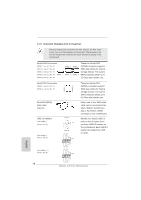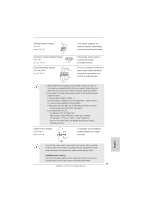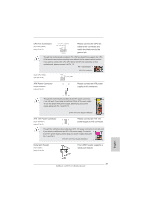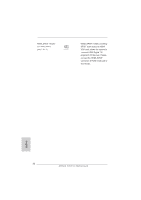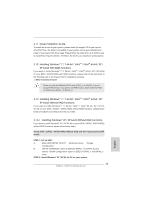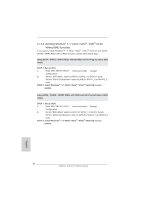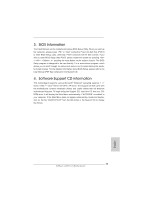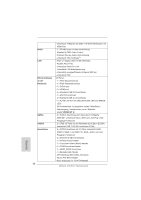ASRock A55 Pro3 Quick Installation Guide - Page 33
XP / XP 64-bit Without RAID Functions
 |
View all ASRock A55 Pro3 manuals
Add to My Manuals
Save this manual to your list of manuals |
Page 33 highlights
2.11 Driver Installation Guide To install the drivers to your system, please insert the support CD to your optical drive first. Then, the drivers compatible to your system can be auto-detected and listed on the support CD driver page. Please follow the order from up to bottom side to install those required drivers. Therefore, the drivers you install can work properly. 2.12 Installing Windows® 7 / 7 64-bit / VistaTM / VistaTM 64-bit / XP / XP 64-bit With RAID Functions If you want to install Windows® 7 / 7 64-bit / VistaTM / VistaTM 64-bit / XP / XP 64-bit on your SATA / SATAII HDDs with RAID functions, please refer to the document at the following path in the Support CD for detailed procedures: ..\ RAID Installation Guide Please be noted that ASMedia SATA3 ports (SATA3_1 and SATA3_2) do not support RAID function. If you plan to use RAID function, please install the HDDs on SATA2 ports (SATA2_1 to SATA2_5). 2.13 Installing Windows® 7 / 7 64-bit / VistaTM / VistaTM 64-bit / XP / XP 64-bit Without RAID Functions If you want to install Windows® 7 / 7 64-bit / VistaTM / VistaTM 64-bit / XP / XP 64bit OS on your SATA / SATA2 / SATA3 HDDs without RAID functions, please follow below procedures according to the OS you install. 2.13.1 Installing Windows® XP / XP 64-bit Without RAID Functions If you want to install Windows® XP / XP 64-bit on your SATA / SATA2 / SATA3 HDDs without RAID functions, please follow below steps. Using SATA / SATA2 / SATA3 HDDs without NCQ and Hot Plug functions (IDE mode) STEP 1: Set up UEFI. A. Enter UEFI SETUP UTILITY Advanced screen Storage Configuration. B. Set the "SATA Mode" option to [IDE] for SATA2_1 to SATA2_5 ports. Set the "SATA3 Configuration" option to [IDE] for SATA3_1 and SATA3_2 ports. STEP 2: Install Windows® XP / XP 64-bit OS on your system. 33 ASRock A55 Pro3 Motherboard English