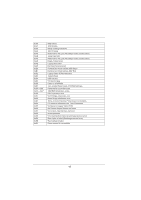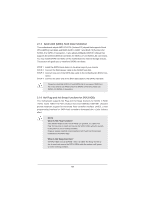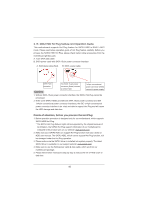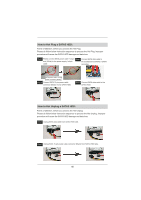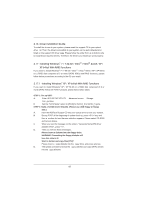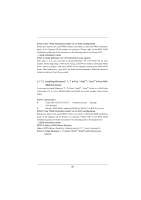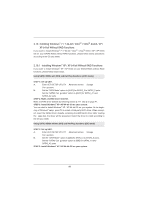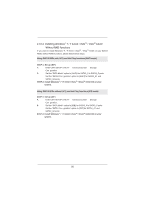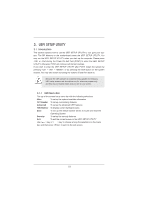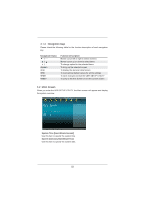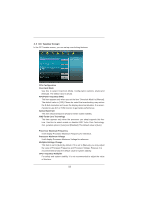ASRock A75 Extreme6 User Manual - Page 48
Installing Windows, 7 64-bit / Vista, Vista, bit With, RAID Functions
 |
View all ASRock A75 Extreme6 manuals
Add to My Manuals
Save this manual to your list of manuals |
Page 48 highlights
STEP 3: Use "RAID Installation Guide" to set RAID configuration. Before you start to con gure RAID function, you need to check the RAID installation guide in the Support CD for proper con guration. Please refer to the BIOS RAID installation guide part of the document in the following path in the Support CD: .. \ RAID Installation Guide STEP 4: Install Windows® XP / XP 64-bit OS on your system. After step 1, 2, 3, you can start to install Windows® XP / XP 64-bit OS on your system. At the beginning of Windows® setup, press F6 to install a third-party RAID driver. When prompted, insert the SATA3 driver diskette containing the AMD RAID driver. After reading the oppy disk, the driver will be presented. Select the driver to install according to the OS you install. 2.17.2 Installing Windows® 7 / 7 64-bit / VistaTM / VistaTM 64-bit With RAID Functions If you want to install Windows® 7 / 7 64-bit / VistaTM / VistaTM 64-bit on a RAID disk composed of 2 or more SATA3 HDDs with RAID functions, please follow below steps. STEP 1: Set up UEFI. A. Enter UEFI SETUP UTILITY Advanced screen Storage Con guration. B. Set the "SATA Mode" option to [RAID] for SATA3_0 to SATA3_5 ports. STEP 2: Use "RAID Installation Guide" to set RAID configuration. Before you start to con gure RAID function, you need to check the RAID installation guide in the Support CD for proper con guration. Please refer to the BIOS RAID installation guide part of the document in the following path in the Support CD: .. \ RAID Installation Guide STEP 3: Make a SATA3 Driver Diskette. Make a SATA3 driver diskette by following section 2.17.1 step 2 on page 47. STEP 4: Install Windows® 7 / 7 64-bit / VistaTM / VistaTM 64-bit OS on your system. 48