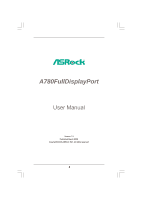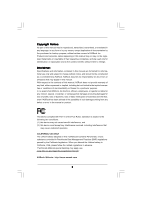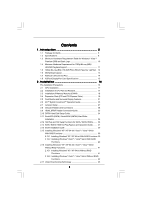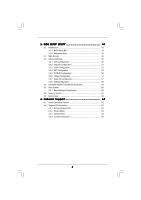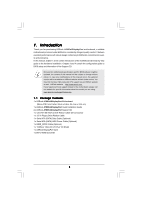ASRock A780FullDisplayPort User Manual
ASRock A780FullDisplayPort Manual
 |
View all ASRock A780FullDisplayPort manuals
Add to My Manuals
Save this manual to your list of manuals |
ASRock A780FullDisplayPort manual content summary:
- ASRock A780FullDisplayPort | User Manual - Page 1
A780FullDisplayPort User Manual Version 1.2 Published March 2008 Copyright©2008 ASRock INC. All rights reserved. 1 - ASRock A780FullDisplayPort | User Manual - Page 2
any form or by any means, except duplication of documentation by the purchaser for backup purpose, without written consent of ASRock Inc. Products and corporate names appearing in this manual may or may not be registered trademarks or copyrights of their respective companies, and are used only for - ASRock A780FullDisplayPort | User Manual - Page 3
Table for Windows® VistaTM Premium 2008 and Basic Logo 10 1.4 Minimum Hardware Requirement for 1080p Blu-ray (BD) / HD-DVD Playback Support 11 1.5 1080p Blu-ray (BD) / HD-DVD Films Which Pass Our Lab Test . 12 1.6 Motherboard Layout 13 1.7 ASRock 1394_DVI I/O Plus 14 1.8 ASRock DisplayPort Card - ASRock A780FullDisplayPort | User Manual - Page 4
44 3.1 Introduction 44 3.1.1 BIOS Menu Bar 44 3.1.2 Navigation Keys 45 3.2 Main Screen 45 3.3 Advanced Screen Exit Screen 62 4 . Software Support 63 4.1 Install Operating System 63 4.2 Support CD Information 63 4.2.1 Running Support CD 63 4.2.2 Drivers Menu 63 4.2.3 Utilities Menu 63 - ASRock A780FullDisplayPort | User Manual - Page 5
design conforming to ASRock's commitment to quality and endurance. In this manual, chapter 1 and 2 contain introduction of the motherboard and step-by-step guide to the hardware installation. Chapter 3 and 4 contain the configuration guide to BIOS setup and information of the Support CD. Because the - ASRock A780FullDisplayPort | User Manual - Page 6
cm - Support for Socket AM2+ / AM2 processors: AMD PhenomTM FX / Phenom / Athlon 64 FX / Athlon 64 X2 Dual-Core / Athlon X2 Dual-Core / Athlon 64 / Sempron processor - AMD LIVE!TM Ready - Supports AMD's Cool 'n' QuietTM Technology - FSB 2600 MHz (5.2 GT/s) - Supports Untied Overclocking Technology - ASRock A780FullDisplayPort | User Manual - Page 7
(see CAUTION 10) - 8Mb AMI BIOS - AMI Legal BIOS - Supports "Plug and Play" - ACPI 1.1 Compliance Wake Up Events - Supports jumperfree - SMBIOS 2.3.1 Support - CPU, DRAM, NB Voltage Multi-adjustment - Drivers, Utilities, AntiVirus Software (Trial Version) - ASRock OC Tuner (see CAUTION 11) - Hybrid - ASRock A780FullDisplayPort | User Manual - Page 8
visit our website: http://www.asrock.com WARNING Please realize that there is a certain risk involved with overclocking, including adjusting the setting in the BIOS, applying Untied Overclocking Technology, or using the thirdparty overclocking tools. Overclocking may affect your system stability - ASRock A780FullDisplayPort | User Manual - Page 9
to spray thermal grease between the CPU and the heatsink when you install the PC system. 14. This motherboard supports ASRock AM2 Boost overclocking technology. If you enable this function in the BIOS setup, the memory performance will improve up to 12.5%, but the effect still depends on the - ASRock A780FullDisplayPort | User Manual - Page 10
with WDDM Driver DVI with HDCP * If you use onboard VGA with total system memory size 512MB and plan to submit Windows® VistaTM Basic asrock.com * If the onboard VGA supports DVI, it must also support HDCP function to qualify for Windows® VistaTM Premium 2008 logo. * After June 1, 2008, all Windows - ASRock A780FullDisplayPort | User Manual - Page 11
DVD playback is only supported under Windows® VistaTM / VistaTM 64-bit OS. If you install Windows® XP / XP 64-bit OS, the function of 1080p Blu-ray (BD) / HD-DVD playback is not available, please visit our website for AMD 780G VGA driver update in the future. ASRock website http://www.asrock.com 11 - ASRock A780FullDisplayPort | User Manual - Page 12
to the same format of H.264. * Above passed films are tested under below configuration. Items Configurations CPU AMD Athlon X2 3600 VGA Onboard port Memory Dual Channel DDR2 533, 1GB x 2 OS Windows® VistaTM or Windows® VistaTM 64 Playback Software CyberLink PowerDVD Ultra (Version 3730 or - ASRock A780FullDisplayPort | User Manual - Page 13
pin module) DDRII_1 (64 bit, 240-piFnSmBod8ul0e)0 AT X P W R 1 SOCKET AM2 DVI_CON1 35 34 33 32 31 30 USB 2.0 Top: T: USB2 IEEE B: PCIE2 Super I/O PCI1 1394a IR1 A780FullDisplayPort 1 CD1 1 HD_AUDIO1 1 HDMI_SPDIF1 1 AMD SB700 Chipset 8Mb BIOS SATAII_5 SATAII_6 USB8_9 1 CHA_FAN1 USB6_7 - ASRock A780FullDisplayPort | User Manual - Page 14
1.7 ASRock 1394_DVI I/O Plus 1 2 12 3 4 the software setting of Multi-Streaming. For Windows® XP: After restarting your computer, you audio. Then reboot your system. For Windows® VistaTM: After restarting your computer, please reboot your system. Free Bundle ASRock provides you with one DVI-to - ASRock A780FullDisplayPort | User Manual - Page 15
to be used primarily between a computer and its display monitor, or a computer and a home-theater system. ASRock DisplayPort Card is based on PCI Express x16 interface, and it supports all mandatory features of DisplayPort version 1.1 specifications and the following optional features: - Mode - ASRock A780FullDisplayPort | User Manual - Page 16
Failure to do so may cause severe damage to the motherboard, peripherals, and/or components. 1. Unplug the power cord from the wall socket before touching any component. 2. To avoid damaging the motherboard components due to static electricity, NEVER place your motherboard directly on the carpet or - ASRock A780FullDisplayPort | User Manual - Page 17
pins. Step 4. When the CPU is in place, press it firmly on the socket while you push down the socket lever to secure the CPU. The lever clicks on the side tab to indicate that 13, No. 4). For proper installation, please kindly refer to the instruction manuals of the CPU fan and the heatsink. 17 - ASRock A780FullDisplayPort | User Manual - Page 18
2.3 Installation of Memory Modules (DIMM) This motherboard provides four 240-pin DDR2 (Double Data Rate 2) DIMM slots, and supports Dual Channel Memory Technology. For dual channel configuration, you always need to install identical (the same brand, speed, size and chip-type) DDR2 DIMM pair - ASRock A780FullDisplayPort | User Manual - Page 19
Installing a DIMM Please make sure to disconnect power supply before adding or removing DIMMs or the system components. Step 1. Step 2. Unlock a DIMM slot by pressing the retaining clips outward. Align a DIMM on the slot such that the notch on the DIMM matches the break on the slot. notch break - ASRock A780FullDisplayPort | User Manual - Page 20
PCIE1 (PCIE x16 slot) is used for PCI Express cards with x16 lane width graphics cards. If you want this motherboard to support Displayport interface, please install the bundled ASRock DisplayPort Card on this slot. PCIE2 (PCIE x1 slot) is used for PCI Express cards with x1 lane width cards, such as - ASRock A780FullDisplayPort | User Manual - Page 21
output function through VGA/D-Sub and VGA/HDMI ports. To enable dual monitor feature, please follow the below steps: 1. If you want this motherboard to support HDMI devices, please connect the DVI-to-HDMI converter to the VGA/DVI-D port on the I/O panel of this motherboard. VGA/DVI-D port DVI-to - ASRock A780FullDisplayPort | User Manual - Page 22
boots. If you haven't installed onboard VGA driver yet, please install onboard VGA driver from our support CD to your system and restart your display environment: 1. If you want this motherboard to support DisplayPort devices, please install ASRock DisplayPort Card on PCIE1 slot. You can also choose - ASRock A780FullDisplayPort | User Manual - Page 23
to the VGA/D-Sub port. 3. Boot your system. Press to enter BIOS setup. Enter "Share Memory" option to adjust the memory capability to [32MB], [64MB . If you have installed the drivers already, there is no need to install them again. 5. Set up a multi-monitor display. For Windows® XP / XP 64-bit - ASRock A780FullDisplayPort | User Manual - Page 24
function with this motherboard, you need to adopt the monitor that supports HDCP function as well. Therefore, you can enjoy the superior display quality with high-definition HDCP encryption contents. Please refer to below instruction for more details about HDCP function. What is HDCP? HDCP stands - ASRock A780FullDisplayPort | User Manual - Page 25
installed in your system. Step 5. Install the onboard VGA driver from our support CD to your system for both the onboard VGA and the discrete graphics card. Step 6. Restart your computer. Then you will find "ATI Catalyst Control Center" on your Windows® taskbar. ATI Catalyst Control Center 25 - ASRock A780FullDisplayPort | User Manual - Page 26
Step 7. Double-click "ATI Catalyst Control Center". Click "View", click "CrossFireTM", and then select the option "Enable CrossFireTM". View CrossFireTM Enable CrossFireTM Step 8. Click "Yes" to continue. Step 9. Click "OK" to save your change. Step 10. Reboot your system. Then you can freely - ASRock A780FullDisplayPort | User Manual - Page 27
and pin3 on CLRCMOS1 for 5 seconds. However, please do not clear the CMOS right after you update the BIOS. If you need to clear the CMOS when you just finish updating the BIOS, you must boot up the system first, and then shut it down before you do the clear-CMOS action - ASRock A780FullDisplayPort | User Manual - Page 28
devices 80-conductor ATA 66/100/133 cable Note: Please refer to the instruction of your IDE device vendor for the details. Serial ATAII Connectors (SATAII_1: Data Cable (Optional) These six Serial ATAII (SATAII) connectors support SATAII or SATA hard disk for internal storage devices. The - ASRock A780FullDisplayPort | User Manual - Page 29
/E) (see p.13 No. 27) USB+5V_2 TXN TXP GND2 PCIE_RST# +3SVB RX N RXP 1 GND1 D0-D0+ PexCLK PexCLK# USB+5V_1 PME# This header supports WiFi+AP function with ASRock WiFi-802.11g or WiFi-802.11n module, an easy-to-use wireless local area network (WLAN) adapter. It allows you to create - ASRock A780FullDisplayPort | User Manual - Page 30
allows convenient connection and control of audio devices. 1. High Definition Audio supports Jack Sensing, but the panel wire on the chassis must support HDA to function correctly. Please follow the instruction in our manual and chassis manual to install your system. 2. If you use AC'97 audio - ASRock A780FullDisplayPort | User Manual - Page 31
is necessary to connect a power supply with ATX 12V plug to this connector. Failing to do so will cause power up failure. This COM1 header supports a serial port module. Besides one default IEEE 1394 port on the I/O panel, there is one IEEE 1394 header (FRONT_1394) on this motherboard. This IEEE - ASRock A780FullDisplayPort | User Manual - Page 32
HDMI_SPDIF Header (3-pin HDMI_SPDIF1) (see p.13 No. 28) 1 GND SPDIFOUT +5V HDMI_SPDIF header, providing SPDIF audio output to HDMI VGA card, allows the system to connect HDMI Digital TV/ projector/LCD devices. Please connect the HDMI_SPDIF connector of HDMI VGA card to this header. HDMI_SPDIF - ASRock A780FullDisplayPort | User Manual - Page 33
Guide of HDMI VGA card, please refer to the installation guide on page 20. Step 2. Connect the black end (A) VGA card, please refer to the user manual of HDMI VGA card vendor. Incorrect connection may VGA card. Please refer to the VGA card user manual for connector usage in advance. Step 4. Step 5. - ASRock A780FullDisplayPort | User Manual - Page 34
guide. Some default setting of SATAII hard disks may not be at SATAII mode, which operate with the best performance. In order to enable SATAII function, please follow the below instruction 's website for details: http://www.hitachigst.com/hdd/support/download.htm The above examples are just for your - ASRock A780FullDisplayPort | User Manual - Page 35
Hard Disks Installation This motherboard adopts AMD SB700 south bridge chipset that supports Serial ATA (SATA) / Serial ATAII (SATAII) hard disks and RAID hard disks on this motherboard for internal storage devices. This section will guide you to install the SATA / SATAII hard disks. STEP 1: Install - ASRock A780FullDisplayPort | User Manual - Page 36
Hot Plug and Hot Swap functions for SATA / SATAII Devices in RAID / AHCI mode. AMD SB700 south bridge chipset provides hardware support for Advanced Host controller Interface (AHCI), a new programming interface for SATA host controllers developed thru a joint industry effort. AHCI also provides - ASRock A780FullDisplayPort | User Manual - Page 37
is installed into system properly. The latest SATA / SATAII driver is available on our support website: www.asrock.com 4. Make sure to use the SATA power cable & data cable, which are from our motherboard package. 5. Please follow below instructions step by step to reduce the risk of HDD crash or - ASRock A780FullDisplayPort | User Manual - Page 38
the SATA / SATAII HDD. How to Hot Unplug a SATA / SATAII HDD: Points of attention, before you process the Hot Unplug: Please do follow below instruction sequence to process the Hot Unplug, improper procedure will cause the SATA / SATAII HDD damage and data loss. Step 1 Unplug SATA data cable from - ASRock A780FullDisplayPort | User Manual - Page 39
Mode" option to [RAID]. STEP 2: Make a SATA / SATAII Driver Diskette. A. Insert the ASRock Support CD into your optical drive to boot your system. (There are two ASRock Support CD in the motherboard gift box pack, please choose the one for Windows® XP / XP 64-bit.) B. During POST at the - ASRock A780FullDisplayPort | User Manual - Page 40
to boot your system, and follow the instruction to install Windows® VistaTM / Windows® VistaTM 64-bit OS on your system. When you see "Where do you want to install Windows? " page, please insert the ASRock Support CD into your optical drive, and click the "Load Driver" button on the left on the - ASRock A780FullDisplayPort | User Manual - Page 41
set up "SATA Operation Mode" to [RAID] in BIOS first. Then, please set the RAID configuration by using the Windows RAID installation guide in the following path in the Support CD: .. \ RAID Installation Guide NOTE2. Currently, if you install Windows® VistaTM / Windows® VistaTM 64-bit on IDE HDDs and - ASRock A780FullDisplayPort | User Manual - Page 42
to boot your system, and follow the instruction to install Windows® VistaTM / Windows® VistaTM 64-bit OS on your system. When you see "Where do you want to install Windows? " page, please insert the ASRock Support CD into your optical drive, and click the "Load Driver" button on the left on the - ASRock A780FullDisplayPort | User Manual - Page 43
2.17 Untied Overclocking Technology This motherboard supports Untied Overclocking Technology, which means during overclocking, FSB enjoys better margin due to fixed PCI / PCIE buses. Before you enable Untied Overclocking function, please enter "Overclock Mode" option of BIOS setup to set the - ASRock A780FullDisplayPort | User Manual - Page 44
UTILITY when you start up the computer. Please press during the Power-On-Self-Test (POST) to enter the BIOS SETUP UTILITY, otherwise, POST will continue with its test routines. If you wish to enter the BIOS SETUP UTILITY after POST, restart the system by pressing + + , or by - ASRock A780FullDisplayPort | User Manual - Page 45
SETUP UTILITY Main Advanced H/W Monitor Boot Security Exit System Overview System Time System Date [17:00:09] [Tue 02/26/2008] BIOS Version : A780FullDisplayPort P1.0 Processor Type : AMD Athlon(tm) 64 X2 Dual Core Processor 4800+ (64bit) Processor Speed : 2400MHz Microcode Update : 40F32/62 L1 - ASRock A780FullDisplayPort | User Manual - Page 46
BIOS SETUP UTILITY Advanced CPU Configuration AM2 Boost Overclock will be left at the rated frequency/voltage. If Manual, multiplier and voltage will be set based on User AM2 Boost This option appears only when you adopt AM2 CPU. If you set this option to [Enabled], you will enable ASRock AM2 - ASRock A780FullDisplayPort | User Manual - Page 47
to select Overclock Mode. ], [Enabled] and [Disabled]. If you install Windows® VistaTM and want to enable this function, please Machine This option appears only when you adopt AM2 CPU. When this option is set to ] by default. If it is set to [Manual], you may adjust the value of Processor Frequency - ASRock A780FullDisplayPort | User Manual - Page 48
BIOS SETUP UTILITY Advanced CPU Configuration AM2 Boost Overclock Mode CPU Frequency (MHz) PCIE Frequency (MHz) Spread when you adopt Phenom CPU. This item will show when "Multiplier/Voltage Change" is set to [Manual]; otherwise, it will be hidden. The range of the value depends on the CPU you adopt - ASRock A780FullDisplayPort | User Manual - Page 49
CPU Voltage This option appears only when you adopt Phenom CPU. It allows you to adjust the value of CPU voltage. However, for safety and system stability, it is not recommended to adjust the value of this item. NB Frequency Multiplier This option appears only when you adopt Phenom CPU. However, for - ASRock A780FullDisplayPort | User Manual - Page 50
], [2CLK], [3CLK], [4CLK], [5CLK], [6CLK], [7CLK], [8CLK] and [9CLK]. The default value is [Auto]. TWRRD This option appears only when you adopt AM2 CPU. Use this to adjust TWRRD values. Configuration options: [Auto], [0CLK], [1CLK], [2CLK] and [3CLK]. The default value is [Auto]. TWRWR This option - ASRock A780FullDisplayPort | User Manual - Page 51
3.3.2 Chipset Configuration BIOS SETUP UTILITY Advanced Chipset Settings OnBoard HD Audio Front Panel OnBoard LAN Onboard IEEE 1394 Primary Graphics Adapter Share Memory OnBoard HDMI HD Audio GFX - ASRock A780FullDisplayPort | User Manual - Page 52
Surround View This allows you to enable or disable the Surround View feature or Hybrid CrossFireXTM feature. CPU - NB Link Speed This feature allows you selecting CPU to NB link frequency. Configuration options: [Auto], [200 MHz], [400 MHz], [600 MHz], [800 MHz] and [1000 MHz]. The configuratopn - ASRock A780FullDisplayPort | User Manual - Page 53
3.3.3 ACPI Configuration BIOS SETUP UTILITY Advanced ACPI Settings Suspend To RAM Repost Video on STR Resume Away Mode Support Restore on AC STR refers to suspend to RAM.) Away Mode Support Use this item to enable or disable Away Mode support under Windows® XP Media Center OS. The default value is - ASRock A780FullDisplayPort | User Manual - Page 54
this motherboard to submit Windows® VistaTM certification. 3.3.4IDE Configuration BIOS SETUP UTILITY Advanced IDE SATAII HDDs can not be accessed until you finish configuring RAID functions in NVIDIA BIOS / Windows RAID Utility. IDE Device Configuration You may set the IDE configuration for the - ASRock A780FullDisplayPort | User Manual - Page 55
BIOS SETUP UTILITY Advanced IDE Master Device Vendor Size LBA Mode Block Mode PIO Mode Async DMA Ultra DMA S.M.A.R.T. :Hard Disk :MAXTOR 6L080J4 :80.0 GB :Supported :16Sectors :4 :MultiWord DMA-2 :Ultra DMA-6 :Supported hard disk > 512 MB under DOS and Windows; for Netware and UNIX user, select [ - ASRock A780FullDisplayPort | User Manual - Page 56
], [Enabled]. 32Bit Data Transfer Use this item to enable 32-bit access to maximize the IDE hard disk data transfer rate. 3.3.5 PCIPnP Configuration BIOS SETUP UTILITY Advanced Advanced PCI / PnP Settings PCI Latency Timer PCI IDE BusMaster [32] [Enabled] Value in units of PCI clocks for PCI - ASRock A780FullDisplayPort | User Manual - Page 57
Serial Port Address Infrared Port Address [Enabled] [3F8 / IRQ4] [Disabled] Allow BIOS to Enable or Disable Floppy Controller. +F1 F9 F10 ESC Select Screen Select / IRQ3], and [2E8 / IRQ3]. If you plan to use ASRock DeskExpress on this motherboard, please keep this item on [Disabled] option. 57 - ASRock A780FullDisplayPort | User Manual - Page 58
this item to enable or disable the USB 2.0 support. Legacy USB Support Use this option to select legacy support for USB devices. There are four configuration options: [Enabled], [Auto], [Disabled] and [BIOS Setup Only]. The default value is [BIOS Setup Only]. Please refer to below descriptions for - ASRock A780FullDisplayPort | User Manual - Page 59
, including the parameters of the CPU temperature, motherboard temperature, CPU fan speed, chassis fan speed, and the critical voltage. BIOS SETUP UTILITY Main Advanced H/W Monitor Boot Security Exit Hardware Health Event Monitoring CPU Temperature M / B Temperature CPU Fan Speed Chassis - ASRock A780FullDisplayPort | User Manual - Page 60
F1 General Help F9 Load Defaults F10 Save and Exit ESC Exit v02.54 (C) Copyright 1985-2003, American Megatrends, Inc. 3.5.1 Boot Settings Configuration BIOS SETUP UTILITY Boot Boot Settings Configuration Boot From Onboard LAN Bootup Num-Lock [Disabled] [On] To enable or disable the boot from - ASRock A780FullDisplayPort | User Manual - Page 61
you may set or change the supervisor/user password for the system. For the user password, you may also clear it. BIOS SETUP UTILITY Main Advanced H/W Monitor Boot Security Exit Security Settings Supervisor Password : Not Installed User Password : Not Installed Change Supervisor Password - ASRock A780FullDisplayPort | User Manual - Page 62
and exit setup?" Select [OK] to save the changes and exit the BIOS SETUP UTILITY. Discard Changes and Exit When you select this option, it message, "Discard changes and exit setup?" Select [OK] to exit the BIOS SETUP UTILITY without saving any changes. Discard Changes When you select this option - ASRock A780FullDisplayPort | User Manual - Page 63
install the necessary drivers to activate the devices. 4.2.3 Utilities Menu The Utilities Menu shows the applications software that the motherboard supports. Click on a specific item then follow the installation wizard to install it. 4.2.4 Contact Information If you need to contact ASRock or want to - ASRock A780FullDisplayPort | User Manual - Page 64
and plan to install OS on your system, after the final BIOS/DOS boot time, there will be a string shown as below. Please ignore the instruction on the screen. Please do not press [Space] key at this moment. Otherwise, the AHCI ROM will not initiate your SATA HDD, and the OS

1
A780FullDisplayPort
User Manual
Version 1.
2
Published March 2008
Copyright©2008 ASRock INC. All rights reserved.