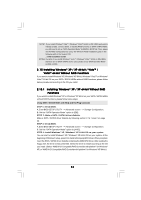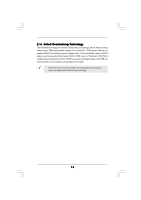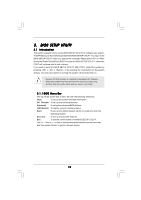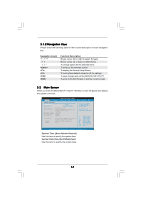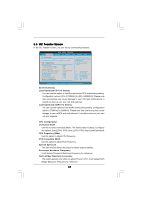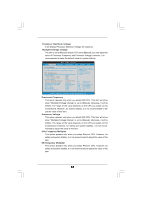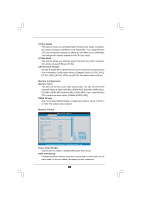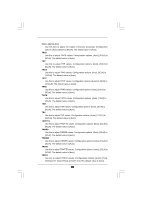ASRock A780LM-S User Manual - Page 37
OC Tweak, weaker Screen, er Screen - overclocking
 |
View all ASRock A780LM-S manuals
Add to My Manuals
Save this manual to your list of manuals |
Page 37 highlights
3.3 OC Tweaker Screen In the OC Tweaker screen, you can set up overclocking features. BIOS SETUP UTILITY Main OC Tweaker Advanced H/W Monitor Boot Security Exit EZ Overclocking Load Optimized CPU OC Setting [Press Enter] Load Optimized mGPU OC Setting [Press Enter] CPU Configuration Overclock Mode CPU Frequency (MHz) PCIE Frequency (MHz) Spread Spectrum Processor Maximum Frequency Processor Maximum Voltage Multiplier/Voltage Change HT Bus Speed HT Bus Width CPU Thermal Throttle Memory Configuration [Auto] [200] [100] [Auto] x10.0 2000 MHZ 1.4000 V [Auto] [Auto] [Auto] [Auto] Overclocking may cause damage to your CPU and motherboard. It should be done at your own risk and expense. Select Screen Select Item Enter Go to Sub Screen F1 General Help F9 Load Defaults F10 Save and Exit ESC Exit v02.54 (C) Copyright 1985-2005, American Megatrends, Inc. EZ Overclocking Load Optimized CPU OC Setting You can use this option to load the optiomized CPU overclocking setting. Configuration options: [5% (2100MHz)] to [50% (3000MHz)]. Please note that overclocking may cause damage to your CPU and motherboard. It should be done at your own risk and expense. Load Optimized mGPU OC Setting You can use this option to load mGPU overclocking setting. Configuration options: [700MHz] to [900MHz]. Please note that overclocing may cause damage to your mGPU and motherboard. It should be done at your own risk and expense. CPU Configuration Overclock Mode Use this to select Overclock Mode. The default value is [Auto]. Configuration options: [Auto], [CPU, PCIE, Sync.], [CPU, PCIE, Async.] and [Optimized]. CPU Frequency (MHz) Use this option to adjust CPU frequency. PCIE Frequency (MHz) Use this option to adjust PCIE frequency. Spread Spectrum This item should always be [Auto] for better system stability. Processor Maximum Frequency It will display Processor Maximum Frequency for reference. North Bridge Maximum Frequency This option appears only when you adopt Phenom CPU. It will display North Bridge Maximum Frequency for reference. 37