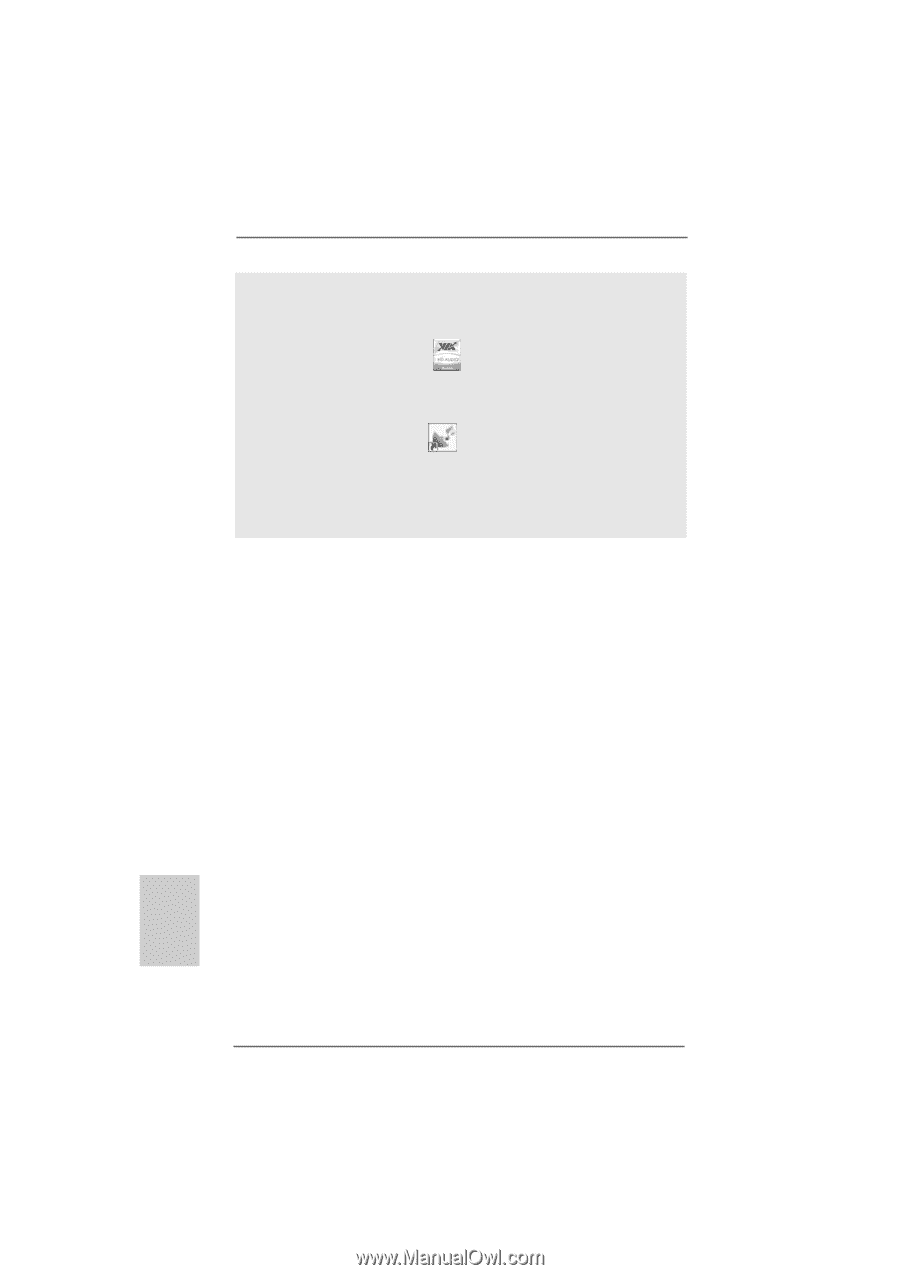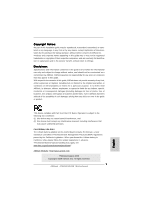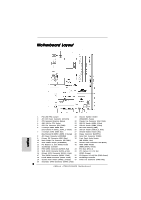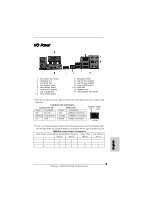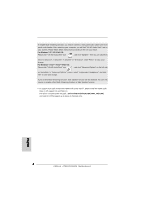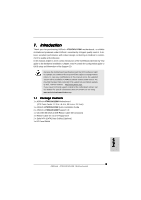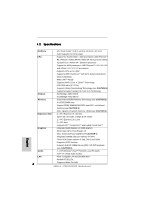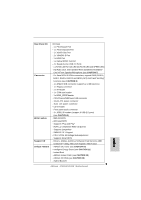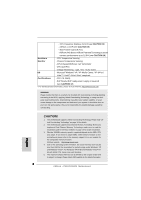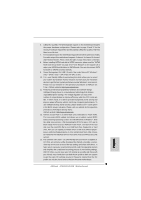ASRock A790GXH/128M Quick Installation Guide - Page 4
ASRock, Motherboard - audio driver
 |
View all ASRock A790GXH/128M manuals
Add to My Manuals
Save this manual to your list of manuals |
Page 4 highlights
To enable Multi-Streaming function, you need to connect a front panel audio cable to the front panel audio header. After restarting your computer, you will find "VIA HD Audio Deck" tool on your system. Please follow below instructions according to the OS you install. For Windows® XP / XP 64-bit OS: Please click "VIA HD Audio Deck" icon , and click "Speaker". Then you are allowed to select "2 Channel", "4 Channel", "6 Channel" or "8 Channel". Click "Power" to save your change. For Windows® VistaTM / VistaTM 64-bit OS: Please click "VIA HD Audio Deck" icon , and click "Advanced Options" on the left side on the bottom. In "Advanced Options" screen, select "Independent Headphone", and click "OK" to save your change. If you enable Multi-Streaming function, Side Speaker function will be disabled. You can only choose to enable either Multi-Streaming function or Side Speaker function. *** To support AC3 audio format with HDMI Audio under VistaTM, please install the HDMI audio driver in XP support CD AAX790H-10. The driver is located under the path: ..\Drivers\NB Audio\REALTEK\XP64_XP(R1.68) And note for LPCM support up to stereo 2 channels only. English 4 ASRock A790GXH/128M Motherboard