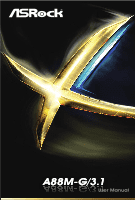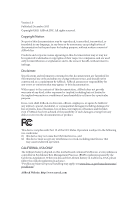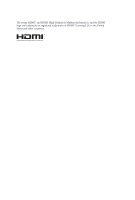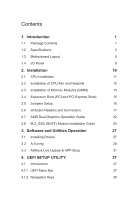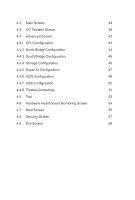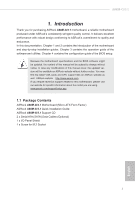ASRock A88M-G/3.1 User Manual
ASRock A88M-G/3.1 Manual
 |
View all ASRock A88M-G/3.1 manuals
Add to My Manuals
Save this manual to your list of manuals |
ASRock A88M-G/3.1 manual content summary:
- ASRock A88M-G/3.1 | User Manual - Page 1
A88M-G/3.1 - ASRock A88M-G/3.1 | User Manual - Page 2
documentation are furnished for informational use only and subject to change without notice, and should not be constructed as a commitment by ASRock. ASRock assumes no responsibility for any errors or omissions that may appear in this documentation. With respect to the contents of this documentation - ASRock A88M-G/3.1 | User Manual - Page 3
The terms HDMI™ and HDMI High-Definition Multimedia Interface, and the HDMI logo are trademarks or registered trademarks of HDMI Licensing LLC in the United States and other countries. - ASRock A88M-G/3.1 | User Manual - Page 4
Jumpers Setup 16 2.6 Onboard Headers and Connectors 17 2.7 AMD Dual Graphics Operation Guide 22 2.8 M.2_SSD (NGFF) Module Installation Guide 24 3. Software and Utilities Operation 27 3.1 Installing Drivers 27 3.2 A-Tuning 28 3.3 ASRock Live Update & APP Shop 31 4. UEFI SETUP UTILITY - ASRock A88M-G/3.1 | User Manual - Page 5
4.2 Main Screen 38 4.3 OC Tweaker Screen 39 4.4 Advanced Screen 42 4.4.1 CPU Configuration 43 4.4.2 North Bridge Configuration 44 4.4.3 South Bridge Configuration 45 4.4.4 Storage Configuration 46 4.4.5 Super IO Configuration 47 4.4.6 ACPI Configuration 48 4.4.7 USB Configuration - ASRock A88M-G/3.1 | User Manual - Page 6
you are using. www.asrock.com/support/index.asp 1.1 Package Contents ASRock A88M-G/3.1 Motherboard (Micro ATX Form Factor) ASRock A88M-G/3.1 Quick Installation Guide ASRock A88M-G/3.1 Support CD 2 x Serial ATA (SATA) Data Cables (Optional) 1 x I/O Panel Shield 1 x Screw for M.2 Socket 1 English - ASRock A88M-G/3.1 | User Manual - Page 7
1.2 Specifications Platform • Micro ATX Form Factor • Solid Capacitor design CPU • Supports Socket FM2+ 95W / FM2 100W processors • 4 + 2 Power Phase design Chipset • AMD A88X (Bolton-D4) Memory • Dual Channel DDR3 Memory Technology • 4 x DDR3 DIMM Slots • Supports DDR3 2400+(OC)/2133/1866/ - ASRock A88M-G/3.1 | User Manual - Page 8
A88M-G/3.1 • Supports D-Sub with max. resolution up to 1920x1200 @ 60Hz • Supports Auto Lip Sync, Deep Color (12bpc), xvYCC and HBR (High Bit Rate Audio) with HDMI Port (Compliant HDMI monitor is required) • Supports Blu-ray Stereoscopic 3D with HDMI Port • Supports AMD Steady VideoTM 2.0: New - ASRock A88M-G/3.1 | User Manual - Page 9
USB 3.0 Header by AMD A88X (Bolton-D4) (Supports 2 USB 3.0 ports) (Supports ESD Protection (ASRock Full Spike Protection)) • 64Mb AMI UEFI Legal BIOS with GUI support • Supports "Plug and Play" • ACPI 1.1 Compliant wake up events • Supports jumperfree • SMBIOS 2.3.1 support • DRAM, CPU Voltage multi - ASRock A88M-G/3.1 | User Manual - Page 10
by overclocking. CAUTION! 1. Whether 2400/2133/1866/1600MHz memory speed is supported depends on the CPU you adopt. If you want to adopt DDR3 2400/2133/1866/1600 memory module on this motherboard, please refer to the memory support list on our website for the compatible memory modules. ASRock - ASRock A88M-G/3.1 | User Manual - Page 11
(64 bit, 240-pin module) DDR3_B2 (64 bit, 240-pin module) DVI1 VGA1 SOCKET FM2b HDMI 6 RJ-45 LAN USB 3.0 T: USB1 B: USB2 26 CHA_FAN1 Top: Central A88M-G/3.1 PCIE1 USB3.1 M2_1 PCIE2 PCI Express 3.0 PCIE3 HD_AUDIO1 1 COM1 1 PCI1 TPMS1 1 USB_5_6 USB_3_4 1 1 CHA_FAN2 64Mb BIOS - ASRock A88M-G/3.1 | User Manual - Page 12
ATX 12V Power Connector (ATX12V1) 2 CPU Fan Connector (CPU_FAN1) 3 CPU Fan Connector (CPU_FAN2) 4 2 x 240-pin DDR3 DIMM Slots (DDR3_A1, DDR3_B1) 5 2 x 240-pin DDR3 DIMM Slots (DDR3_A2, DDR3_B2) 6 ATX 25 Front Panel Audio Header (HD_AUDIO1) 26 Chassis Fan Connector (CHA_FAN1) A88M-G/3.1 English 7 - ASRock A88M-G/3.1 | User Manual - Page 13
1.4 I/O Panel 1 2 46 3 57 15 13 12 14 No. Description 1 USB 2.0 Ports (USB_1_2) 2 D-Sub Port (VGA1) 3 LAN RJ-45 Port* 4 Central / Bass (Orange) 5 Rear Speaker (Black) 6 Line In (Light Blue) 7 Front Speaker (Lime)*** 8 Microphone (Pink) 11 10 98 No. Description 9 Optical SPDIF Out Port - ASRock A88M-G/3.1 | User Manual - Page 14
A88M-G/3.1 * It is recommended to install the USB Keyboard/Mouse cable to USB 2.0 ports (USB_1_2) instead of USB 3.0 ports. ** There are two LEDs on the LAN - ASRock A88M-G/3.1 | User Manual - Page 15
2. Installation This is an Micro ATX form factor motherboard. Before you install the motherboard, the motherboard, peripherals, and/or components. 1. Unplug the power cord from the wall socket before touching any component. 2. To avoid damaging the motherboard components due to static electricity, - ASRock A88M-G/3.1 | User Manual - Page 16
lever up to a 90o angle. A88M-G/3.1 Step 2. Step 3. Position the CPU directly above the socket such that the CPU corner with the golden triangle matches the socket corner with a small triangle. Carefully insert the CPU into the socket until it fits in place. The CPU fits only in one correct - ASRock A88M-G/3.1 | User Manual - Page 17
Make sure that the CPU and the heatsink are securely fastened and in good contact with each other. Then connect the CPU fan to the CPU FAN connector (CPU_FAN1 and CPU_FAN2, see Page 6, No. 2, 3). For proper installation, please kindly refer to the instruction manuals of the CPU fan and the heatsink - ASRock A88M-G/3.1 | User Manual - Page 18
A88M-G/3.1 2.3 Installation of Memory Modules (DIMM) This motherboard provides four 240-pin DDR3 (Double Data Rate 3) DIMM slots, and supports Dual Channel Memory Technology. 1. For dual channel configuration, you always need to install identical (the same brand, speed, size and chip-type) DDR3 - ASRock A88M-G/3.1 | User Manual - Page 19
1 2 3 14 English - ASRock A88M-G/3.1 | User Manual - Page 20
A88M-G/3.1 2.4 Expansion Slots (PCI and PCI Express Slots) There are 1 PCI slot and 3 PCI Express slots on this motherboard. Before installing an expansion card, please make - ASRock A88M-G/3.1 | User Manual - Page 21
be noted that the password, date, time, user default profile, 1394 GUID and MAC address will be cleared only if the CMOS battery is removed. If you clear the CMOS, the case open may be detected. Please adjust the BIOS option "Clear Status" to clear the record of previous chassis intrusion status - ASRock A88M-G/3.1 | User Manual - Page 22
A88M-G/3.1 2.6 Onboard Headers and Connectors Onboard headers and connectors are GND DUMMY 1 GND P+ PUSB_PWR SATA3_5 SATA3_7 SATA3_6 SATA3_8 These eight Serial ATA3 (SATA3) connectors support SATA data cables for internal storage devices. The current SATA3 interface allows up to 6.0 Gb/s data - ASRock A88M-G/3.1 | User Manual - Page 23
allows convenient connection and control of audio devices. 1. High Definition Audio supports Jack Sensing, but the panel wire on the chassis must support HDA to function correctly. Please follow the instruction in our manual and chassis manual to install your system. 2. If you use AC'97 audio - ASRock A88M-G/3.1 | User Manual - Page 24
A88M-G/3.1 PLED (System Power LED): Connect to the power status indicator on No. 20) FA N_SPEED_CONTROL CHA_FAN_SPEED +12V GND CPU Fan Connector FAN_SPEED_CONTROL (4-pin CPU_FAN1) CPU_FAN_SPEED +12V (see p.6 No. 2) GND Please connect the CPU fan cable to the connector and match the black - ASRock A88M-G/3.1 | User Manual - Page 25
4-Pin CPU fan (Quiet Fan) support, the 3-Pin CPU fan still can work successfully even without the fan speed control function. If you plan to connect the 3-Pin CPU fan to the CPU fan connector on this motherboard, please connect it to Pin 1-3. Pin 1-3 Connected 3-Pin Fan Installation ATX Power - ASRock A88M-G/3.1 | User Manual - Page 26
23) GND SERIRQ # S_PWRDWN # GN D LAD1 LAD2 SMB_DATA_MAIN SMB_CLK_MAIN GN D +3VS B LAD0 +3V LAD3 PCIRST # FRAM E PCICLK GN D A88M-G/3.1 This connector supports Trust- ed Platform Module (TPM) 1 system, which can securely store keys, digital certificates, passwords, and data. A TPM system - ASRock A88M-G/3.1 | User Manual - Page 27
Guide This motherboard supports AMD Dual Graphics feature. AMD Dual Graphics brings multi-GPU performance capabilities by enabling an AMD OS. Please remove the AMD driver if you have any VGA driver installed in your system. Step 5. Install the onboard VGA driver from our support CD to your system for - ASRock A88M-G/3.1 | User Manual - Page 28
A88M-G/3.1 Step 7. You can also click "AMD VISION Engine Control Center" on your Windows® taskbar to enter AMD VISION Engine Control Center. AMD VISION Engine Control Center Step 8. In AMD VISION Engine Control Center, please choose "Performance". Click "AMD trademark of AMD Technologies Inc., - ASRock A88M-G/3.1 | User Manual - Page 29
2.8 M.2_SSD (NGFF) Module Installation Guide The M.2, also known as the Next Generation Form Factor (NGFF), is a small size and versatile card edge connector that aims to replace mPCIe and mSATA. The M.2 Socket (M2_1) support M.2 PCI Express module up to Gen2 x4 (20Gb/s). * If PCIE3 is occupied, - ASRock A88M-G/3.1 | User Manual - Page 30
D C B A C B A D C B A D NUT2 NUT1 A88M-G/3.1 Step 3 Move the standoff based on the module type and length. The . Step 5 Align and gently insert the M.2 (NGFF) SSD module into the M.2 slot. Please be aware that the M.2 (NGFF) SSD module only fits in one orientation. Step 6 Tighten the - ASRock A88M-G/3.1 | User Manual - Page 31
M.2_SSD (NGFF) Module Support List Vendor Kingston Plextor Plextor Samsung Samsung Samsung (MZHPV512HDGL) XP941-512G (MZHPU512HCGL) SD6PP4M-128G SD6PP4M-256G *Please note that the M.2 Socket on this motherboard supports M.2 PCI Express module up to Gen2 x4 (20Gb/s). For the latest updates of - ASRock A88M-G/3.1 | User Manual - Page 32
not appear automatically, locate and double click on the file "ASRSETUP.EXE" in the Support CD to display the menu. Drivers Menu The drivers compatible to your system will be auto-detected and listed on the support CD driver page. Please click Install All or follow the order from top to bottom to - ASRock A88M-G/3.1 | User Manual - Page 33
suite with a new interface, more new features and improved utilities, including XFast RAM, Good Night LED, FAN-Tastic Tuning, OC Tweaker and a whole lot more. 3.2.1 Installing A-Tuning A-Tuning can be downloaded from ASRock Live Update & APP Shop. After the installation, you will find the icon - ASRock A88M-G/3.1 | User Manual - Page 34
OC Tweaker Configurations for overclocking the system. A88M-G/3.1 System Info View information about the system. *The System Browser tab may not appear for certain models. 29 English - ASRock A88M-G/3.1 | User Manual - Page 35
different fan speeds using the graph. The fans will automatically shift to the next speed level when the assigned temperature is met. Settings Configure ASRock A-Tuning. Click to select "Auto run at Windows Startup" if you want A-Tuning to be launched when you start up the Windows operating system - ASRock A88M-G/3.1 | User Manual - Page 36
A88M-G/3.1 3.3 ASRock Live Update & APP Shop The ASRock Live Update & APP Shop is an online store for purchasing and downloading software applications for your ASRock computer. You can install various apps and support utilities quickly and easily, and optimize your system and keep your motherboard - ASRock A88M-G/3.1 | User Manual - Page 37
on the right. Please scroll up and down to see more apps listed. You can check the price of the app and whether you have already intalled it or not. - The red icon displays the price or "Free" if the app is free of charge. - The green "Installed" icon means the app - ASRock A88M-G/3.1 | User Manual - Page 38
Step 3 If you want to install the app, click on the red icon downloading. to start A88M-G/3.1 Step 4 When installation completes, you can find the green "Installed" icon appears on the upper right corner. To uninstall it, simply click on the trash - ASRock A88M-G/3.1 | User Manual - Page 39
Upgrading an App You can only upgrade the apps you have already installed. When there is an available new version for your app, you will find the mark of "New Version" appears below the installed app icon. Step 1 Click on the app icon to see more details. Step 2 Click on the yellow icon to start - ASRock A88M-G/3.1 | User Manual - Page 40
A88M-G/3.1 3.3.3 BIOS & Drivers Installing BIOS or Drivers When the "BIOS & Drivers" tab is selected, you will see a list of recommended or critical updates for the BIOS or drivers. Please update them all soon. Step 1 Please check the item information before update. Click on details. Step 2 to see - ASRock A88M-G/3.1 | User Manual - Page 41
3.3.4 Setting In the "Setting" page, you can change the language, select the server location, and determine if you want to automatically run the ASRock Live Update & APP Shop on Windows startup. 36 English - ASRock A88M-G/3.1 | User Manual - Page 42
A88M-G/3.1 4. UEFI SETUP UTILITY 4.1 Introduction ASRock Interactive UEFI is a blend of system configuration tools, cool sound effects and stunning visuals. Not only will it make BIOS -Self-Test (POST) to enter the UEFI Setup Utility, otherwise, POST will continue with its test routines overclocking - ASRock A88M-G/3.1 | User Manual - Page 43
4.1.2 Navigation Keys Please check the following table for the function description of each navigation key. Navigation Key(s) Function Description / Moves cursor left or right to select Screens / Moves cursor up or down to select items + / - To change option for the selected items - ASRock A88M-G/3.1 | User Manual - Page 44
features. A88M-G/3.1 CPU Configuration Overclock Mode Use this to select Overclock Mode. Configuration options: [Auto] and [Manual]. The default value is [Auto]. Spread Spectrum This item should always be [Auto] for better system stability. AMD Turbo Core Technology This item appears only - ASRock A88M-G/3.1 | User Manual - Page 45
is set to [Auto] by default. If it is set to [Manual], you may adjust the value of Processor Frequency and Processor Voltage. However, default value is [Auto]. Load XMP Setting Load XMP settings to overclock the DDR3 memory and perform beyond standard specifications. DRAM Timing Configuration DRAM - ASRock A88M-G/3.1 | User Manual - Page 46
DRAM Timing Control A88M-G/3.1 DRAM Slot Use this item to view SPD data. DRAM Timing Control Use this item to control DRAM timing. Power Down Enable Use this item - ASRock A88M-G/3.1 | User Manual - Page 47
4.4 Advanced Screen In this section, you may set the configurations for the following items: CPU Configuration, Nouth Bridge Configuration, South Bridge Configuration, Storage Configuration, Super IO Configuration, ACPI Configuration, USB Configuration and Trusted Computing. Setting wrong values in - ASRock A88M-G/3.1 | User Manual - Page 48
CPU Configuration A88M [Disabled]. Cool 'n' Quiet Use this item to enable or disable AMD's Cool 'n' QuietTM technology. The default value is [Enabled]. Configuration this function may reduce CPU voltage and memory frequency, and lead to system stability or compatibility issue with some memory - ASRock A88M-G/3.1 | User Manual - Page 49
4.4.2 North Bridge Configuration IOMMU This allows you to enable or disable IOMMU support. Primary Graphics Adapter This item will switch the PCI Bus scanning order while searching for video card. It allows you to select the type of - ASRock A88M-G/3.1 | User Manual - Page 50
4.4.3 South Bridge Configuration A88M-G/3.1 Onboard HD Audio Select [Auto], [Enabled] or [Disabled] for the onboard HD Audio feature. If you select [Auto], the onboard HD Audio will be disabled - ASRock A88M-G/3.1 | User Manual - Page 51
[IDE Mode]. If you set this item to RAID mode, it is suggested to install SATA ODD driver on SATA_5, SATA_6, SATA_7 and SATA_8 ports. AMD AHCI BIOS ROM Use this item to enable or disable AMD AHCI BIOS ROM. The default value of this option is [Disabled]. SATA IDE Combined Mode This item is - ASRock A88M-G/3.1 | User Manual - Page 52
4.4.5 Super IO Configuration A88M-G/3.1 PS2 Y-Cable Enable the PS2 Y-Cable or set this option to Auto. Serial Port Use this item to enable or disable the onboard serial port. - ASRock A88M-G/3.1 | User Manual - Page 53
RAM Use this item to select whether to auto-detect or disable the Suspend-toRAM feature. Select [Auto] will enable this feature if the OS supports computer is shut down. We recommend disabling Deep Sleep for better system compatibility and stability. Restore on AC/Power Loss This allows you to set - ASRock A88M-G/3.1 | User Manual - Page 54
A88M-G/3.1 USB Keyboard/Remote Power On Use this item to enable or disable USB Keyboard/Remote to power on the system. USB Mouse Power On Use - ASRock A88M-G/3.1 | User Manual - Page 55
OS and UEFI setup when [Disabled] is selected. If you have USB compatibility issue, it is recommended to select [Disabled] to enter OS. [UEFI Setup Only] - USB devices are allowed to use only under UEFI setup and Windows / Linux OS. Legacy USB 3.0 Support Use this option to enable or disable legacy - ASRock A88M-G/3.1 | User Manual - Page 56
4.4.8 Trusted Computing A88M-G/3.1 Security Device Support Enable or disable BIOS support for security device. English 51 - ASRock A88M-G/3.1 | User Manual - Page 57
system time are required. UEFI Tech Service Contact ASRock Tech Service if you are having trouble with your PC. Please setup network configuration before using UEFI Tech Service. Easy RAID Installer Easy RAID Installer helps you to copy the RAID driver from the support CD to your USB storage device - ASRock A88M-G/3.1 | User Manual - Page 58
A88M-G/3.1 UEFI file to your USB flash drive, floppy disk or hard drive and launch this tool, then you can update your UEFI only in a few - ASRock A88M-G/3.1 | User Manual - Page 59
Setting This allows you to set the CPU fan 1 & 2 speed. Confi guration options: [Full On] and [Automatic Mode]. The default is value [Full On]. Chassis Fan 1 Setting This allows you to set the chassis fan 1 speed. Confi guration options: [Full On], [Manual Mode] and [Automatic Mode]. The default is - ASRock A88M-G/3.1 | User Manual - Page 60
A88M-G/3.1 4.7 Boot Screen In this section, it will display the available - There are a few restrictions. 1. Only supports Windows® 8.1 UEFI operating system. 2. You will not be able to enter BIOS Setup (Clear CMOS or run utility in Widows® to enter BIOS Setup). 3. If you are using an external - ASRock A88M-G/3.1 | User Manual - Page 61
AddOn ROM Display [Force BIOS] - The third-party ROM messages will be forced to display of Boot Failure Guard Count. CSM (Compatibility Support Module) CSM Enable to launch the Compatibility Support Module. Please do not disable unless you're running a WHCK test. If you are using Windows® 8.1 - ASRock A88M-G/3.1 | User Manual - Page 62
A88M-G/3.1 4.8 Security Screen In this section, you may set or change the supervisor/user password for the system. For the user password, you may also clear it. Secure Boot Enable to support Windows® 8.1 Secure Boot. 57 English - ASRock A88M-G/3.1 | User Manual - Page 63
4.9 Exit Screen Save Changes and Exit When you select this option, it will pop-out the following message, "Save configuration changes and exit setup?" Select [OK] to save the changes and exit the UEFI SETUP Utility. Discard Changes and Exit When you select this option, it will pop-out the following - ASRock A88M-G/3.1 | User Manual - Page 64
A88M-G/3.1 Contact Information If you need to contact ASRock or want to know more about ASRock, you're welcome to visit ASRock's website at http://www.asrock.com; or you may contact your dealer for further information. For technical questions, please submit a support request form at http://www.

A88M-G/3.1
A88M-G/3.1