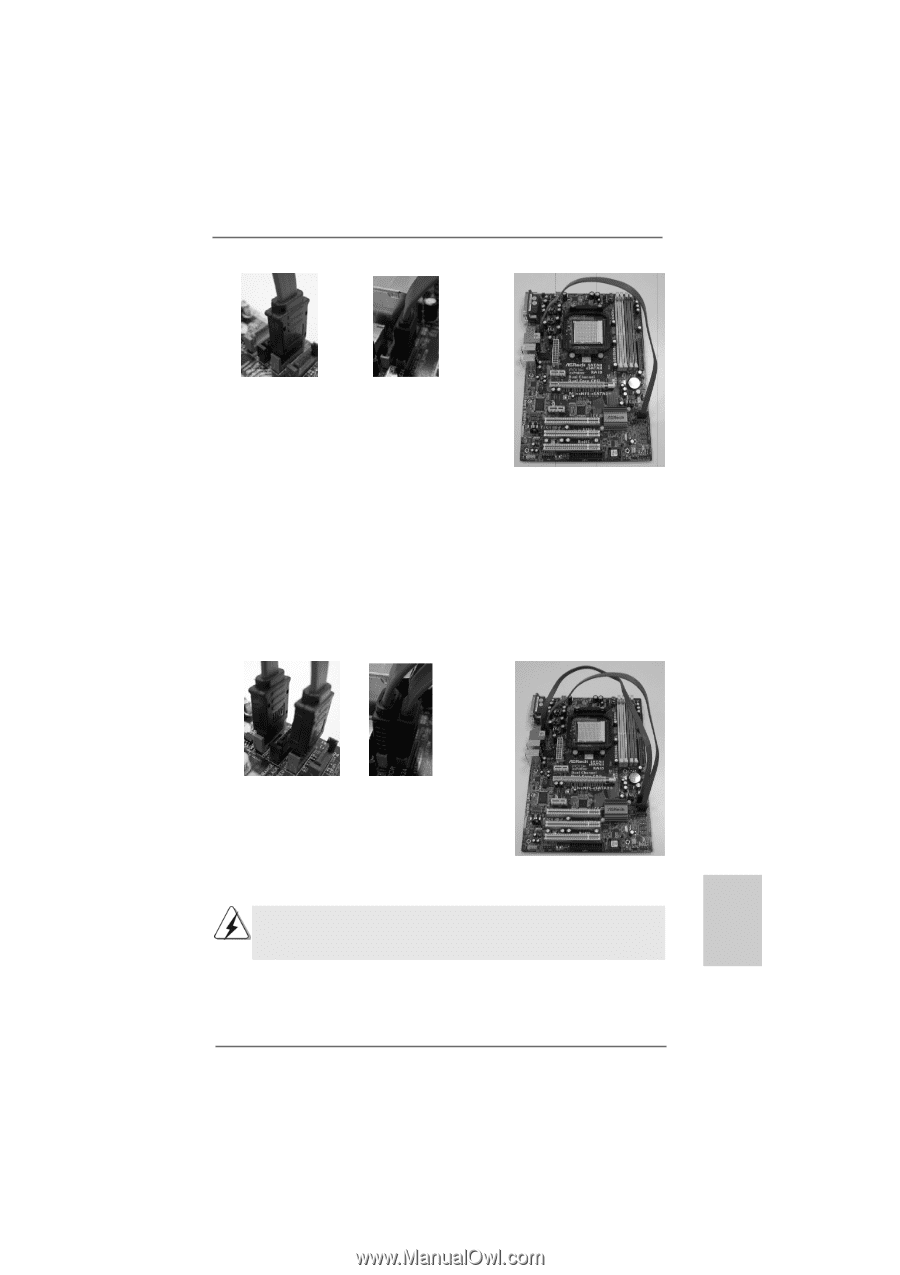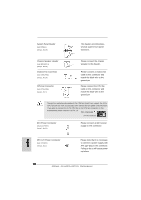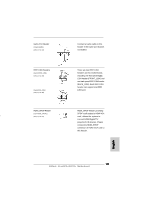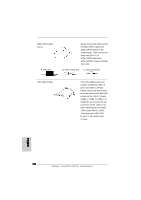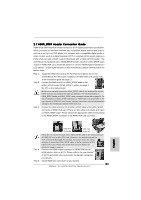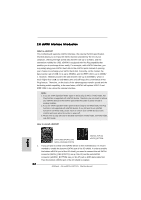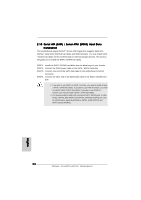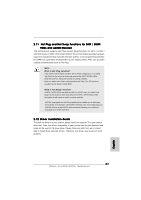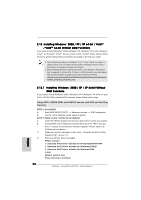ASRock ALiveNF5-eSATA2 Quick Installation Guide - Page 23
SATAII_ORANGE PORT3; see p.2 No.10 and the orange eSATAII connec
 |
View all ASRock ALiveNF5-eSATA2 manuals
Add to My Manuals
Save this manual to your list of manuals |
Page 23 highlights
Connect the SATA data cable to the red SATAII connector (SATAII_RED (PORT1)) Connect the SATA data cable to the red eSATAII connector (eSATAII_BOTTOM) 2. If you plan to install two eSATAII devices to this motherboard, you need to enable both the top and the bottom eSATAII ports of the I/O shield. In order to enable the top and the bottom eSATAII ports of the I/O shield, you have to connect the red SATAII connector (SATAII_RED (PORT1); see p.2 No.12) and the red eSATAII connector (eSATAII_BOTTOM; see p.2 No.37) with a SATA data cable first, and then connect the orange SATAII connector (SATAII_ORANGE (PORT3); see p.2 No.10) and the orange eSATAII connector (eSATAII_TOP; see p.2 No.36) with another SATA data cable. After that, both the top and the bottom eSATAII ports of the I/O shield are enabled. English Connect the SATA Connect the SATA data cables to both data cables to both red SATAII connector red eSATAII connector (SATAII_RED (PORT1)) (eSATAII_BOTTOM) and orange SATAII and orange eSATAII A connector (SATAII_ connector (eSATAII_TOP) A ORANGE (PORT3)) Please make sure to correctly connect the SATAII and eSATAII connectors with corresponding color so that the eSATAII function will work successfully. 23 ASRock ALiveNF5-eSATA2+ Motherboard