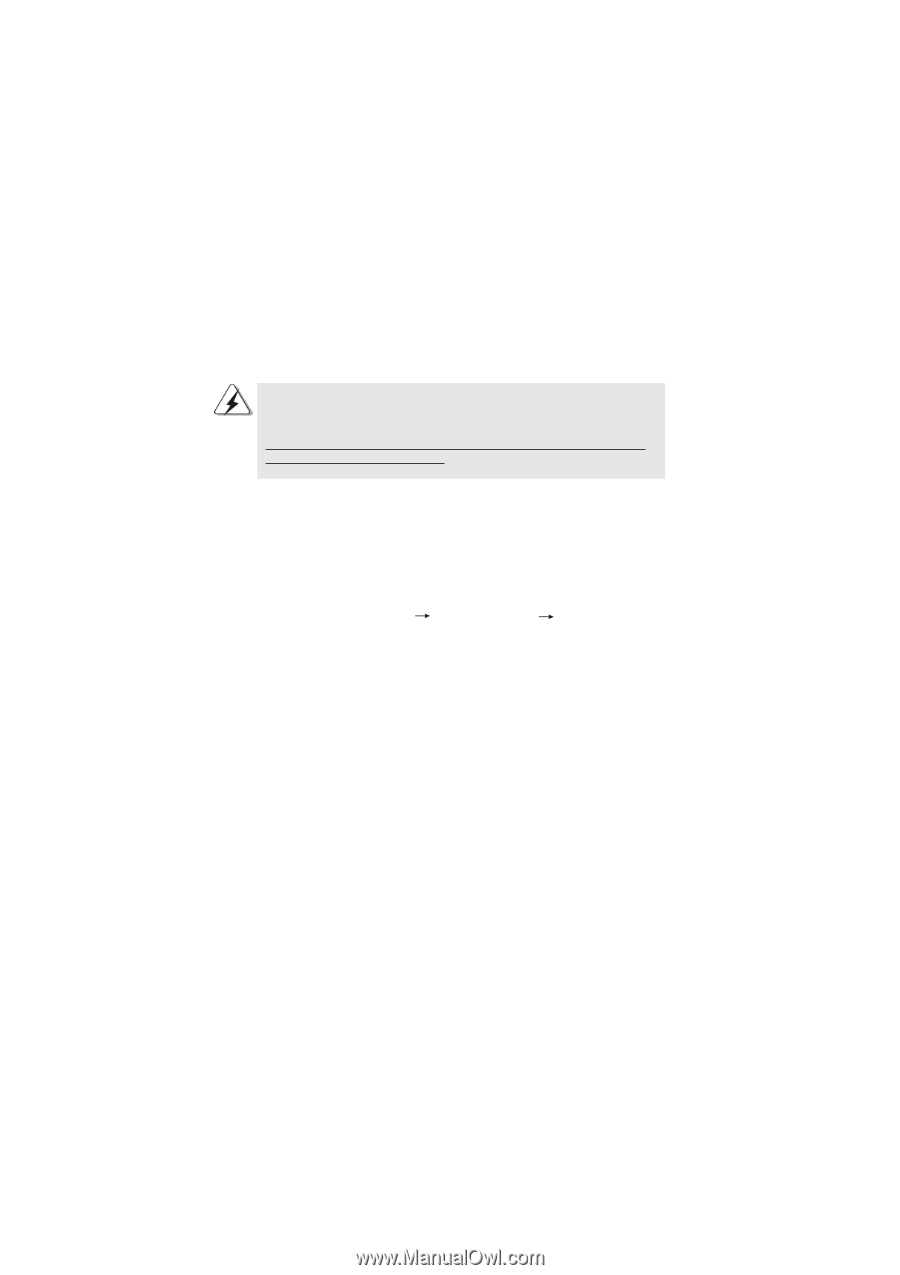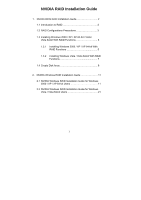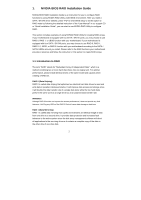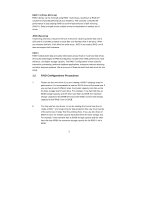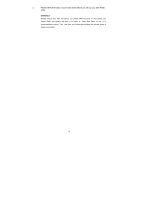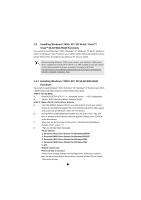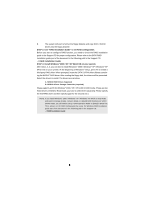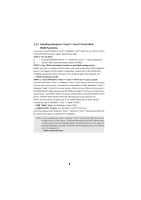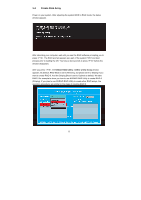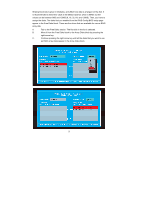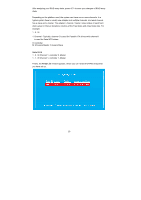ASRock ALiveNF7G-FullHD R1.0 RAID Installation Guide - Page 5
Installing Windows, XP / XP 64-bit / Vista, Vista, bit With RAID Functions, XP / XP 64-bit With RAID
 |
View all ASRock ALiveNF7G-FullHD R1.0 manuals
Add to My Manuals
Save this manual to your list of manuals |
Page 5 highlights
1.3 Installing Windows® 2000 / XP / XP 64-bit / VistaTM / VistaTM 64-bit With RAID Functions If you want to install Windows® 2000, Windows® XP, Windows® XP 64-bit, Windows® VistaTM or Windows® VistaTM 64-bit on your SATA / SATAII HDDs with RAID functions, please follow below procedures according to the OS you install. Before installing Windows® 2000 to your system, your Windows® 2000 optical disk is supposed to include SP4. If there is no SP4 included in your disk, please visit the below website for proper procedures of making a SP4 disk: http://www.microsoft.com/Windows2000/downloads/servicepacks/sp4/spdeploy. htm#the_integrated_installation_fmay 1.3.1 Installing Windows® 2000 / XP / XP 64-bit With RAID Functions If you want to install Windows® 2000 / Windows® XP / Windows® XP 64-bit on your SATA / SATAII HDDs with RAID functions, please follow below steps. STEP 1: Set Up BIOS. A. Enter BIOS SETUP UTILITY Advanced screen IDE Configuration. B. Set the "SATA Operation Mode" option to [RAID]. STEP 2: Make a SATA / SATAII driver diskette. A. Insert the ASRock Support CD into your optical drive to boot your system. (There are two ASRock Support CD in the motherboard gift box pack, please choose the one for Windows® 2000 / XP / XP 64-bit.) B. During POST at the beginning of system boot-up, press key, and then a window for boot devices selection appears. Please select CD-ROM as the boot device. C. When you see the message on the screen, "Generate Serial ATA driver diskette [YN]?", press . D. Then you will see these messages, Please choose: 1. Generate AHCI Driver diskette for Windows2000/XP 2. Generate RAID Driver diskette for Windows2000/XP 3. Generate AHCI Driver diskette for WindowsXP64 4. Generate RAID Driver diskette for WindowsXP64 5. Exit Reboot system now Press any key to continue Please insert a floppy diskette into the floppy drive. Select your required item on the list according to the mode you choose and the OS you install. Then press any key. 5