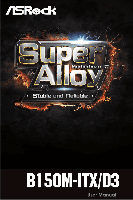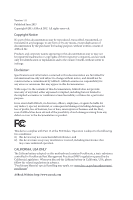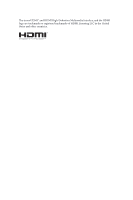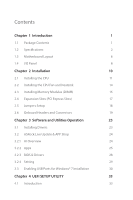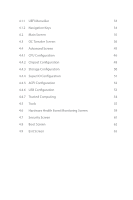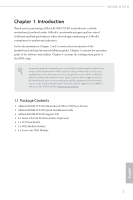ASRock B150M-ITX User Manual
ASRock B150M-ITX Manual
 |
View all ASRock B150M-ITX manuals
Add to My Manuals
Save this manual to your list of manuals |
ASRock B150M-ITX manual content summary:
- ASRock B150M-ITX | User Manual - Page 1
- ASRock B150M-ITX | User Manual - Page 2
change without notice, and should not be constructed as a commitment by ASRock. ASRock assumes no responsibility for any errors or omissions that may appear in CALIFORNIA, USA ONLY he Lithium battery adopted on this motherboard contains Perchlorate, a toxic substance controlled in Perchlorate Best - ASRock B150M-ITX | User Manual - Page 3
he terms HDMI™ and HDMI High-Deinition Multimedia Interface, and the HDMI logo are trademarks or registered trademarks of HDMI Licensing LLC in the United States and other countries. - ASRock B150M-ITX | User Manual - Page 4
1 Introduction 1 1.1 Package Contents 1 1.2 Speciications 2 1.3 Motherboard Layout 6 1.4 I/O Panel 8 Chapter 2 Installation 10 2.1 19 Chapter 3 Software and Utilities Operation 23 3.1 Installing Drivers 23 3.2 ASRock Live Update & APP Shop 24 3.2.1 UI Overview 24 3.2.2 Apps 25 - ASRock B150M-ITX | User Manual - Page 5
4.1.1 UEFI Menu Bar 33 4.1.2 Navigation Keys 34 4.2 Main Screen 35 4.3 OC Tweaker Screen 36 4.4 Advanced Screen 45 4.4.1 CPU Coniguration 46 4.4.2 Chipset Coniguration 48 4.4.3 Storage Coniguration 50 4.4.4 Super IO Coniguration 51 4.4.5 ACPI Coniguration 52 4.4.6 USB - ASRock B150M-ITX | User Manual - Page 6
ind the latest VGA cards and CPU support list on ASRock's website as well. ASRock website http://www.asrock.com. 1.1 Package Contents • ASRock B150M-ITX/D3 Motherboard (Mini-ITX Form Factor) • ASRock B150M-ITX/D3 Quick Installation Guide • ASRock B150M-ITX/D3 Support CD • 2 x Serial ATA (SATA) Data - ASRock B150M-ITX | User Manual - Page 7
Mini-ITX Form Factor • Solid Capacitor design • High Density Glass Fabric PCB CPU • Supports 6th Generation Intel® CoreTM i7/i5/i3/Pentium®/ Celeron® Processors (Socket 1151) • Digi Power design • 6 Power Phase design • Supports Intel® Turbo Boost 2.0 Technology Chipset • Intel® B150 • Supports - ASRock B150M-ITX | User Manual - Page 8
B150M-ITX/D3 • Supports DVI-D with max. resolution up to 1920x1200 @ 60Hz • Supports Auto Lip Sync, Deep Color (12bpc), xvYCC and HBR (High Bit Rate Audio) with HDMI Port (Compliant HDMI monitor is required) • Supports Accelerated Media Codecs: HEVC, VP8, VP9 • Supports HDCP with DVI-D and HDMI - ASRock B150M-ITX | User Manual - Page 9
Mini-PCI Express Slot), support Support 3 USB 2.0 ports) (Supports ESD Protection (ASRock Full Spike Protection)) • 1 x USB 3.0 Header (Supports 2 USB 3.0 ports) (Supports ESD Protection (ASRock instructions. * For the updated Windows® 10 driver, please visit ASRock's website for details: http://www - ASRock B150M-ITX | User Manual - Page 10
B150M-ITX/D3 Certiications • FCC, CE, WHQL • ErP/EuP Ready (ErP/EuP ready power supply is required) * For detailed product information, please visit our website: http://www.asrock.com Please realize that there is a certain risk involved with overclocking, including adjusting the setting in the - ASRock B150M-ITX | User Manual - Page 11
1.3 Motherboard Layout CHA_FAN1 CPU_FAN1 USB 2.0 T: USB1 B: USB2 PS2 Keyboard /Mouse DVI1 HDMI1 AT USB 3.0 T: USB5 B: USB6 HD_AUDIO1 1 CI1 1 Intel B150 SATA3_4 SATA3_3 SATA3_2 SATA3_1 SATA3_0 MINI_PCIE1 128Mb BIOS PCIE1 B150M-ITX/D3 1 USB_9_10 1 SPEAKER1 1 1 PANEL1 CLRMOS1 1 Top: - ASRock B150M-ITX | User Manual - Page 12
Connector (SATA3_2) 15 SATA3 Connector (SATA3_3) 16 SATA3 Connector (SATA3_4) 17 Chassis Intrusion Header (CI1) 18 Front Panel Audio Header (HD_AUDIO1) 19 USB 2.0 Header (USB11) B150M-ITX/D3 English 7 - ASRock B150M-ITX | User Manual - Page 13
1.4 I/O Panel 1 3 2 4 10 9 No. Description 1 USB 2.0 Ports (USB12) 2 LAN RJ-45 Port* 3 Line In (Light Blue)** 4 Front Speaker (Lime)** 5 Microphone (Pink)** 8 7 6 5 No. Description 6 USB 3.0 Ports (USB_56) 7 USB 3.0 Ports (USB3_34) 8 HDMI Port 9 DVI-D Port 10 PS/2 Mouse/Keyboard Port * - ASRock B150M-ITX | User Manual - Page 14
B150M-ITX/D3 ** To conigure 7.1 CH HD Audio, it is required to use an HD front panel audio module and enable the multichannel audio feature through the audio - ASRock B150M-ITX | User Manual - Page 15
2 Installation his is a Mini-ITX form factor motherboard. Before you install the motherboard, study the coniguration of your chassis to ensure that the motherboard its into it. Pre-installation Precautions Take note of the following precautions before you install motherboard components or change any - ASRock B150M-ITX | User Manual - Page 16
B150M-ITX/D3 2.1 Installing the CPU 1. Before you insert the 1151-Pin CPU into the socket, please check if the PnP cap is on the socket, if the - ASRock B150M-ITX | User Manual - Page 17
4 5 12 3 English - ASRock B150M-ITX | User Manual - Page 18
B150M-ITX/D3 Please save and replace the cover if the processor is removed. he cover must be placed if you wish to return the motherboard for ater service. 13 English - ASRock B150M-ITX | User Manual - Page 19
2.2 Installing the CPU Fan and Heatsink 1 2 CPU_FAN English 14 - ASRock B150M-ITX | User Manual - Page 20
B150M-ITX/D3 2.3 Installing Memory Modules (DIMM) his motherboard provides two 240-pin DDR3/DDR3L (Double Data Rate 3) DIMM slots, and supports Dual Channel Memory Technology. 1. For dual channel coniguration, you always need to install identical (the same brand, speed, size and chip-type) DDR3/ - ASRock B150M-ITX | User Manual - Page 21
1 2 3 16 English - ASRock B150M-ITX | User Manual - Page 22
B150M-ITX/D3 2.4 Expansion Slots (PCI Express Slots) here is 1 PCI Express slot and 1 mini-PCI Express slot on the motherboard. Before installing an expansion card, please make sure that the power supply is switched of or the power cord is unplugged. Please read the documentation - ASRock B150M-ITX | User Manual - Page 23
2.5 Jumpers Setup he illustration shows how jumpers are setup. When the jumper cap is placed on the pins, the jumper is "Short". If no jumper cap is placed on the pins, the jumper is "Open". he illustration shows a 3-pin jumper whose pin1 and pin2 are "Short" when a jumper cap is placed on these 2 - ASRock B150M-ITX | User Manual - Page 24
B150M-ITX/D3 2.6 Onboard Headers and Connectors Onboard headers and connectors are NOT jumpers. Do NOT place jumper caps over these headers and connectors. Placing jumper caps over the headers and connectors will cause permanent damage to the motherboard. System Panel Header (9-pin PANEL1) (see - ASRock B150M-ITX | User Manual - Page 25
GND IntA_PB_SSTXIntA_PB_SSTX+ GND IntA_PB_DIntA_PB_D+ Dummy 1 Besides four USB 3.0 ports on the I/O panel, there is one header on this motherboard. Each USB 3.0 header can support two ports. Front Panel Audio Header (9-pin HD_AUDIO1) (see p.6, No. 18) OUT_RET MIC_RET PRESENCE# GND OUT2_L J_SENSE - ASRock B150M-ITX | User Manual - Page 26
B150M-ITX/D3 1. High Deinition Audio supports Jack Sensing, but the panel wire on the chassis must support HDA to function correctly. Please follow the instructions in our manual and chassis manual 3 21 GND FAN_VOLTAGE CPU_FAN_SPEED FAN_SPEED_CONTROL his motherboard provides a 4-Pin CPU fan (Quiet - ASRock B150M-ITX | User Manual - Page 27
1) Chassis Intrusion Header (2-pin CI1) (see p.6, No. 17) TPM Header (17-pin TPMS1) (see p.6, No. 8) his motherboard provides an 4-pin ATX 12V power connector. 1 GND Signal his motherboard supports CASE OPEN detection feature that detects if the chassis cove has been removed. his feature requires - ASRock B150M-ITX | User Manual - Page 28
B150M-ITX/D3 Chapter 3 Software and Utilities Operation 3.1 Installing Drivers he Support CD that comes with the motherboard contains necessary drivers and useful utilities that enhance the motherboard's features. Running The Support CD To begin using the support CD, insert the CD into your CD-ROM - ASRock B150M-ITX | User Manual - Page 29
purchasing and downloading sotware applications for your ASRock computer. You can quickly and easily install various apps and support utilities, such as USB Key, XFast LAN, XFast RAM and more. With ASRock APP Shop, you can optimize your system and keep your motherboard up to date simply with a few - ASRock B150M-ITX | User Manual - Page 30
B150M-ITX/D3 3.2.2 Apps When the "Apps" tab is selected, you will see all the available apps on screen for you to download. Installing an App Step 1 Find - ASRock B150M-ITX | User Manual - Page 31
Step 3 If you want to install the app, click on the red icon to start downloading. Step 4 When installation completes, you can ind the green "Installed" icon appears on the upper right corner. English To uninstall it, simply click on the trash can icon . *he trash icon may not appear for certain - ASRock B150M-ITX | User Manual - Page 32
B150M-ITX/D3 Upgrading an App You can only upgrade the apps you have already installed. When there is an available new version for your app, you will - ASRock B150M-ITX | User Manual - Page 33
3.2.3 BIOS & Drivers Installing BIOS or Drivers When the "BIOS & Drivers" tab is selected, you will see a list of recommended or critical updates for the BIOS or drivers. Please update them all soon. Step 1 Please check the item information before update. Click on Step 2 to see more details. - ASRock B150M-ITX | User Manual - Page 34
B150M-ITX/D3 3.2.4 Setting In the "Setting" page, you can change the language, select the server location, and determine if you want to automatically run the ASRock Live Update & APP Shop on Windows startup. 29 English - ASRock B150M-ITX | User Manual - Page 35
in the ASRock Support CD or website) Scenarios You have an ODD and PS/2 ports: If there is an optical disc drive, PS/2 ports and PS/2 Keyboard or mouse on your computer, you can skip the instructions below and go ahead to install Windows® 7 OS. You only have an ODD (For Intel Skylake platforms - ASRock B150M-ITX | User Manual - Page 36
B150M-ITX/D3 Instructions Step 1 Insert the Windows® 7 installation disk or USB drive to your system. Step 2 Extract the tool (Win7 Folder" by clicking the red circle as shown as the picture below. If you are using ASRock's Support CD for the USB 3.0 driver, please select your CD-ROM. 31 English - ASRock B150M-ITX | User Manual - Page 37
Step 5 Select where to save the ISO ile by pressing the red circle as shown as the picture below. Step 6 If you want to burn the patched image to a CD, please check "Burn Image" and select "Target Device to Burn". If not, the patched ISO image will be exported to the destination selected in Step5. - ASRock B150M-ITX | User Manual - Page 38
B150M-ITX/D3 Chapter 4 UEFI SETUP UTILITY 4.1 Introduction his section explains how to use the UEFI SETUP UTILITY to conigure your system. You may run the UEFI SETUP UTILITY by pressing or right ater you power on the computer, otherwise, the Power-On-Self-Test (POST) will continue with - ASRock B150M-ITX | User Manual - Page 39
4.1.2 Navigation Keys Use < > key or < > key to choose among the selections on the menu bar, and use < > key or < > key to move the cursor up or down to select items, then press to get into the sub screen. You can also use the mouse to click your required item. Please check the following - ASRock B150M-ITX | User Manual - Page 40
B150M-ITX/D3 4.2 Main Screen When you enter the UEFI SETUP UTILITY, the Main screen will appear and display the system overview. Favorite Display your collection of BIOS items. Press F5 to add/remove your favorite items. 35 English - ASRock B150M-ITX | User Manual - Page 41
4.3 OC Tweaker Screen In the OC Tweaker screen, you can set up overclocking features. Because the UEFI sotware is constantly being updated, the following UEFI setup screens and descriptions are for reference purpose only, and they may not exactly match what you see on your screen. 36 English - ASRock B150M-ITX | User Manual - Page 42
B150M-ITX/D3 CPU Coniguration Intel SpeedStep Technology Intel SpeedStep technology allows processors to switch between multiple frequencies and voltage points for better power saving and heat dissipation. Intel Turbo Boost Technology Intel Turbo Boost Technology enables the processor to run above - ASRock B150M-ITX | User Manual - Page 43
and perform beyond standard speciications. DRAM Reference Clock Select Auto for optimized settings. DRAM Frequency If [Auto] is selected, the motherboard will detect the memory module(s) inserted and assign the appropriate frequency automatically. DRAM Frequency OC Preset If the DRAM frequency is - ASRock B150M-ITX | User Manual - Page 44
B150M-ITX/D3 Write Recovery Time (tWR) he amount of delay that must elapse ater the completion of a valid write operation, before an active bank can be precharged. - ASRock B150M-ITX | User Manual - Page 45
tCKE Conigure the period of time the DDR4 initiates a minimum of one refresh command internally once it enters Self-Refresh mode. tRDRD_sg Conigure between module read to read delay. tRDRD_dg Conigure between module - ASRock B150M-ITX | User Manual - Page 46
channel A. IO-L (CH B) Conigure IO latency for channel B. Fourth Timing twRPRE Conigure twRPRE. Write_Early_ODT Conigure Write_Early_ODT. tAONPD Conigure tAONPD. tXP Conigure tXP. tXPDLL Conigure tXPDLL. B150M-ITX/D3 41 English - ASRock B150M-ITX | User Manual - Page 47
tPRPDEN Conigure tPRPDEN. tRDPDEN Conigure tRDPDEN. twRPDEN Conigure twRPDEN. OREF_RI Conigure OREF_RI. tREFIx9 Conigure tREFIx9. txSDLL Conigure txSDLL. txs_ofset Conigure txs_ofset. tZQOPER Conigure tZQOPER. tMOD Conigure tMOD. ZQCS_period Conigure ZQCS_period. tZQCS Conigure tZQCS. Advanced - ASRock B150M-ITX | User Manual - Page 48
B150M-ITX/D3 ODT PARK (CH A) Conigure the memory on die termination resistors' PARK for channel A. ODT PARK (CH B) Conigure the memory on die termination resistors' PARK for channel B. ODT NOM (CH A) Use this to change ODT (CH A) Auto/Manual settings. he default is [Auto]. ODT NOM (CH B) Use this to - ASRock B150M-ITX | User Manual - Page 49
Load User Default Load previously saved user defaults. 44 English - ASRock B150M-ITX | User Manual - Page 50
B150M-ITX/D3 4.4 Advanced Screen In this section, you may set the conigurations for the Auto] is selected, the resolution will be set to 1920 x 1080 if the monitor supports Full HD resolution. If the monitor does not support Full HD resolution, then the resolution will be set to 1024 x 768. When [ - ASRock B150M-ITX | User Manual - Page 51
Technology Intel Hyper hreading Technology allows multiple threads to run on each core, so that the overall performance on threaded sotware is improved. Active Processor Cores Select the number of cores to enable in each processor package. CPU C States Support Enable CPU C States Support for - ASRock B150M-ITX | User Manual - Page 52
B150M-ITX/D3 No-Execute Memory Protection Processors with No-Execution Memory Protection Technology may prevent certain classes of malicious bufer overlow attacks. Intel Virtualization Technology Intel Virtualization Technology allows a platform to run multiple operating systems and applications in - ASRock B150M-ITX | User Manual - Page 53
Graphics Adapter Select a primary VGA. VT-d Intel® Virtualization Technology for Directed I/O helps your Support his option enables/disables the ASPM support for all CPU downstream devices. PCH PCIE ASPM Support his option enables/disables the ASPM support for all PCH PCIE devices. DMI ASPM Support - ASRock B150M-ITX | User Manual - Page 54
B150M-ITX/D3 PCH DMI ASPM Support his option enables/disables the ASPM support for all PCH DMI devices. Share consumption. Inte(R) Ethernet Connection I219-V Enable or disable the onboard network interface controller (Intel® I219V). Onboard HD Audio Enable/disable onboard HD audio. Set to Auto to - ASRock B150M-ITX | User Manual - Page 55
Link Power Management allows SATA devices to enter a low power state during periods of inactivity to save power. It is only supported by AHCI mode. Hard Disk S.M.A.R.T. S.M.A.R.T stands for Self-Monitoring, Analysis, and Reporting Technology. It is a monitoring system for computer hard disk - ASRock B150M-ITX | User Manual - Page 56
4.4.4 Super IO Coniguration B150M-ITX/D3 PS2 Y-Cable Enable the PS2 Y-Cable or set this option to Auto. English 51 - ASRock B150M-ITX | User Manual - Page 57
4.4.5 ACPI Coniguration Suspend to RAM Select disable for ACPI suspend type S1. It is recommended to select auto for ACPI S3 power saving. ACPI HEPT Table Enable the High Precision Event Timer for better performance. PS/2 Keyboard Power On Allow the system to be waked up by a PS/2 Keyboard. PCIE - ASRock B150M-ITX | User Manual - Page 58
4.4.6 USB Coniguration B150M-ITX/D3 Legacy USB Support Enable or disable Legacy OS Support for USB 2.0 devices. If you encounter USB compatibility issues it is recommended to disable legacy USB support. Select UEFI Setup Only to support USB devices under the UEFI setup and Windows/Linux operating - ASRock B150M-ITX | User Manual - Page 59
4.4.7 Trusted Computing Security Device Support Enable or disable BIOS support for security device. 54 English - ASRock B150M-ITX | User Manual - Page 60
4.5 Tools B150M-ITX/D3 OMG (Online Management Guard) ASRock Tech Service if you are having trouble with your PC. Please setup network coniguration before using UEFI Tech Service. Easy Driver Installer For users that don't have an optical disk drive to install the drivers from our support - ASRock B150M-ITX | User Manual - Page 61
Boot Manager Boot Manager is speciically designed for the dual OS platform/multi-OS platform users to easily customize and manage the boot menu. *Please connect more than one boot devices to use this tool. Boot Manager Enable/disable the Boot Manager. Boot Manager Timeout Enable/disable the Boot - ASRock B150M-ITX | User Manual - Page 62
B150M-ITX/D3 Dehumidiier Duration Conigure the duration of the dehumidifying process before it device and run Instant Flash to update your UEFI. Internet Flash - DHCP (Auto IP), Auto ASRock Internet Flash downloads and updates the latest UEFI irmware version from our servers for you. Please setup - ASRock B150M-ITX | User Manual - Page 63
Network Coniguration Use this to conigure internet connection settings for Internet Flash. Internet Setting Enable or disable sound efects in the setup utility. UEFI Download Server Select a server to download the UEFI irmware. 58 English - ASRock B150M-ITX | User Manual - Page 64
B150M-ITX/D3 4.6 Hardware Health Event Monitoring Screen his section allows you to monitor the status of the hardware on your system, including the parameters of the CPU temperature, motherboard temperature, fan speed and voltage. Fan-Tastic Tuning Select a fan mode for CPU Fans 1&2, or choose - ASRock B150M-ITX | User Manual - Page 65
Case Open Feature Enable or disable Case Open Feature to detect whether the chassis cover has been removed. 60 English - ASRock B150M-ITX | User Manual - Page 66
B150M-ITX/D3 4.7 Security Screen In this section you may set or change the remove the password. Secure Boot Use this item to enable or disable support for Windows 8.1 Secure Boot. Intel(R) Platform Trust Technology Enable/disable Intel PTT in ME. Disable this option to use discrete TPM Module. - ASRock B150M-ITX | User Manual - Page 67
minimizes your computer's boot time. In fast mode you may not boot from an USB storage device. Ultra Fast mode is only supported by Windows 8.1 and the VBIOS must support UEFI GOP if you are using an external graphics card. Please notice that Ultra Fast mode will boot so fast that the - ASRock B150M-ITX | User Manual - Page 68
B150M-ITX/D3 Full Screen Logo Enable to display the boot logo or disable to show normal POST messages. AddOn ROM Display Enable AddOn ROM Display to see - ASRock B150M-ITX | User Manual - Page 69
do not disable unless you're running a WHCK test. If you are using Windows 8.1 64-bit and all of your devices support UEFI, you may also disable CSM for faster boot speed. Launch PXE OpROM Policy Select UEFI only to run those that support UEFI option ROM only. Select Legacy only to run - ASRock B150M-ITX | User Manual - Page 70
4.9 Exit Screen B150M-ITX/D3 Save Changes and Exit When you select this option the following message, "Save coniguration changes and exit setup?" will pop out. Select [OK] to save - ASRock B150M-ITX | User Manual - Page 71
or want to know more about ASRock, you're welcome to visit ASRock's website at http://www.asrock.com; or you may contact your dealer for further information. For technical questions, please submit a support request form at http://www.asrock.com/support/tsd.asp ASRock Incorporation 2F., No.37, Sec